Templates
Templates are a standardized, custom framework that governs what information people capture and track during their improvement work.
What are Templates?
Templates are a custom framework that governs what information people capture and track during their improvement work.
You use Template to create new Items. Items created from the same Template will have the same structure, fields, and features. 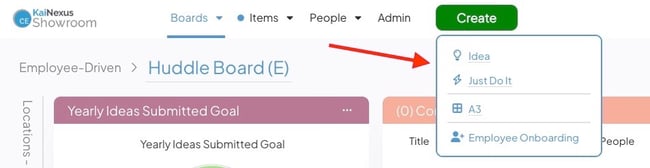
You will see a list of the Templates from which you can create new Items in the Create button drop-down.
Templates are highly customizable and unique to your organization. Your organization may have one or multiple Templates, and each will represent a specific process or form.
For example, your organization might have an Idea Template that employees use to submit their improvement ideas and a Project Template that leaders use to record information related to long-term initiatives.
/Ofie/Ofie%20Profile%20Pic.png?width=50&height=50&name=Ofie%20Profile%20Pic.png) Pro Tip: Workflows are tags that help group together similar Templates. For example, Idea and Just Do It Templates might be in an Improvement Workflow, while A3s and Project Charter Templates might belong to a Project Workflow.
Pro Tip: Workflows are tags that help group together similar Templates. For example, Idea and Just Do It Templates might be in an Improvement Workflow, while A3s and Project Charter Templates might belong to a Project Workflow.
This support page will cover introductory information about Templates, including:
/Ofie/Ofie%20Profile%20Pic.png?width=50&height=50&name=Ofie%20Profile%20Pic.png) Important: Template configuration is performed by the KaiNexus team. If you need to make changes to your existing Templates or add a new Template, reach out to your Customer Success Manager.
Important: Template configuration is performed by the KaiNexus team. If you need to make changes to your existing Templates or add a new Template, reach out to your Customer Success Manager.
Benefits of Templates
Standardization
Templates help standardize your processes by providing a consistent method for documenting improvement work. Customizable submission forms and standard layouts ensure that all improvements are logged the same way. This allows for easy comparisons between improvement projects, knowledge sharing across teams, and alignment of improvement methodologies.
Categorization
Templates help you categorize different types of improvement work. You can have unique Templates for each type of improvement process, ensuring that relevant information is captured for each type.
Because each process is facilitated on a different Template, you can easily build Reports, Lists, and Widgets that display targeted information based on different improvement categories.
Guidance
Templates guide frontline workers through processes by providing a standardized framework for documentation. Templates outline the necessary steps and information required for each type of improvement work, ensuring that frontline workers have a clear process to follow.
This structure streamlines improvement processes and empowers workers to contribute to organizational goals.
Parts of a Template
Create Screen
The Create Screen is the submission form that people fill out while creating a piece of improvement work. Every Template has a customizable Create Screen.
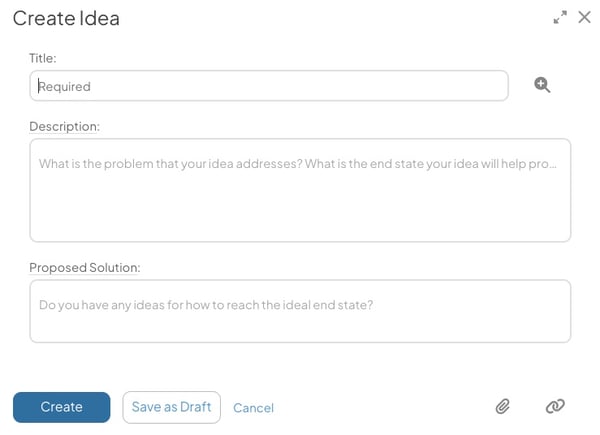
Example of a Create Screen for a simple Idea Template.
While designing a Template, you can decide which Fields and Attributes appear on the Create Screen. Here are some important considerations:
- It's just the beginning. You don't have to include all of a Template's Fields and Attributes on the Create Screen. Users will have opportunity to fill out additional information for the Item later.
- Less is more. We find that people can be intimidated or reluctant to submit new Items if there is a large number of fields for them to complete on the initial submission. Putting less fields on the Create Screen makes it easier for people to share their ideas and log their work.
- Think about who is submitting the Item. You should consider which type of person, or Persona, is filling out the Create Screen. For example, the submission form for an Idea should be simple; however, it might be okay for the Create Screen to be more involved if seasoned improvement leaders familiar with KaiNexus are the ones using it.
Work Panel
When you view an existing Item, you will see it's Work Panel. The Item's Template determines the layout and appearance of the Work Panel.
Within the Work Panel, there are tabs and Panels dedicated to displaying specific types of information, such as the Item Team, important dates, details about the Item, comments, and more.
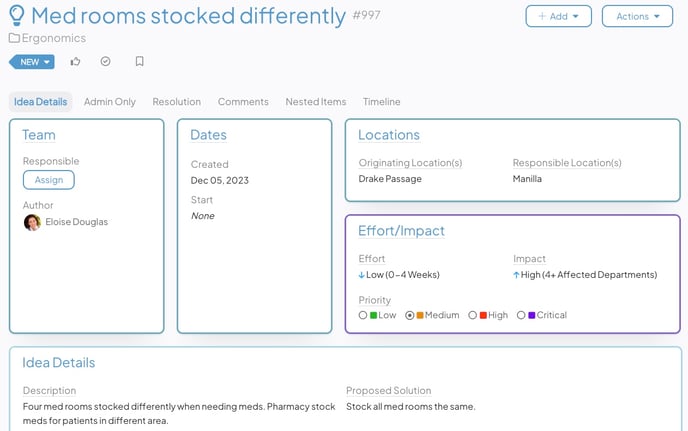
Example of a Work Panel for an Idea Template. All Items created from this Template will have the same layout.
If your Template has a Custom Layout, the location, size, color, and content of each Panel is customizable. This helps you design Templates that organize information in a way that matches your unique processes and guides Users through each step.
/Ofie/Ofie%20Profile%20Pic.png?width=50&height=50&name=Ofie%20Profile%20Pic.png) Pro Tip: Templates can also have a Standard Layout, which is less configurable than the Custom Layout. They are most often used for simple Templates, such as Tasks and Meeting Notes. If you would like to learn about the differences between Custom and Standard Layouts, check out this support page.
Pro Tip: Templates can also have a Standard Layout, which is less configurable than the Custom Layout. They are most often used for simple Templates, such as Tasks and Meeting Notes. If you would like to learn about the differences between Custom and Standard Layouts, check out this support page.
An extra benefit of Templates is that you can add customized instructional text to make it easier for people to follow processes.
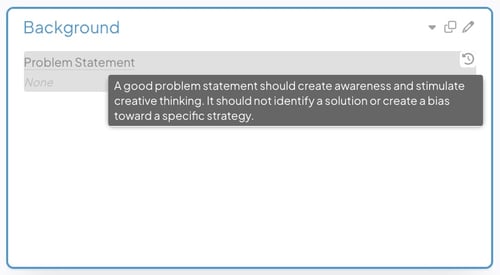
Example of a Field that contains instructional text. Users can hover over the name of the Field for guidance on what to write.
Features on Templates
Templates offer many features that assist with your improvement work. You can decide which features to enable on which Templates.
Here are some of the features you can enable on your Templates:
/Ofie/Ofie%20Profile%20Pic.png?width=50&height=50&name=Ofie%20Profile%20Pic.png) Important: Contact your Customer Success Manager to enable new features on your Templates.
Important: Contact your Customer Success Manager to enable new features on your Templates.
Recommended Reading
We recommend checking out the following support pages to learn more about your Template configuration options:
- Custom Layout Template Sections
- Multiple Custom Layout Tabs per Template
- Checkboxes and Radio Buttons
- Conditional Tabs and Panels
Are you new to KaiNexus? Check out these support articles to learn the basics: