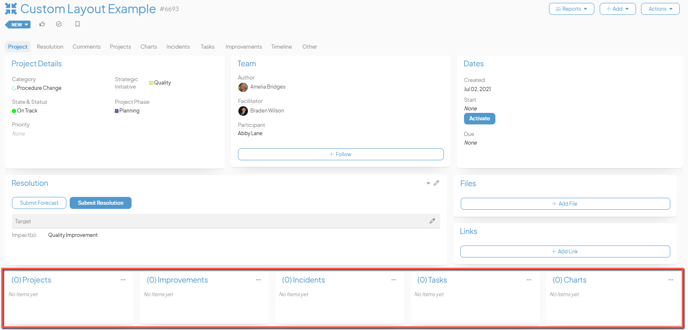Custom Layout Template Sections
Learn about one way your Customer Success Manager can help you customize your Templates
![]() Reach out to your Customer Success Manager to take advantage of this feature.
Reach out to your Customer Success Manager to take advantage of this feature.
Templates are the building blocks of your Workflow. Each Template is a custom framework that governs what information people capture and track when working on improvement.
Standard Layout Templates will always have the same basic panels arranged in the same way, but Custom Layout Templates' designs can drastically differ, giving you the ability to adjust the layout to fit your unique needs.
![]() For more information on the differences between Standard Layout and Custom Layout Templates, check out this support article.
For more information on the differences between Standard Layout and Custom Layout Templates, check out this support article.
Template sections
The panels within a Custom Layout Template can even be organized into several different sections so that you can, for example, have one section with only one panel, one section with two columns' worth of panels, and a third with three columns! Each column can contain any number of panels and you can customize the height of each panel and the width of each column.
These sections are stacked on top of each other within the Work Panel, and you can have up to five sections on each tab on your Template.
For example, you might have a Project Template with three sections:
- In the first section, we have a “Project Details” panel, a “Team” panel, and a “Dates” panel. These three panels are spread out across five columns of equal widths.
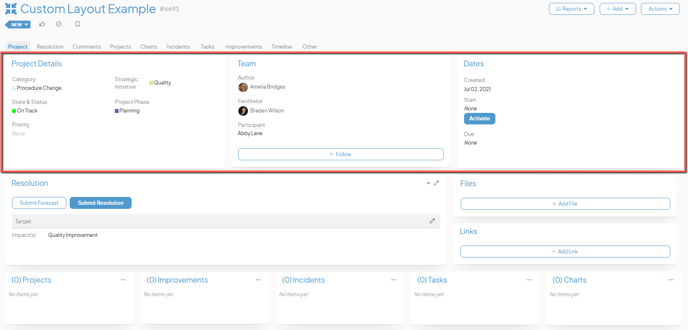
- In the second section, we have a “Resolution” panel, a “Files” panel, and a “Links” panel. These three panels are spread out across two columns. The "Resolution" panel takes up two-thirds of the width of the Work Panel while the "Files" and "Links" panels are stacked on top of each other and only take up one-third of the Work Panel.
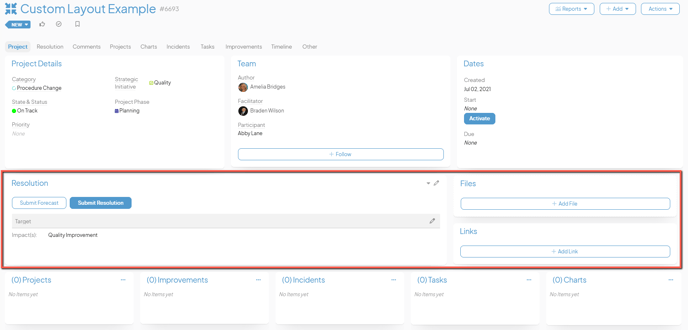
- In the third section, we have five Nested Item List panels spread out across five columns of equal widths.