Habit Tracking
Use Habit Scores and the Habits Calendar to encourage people to sign in, clear their notifications, and interact with the system daily.
Habits are key activities that users are encouraged to complete regularly In KaiNexus. Examples include signing in, clearing notifications, and interacting with Items. Consistently performing these actions demonstrates engagement with the platform, making habit tracking a powerful way to gauge leadership commitment to your improvement culture.
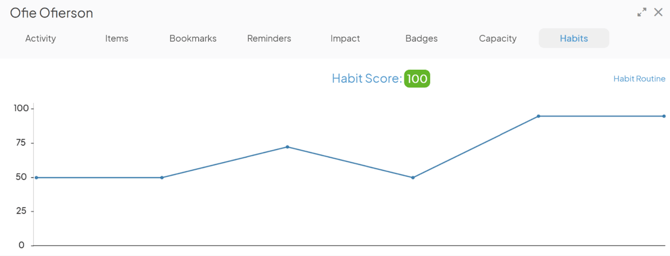
Example of the Habits tab in a User's Activity window displaying their Habit Score.
In KaiNexus, you can:
- Commit to a Habit Routine
- View Habit Scores on Boards, Lists, and User Activity
- View a log of past activities in the Habits Calendar
Commit to a Habit Routine
A Habit Routine is a commitment to perform a set of key activities each week. After setting up your routine, you will receive a weekly Habit Score that indicates how successful you were last week.
Who can set up Habit Routines?
Anyone can start their own Habit Routine—unless your organization has chosen to exclude your Network Location from habit tracking for privacy reasons.
However, if you want to set up a Habit Routine for another user, you must have the Habit Administrator permission in your System Role.
How to set up a Habit Routine
To set up a Habit Routine for yourself:
- Select your profile picture at the top right of the platform. In the drop-down menu, select My Activity.

- In your activity window, select the Habits tab.
- Select Habit Routine.
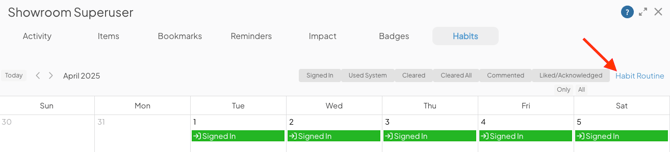
- In the Habit Routine window:

- Select which activities you want to commit to performing each week. How many of these enabled activities you complete will determine your Habit Score.
- Choose whether you would like to receive a weekly email with your latest Habit Score. This email will be sent on Sunday.
- Select Save.
To set up a Habit Routine for another user:
/Ofie/Ofie%20Profile%20Pic.png?width=50&height=50&name=Ofie%20Profile%20Pic.png) Caution: Habit Scores will only be generated for the first 100 users in your organization. After 100 people have a Habit Routine, you will no longer see the Habit Routine button in the activity of additional users. Inactive Users do not count toward the 100.
Caution: Habit Scores will only be generated for the first 100 users in your organization. After 100 people have a Habit Routine, you will no longer see the Habit Routine button in the activity of additional users. Inactive Users do not count toward the 100.
- Find the user using Search, a People List, or the User Management page, and select their profile picture.
- Select View Activity.

- Select Habits.
- If you do not see the user's Habits tab, you either do not have the Habit Administrator permission or the user's Network Location is excluded from Habit tracking.
- Select Habit Routine.

- In the Habit Routine window:

- Select which activities the user should perform each week. How many of these enabled activities the user completes will determine their Habit Score.
- Choose whether you'd like this user to receive a weekly email with their latest Habit Score and whether you'd like to receive one as well. The emails will be sent on Sunday.
- Select Save.
After you set up a Habit Routine, the first Habit Score will be generated on the upcoming Sunday.
/Ofie/Ofie%20Profile%20Pic.png?width=50&height=50&name=Ofie%20Profile%20Pic.png) Pro Tip: Habit Scores are calculated by comparing the number of activities you completed to the number you committed to in your Habit Routine. For example, if you commit to 4 activities and complete 3, your score is 75. If you commit to 2 activities and complete 1, your score is 50.
Pro Tip: Habit Scores are calculated by comparing the number of activities you completed to the number you committed to in your Habit Routine. For example, if you commit to 4 activities and complete 3, your score is 75. If you commit to 2 activities and complete 1, your score is 50.
Habit Scores are generated on Sunday and reflect the previous week (Sunday through Saturday).
View Habit Scores
You have three primary options for viewing Habit Score information in KaiNexus: Habit Score Widgets, a People List column, and User Profiles.
Habit Score Widget
Habit Score Widgets are a great way to highlight the Habit Score of one user at a time. They can be configured to show the Habit Score of a specific person, such as an executive, or the current user viewing the Board.

Example of a Habit Score Widget. Clicking on the Widget opens the Habits tab of the user's Activity, which allows you to easily access a history of their previous Habit Scores and their Habits Calendar.
/Ofie/Ofie%20Profile%20Pic.png?width=50&height=50&name=Ofie%20Profile%20Pic.png) Pro Tip: Anyone with the ability to add a Widget Card to a Board can create a Habit Score Widget that displays the current user's Habit Score. However, you must have the Habits Administrator permission to create a Habit Score Widget that displays a specific user's Habit Score.
Pro Tip: Anyone with the ability to add a Widget Card to a Board can create a Habit Score Widget that displays the current user's Habit Score. However, you must have the Habits Administrator permission to create a Habit Score Widget that displays a specific user's Habit Score.
After the Widget has been added to the Board, anyone viewing the Board can see the score. However, anyone without the Habit Administrator permission won't be able to click on the score to see another user's Habits Calendar.
Visit the Widget Cards support page to learn how to create a Habit Score Widget.
Habit Score column
Adding a Habit Score column to a People List helps you view the Habit Scores for multiple users simultaneously. You can even sort the List using this column to identify users with the highest or lowest scores.
This column is not supported on PDF or XLSX exports.

Example of a People List Card with a Habit Score column.
/Ofie/Ofie%20Profile%20Pic.png?width=50&height=50&name=Ofie%20Profile%20Pic.png) Pro Tip: You must have the Habit Administrator permission to add the Habit Score column to a People List and view it. If you do not have this permission, the column will not appear in the list.
Pro Tip: You must have the Habit Administrator permission to add the Habit Score column to a People List and view it. If you do not have this permission, the column will not appear in the list.
Visit this support page to learn about adding columns to a People List Card.
User Profile
The third place you can view Habit Scores is in User Profiles.
- If you're viewing your own Habit information, you'll navigate to My Activity.
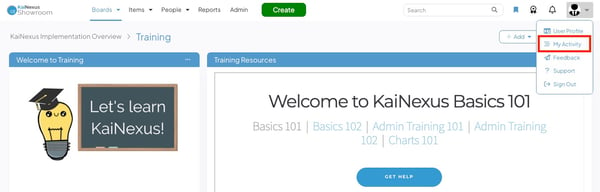
- If you're viewing another user, you'll select View Activity.

/Ofie/Ofie%20Profile%20Pic.png?width=50&height=50&name=Ofie%20Profile%20Pic.png) Pro Tip: You must have the Habits Administrator permission to view another user's Habits page in their Activity.
Pro Tip: You must have the Habits Administrator permission to view another user's Habits page in their Activity.
After the first Habit Score has been generated, it will be displayed at the top of the Habits page. In addition, you'll see a chart showing a history of previous Habit Scores, up to 52 weeks.
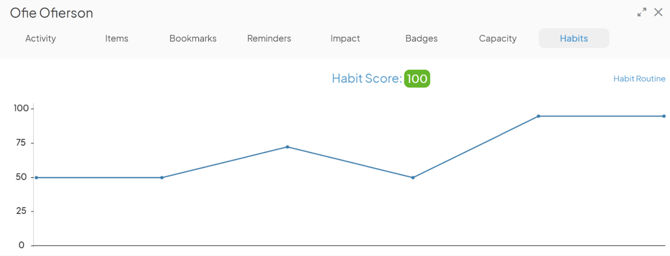
- Hover over a data point in the chart to see a tooltip displaying the Habit Score, the date it was generated, and which Habits were completed.
- If you remove all activities from your Habit Routine, your Habit Score and chart will no longer appear on this page. But don’t worry—if you re-commit to any activities later, your past scores will come back.
This page is also where you'll find the Habits Calendar.
What is the Habits Calendar?
In addition to using Habit Scores to track engagement, you can also use the Habits Calendar. The Habits Calendar is a dynamic calendar located in your User Profile that tracks which key habits were performed each day. It helps you visualize your daily activity patterns over time.
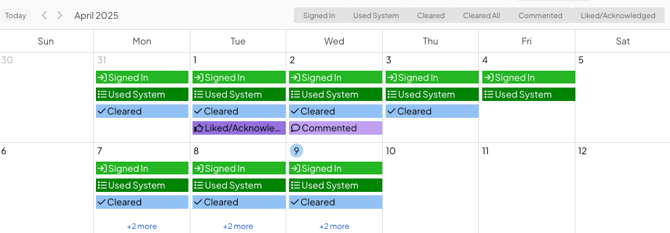
Example of a Habits Calendar. Each date on the calendar showcases which habits you completed that day.
The Habits Calendar tracks six key actions that are crucial for monitoring engagement. These actions are:
- Sign In: You perform this habit when you sign in to KaiNexus.
- Used System: You perform this habit when you have performed at least one action in KaiNexus that generates an Item Timeline entry.
- For example, "Used System" could be submitting an Item, editing a description, completing a Milestone, or editing an Item Team.
- Cleared: You perform this habit when you clear at least one notification.
- Cleared All: You perform this habit when you clear all of your notifications and have an empty Notifications Window.
- Commented: You perform this habit when you post or reply to a Comment, Update, or Note.
- Liked/Acknowledged: You perform this habit when you Like or Acknowledge at least one Item.
/Ofie/Ofie%20Profile%20Pic.png?width=50&height=50&name=Ofie%20Profile%20Pic.png) Pro Tip: If a User has an empty Notifications Window and does not receive any notifications during the day, their Habits Calendar will show they completed the "Cleared All" habit for that day, making it possible to complete the "Cleared All" habit, but not the "Cleared" habit.
Pro Tip: If a User has an empty Notifications Window and does not receive any notifications during the day, their Habits Calendar will show they completed the "Cleared All" habit for that day, making it possible to complete the "Cleared All" habit, but not the "Cleared" habit.
When you perform these actions in KaiNexus, your Habits Calendar will reflect your accomplishments. See whether you can complete all six habits in a single day and develop a streak.
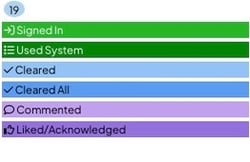
Example of a day on the Habits Calendar would look like when you complete all six habits.
/Ofie/Ofie%20Profile%20Pic.png?width=50&height=50&name=Ofie%20Profile%20Pic.png) Pro Tip: When you Impersonate another User, any actions you perform will count toward that User's habits. The only exceptions are the "Signed In," "Cleared," and "Cleared All" habits. A User will only achieve these habits when they log into the system themselves and clear their own notifications.
Pro Tip: When you Impersonate another User, any actions you perform will count toward that User's habits. The only exceptions are the "Signed In," "Cleared," and "Cleared All" habits. A User will only achieve these habits when they log into the system themselves and clear their own notifications.
Who can view the Habits Calendar?
Every KaiNexus user can view their own Habits Calendar. The only exception is if your organization has indicated that your Network Location should be excluded from Habit tracking for privacy purposes.
However, you must have the Habit Administrator permission in your System Role to view another User's Habits Calendar. If you do not have permission, you will not see the user's Habits tab at all in their Activity.
How to view the Habits Calendar
Viewing the Habits Calendar of other Users is a helpful tool for CI Coaches and KaiNexus Champions who want to ensure their organization is engaged in its improvement work and interacting with the system regularly.
To view your Habits Calendar:
- Select your profile picture in the top right corner of your screen. In the resulting drop-down, select My Activity.
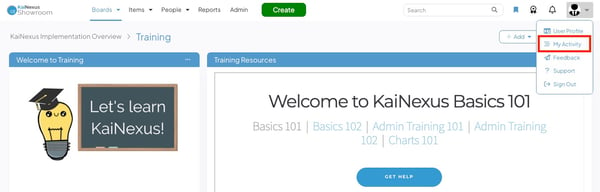
- In your Activity window, navigate to the Habits Tab.
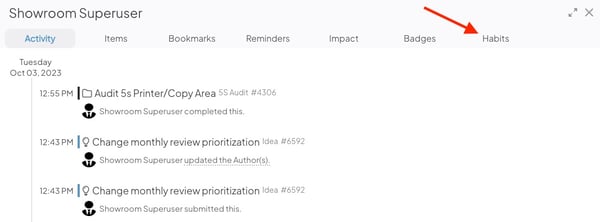
To view the Habits Calendar of another User:
- Select the person's User Profile image anywhere it appears in the platform.
- Select View Activity.
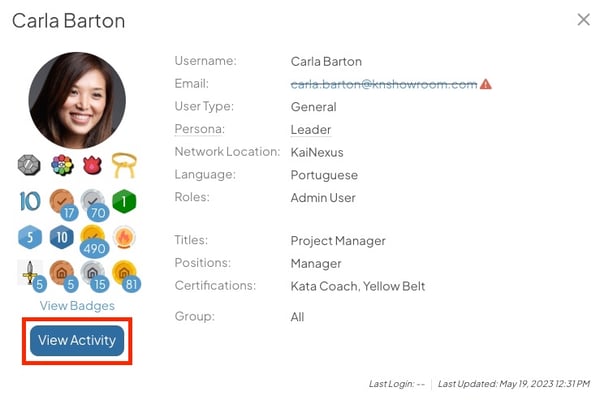
- In the Activity Window, navigate to the Habits Tab.

- If you do not have the Habit Administrator permission in your System Role, this tab will not appear.
Choose which Habits are displayed
Each of the six daily actions tracked by the Habits Calendar is listed in the toggles at the top of the calendar. Use these toggles to control which habits the calendar displays.
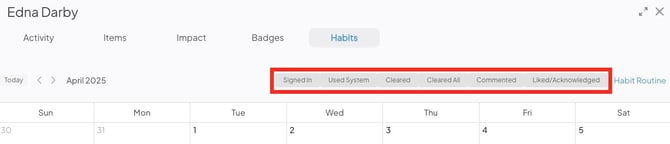
- To show only one habit on the calendar, hover over one of the toggles and select Only.
- To show all habits on the calendar, hover over one of the toggles and select All.
By default, the Habit Calendar shows all six habits. However, you might want to focus on specific actions. For example, you might be viewing the Habits Calendar of a Frontline User and only want to verify that they are signing in regularly. In this scenario, you would use the toggles to turn on only "Signed In."
Change which month is displayed
The Habits Calendar shows habit information for one month at a time. By default, the Habits Calendar will show you a calendar for the current month, but you can easily change which month is displayed using the controls at the top left of the calendar.
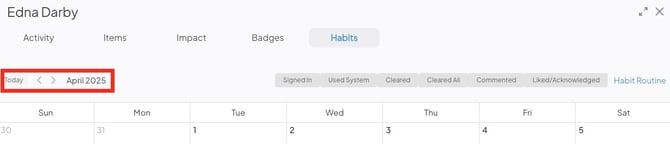
- Use the arrows to navigate between months.
- Select Today to return to the current month.
/Ofie/Ofie%20Profile%20Pic.png?width=50&height=50&name=Ofie%20Profile%20Pic.png) Important: The Habits Calendar began tracking the Cleared and Cleared All Habits in September 2023. All other habits utilize historical data and are included on the Habits Calendar for dates prior to September 2023.
Important: The Habits Calendar began tracking the Cleared and Cleared All Habits in September 2023. All other habits utilize historical data and are included on the Habits Calendar for dates prior to September 2023.
Recommended Reading
Now that you are familiar with the Habit Scores and Habit Calendars, we recommend checking out these related support pages next.
If you are a system administrator and want to learn how to exclude specific Network Locations from Habit tracking, visit this support page: