Review a user's activity
View any KaiNexus user's Activity Feed, associated Items, and Badges from their user profile.
You can view any KaiNexus user's recent activity, their Items (and the impact those Items have had), and their Badges from their user profile.
To access their user profile, click their name on a People List, in search results, or in an Item's Team panel. Once their profile opens, click View Activity.
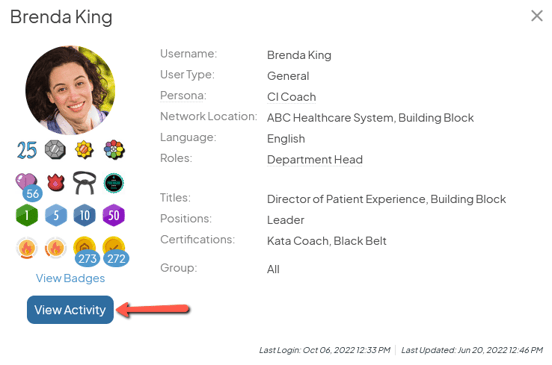
Their personalized activity page will open.
- By default, this page will open to the Activity tab. This is a log of the key actions this user has performed in KaiNexus in the last 90 days.
- Click the Items tab to open a List of Items with which this user is affiliated.
- Click the Impact tab to open the Impact Summary Report for all Items with which this user is affiliated.
- Click the Badges tab to open a list of all Badges this user has earned. This option will not be available if your organization does not have the Custom Badges module enabled.
- Click the Capacity tab to view a user’s Capacity Commitments. This tab is only available if your organization uses the Capacity Planning Module. To see it on your own profile, you need the Enable Capacity permission. To view it on another user’s profile, you must have the Capacity Administrator permission.
- Click the Habits tab to open the User's Habits Calendar and, if applicable, Habit Scores. This option will not be available in the User Profile of other Users if you do not have the Habit Administrator permission included in your System Role.
If you're viewing your own activity page, there will be two additional tabs:
- The Bookmarks tab will include a List of all Items you have bookmarked.
- The Reminders tab will include a List of all Items for which you set a reminder.
The Activity tab
The Activity tab shows the user's Activity Feed, which is a log of key actions they have performed in KaiNexus in the past 90 days. The following types of actions are included in the Activity Feed:
- Creating an Item
- Changing a Status
- Comments, Updates, and Notes
- Replies to Comments, Updates, and Notes
- Assigning Items
- Unassigning Items
- Team Updates
If necessary, click Show More at the bottom of the Activity Feed to expand the list.
/Ofie/Ofie%20Profile%20Pic.png?width=50&height=50&name=Ofie%20Profile%20Pic.png) Pro Tip: If you want to see other activities a user has taken, then you can create an Activity Feed Card on a Board. Activity Feed Cards allow you to add additional filters and view the activity of more than one person at a time.
Pro Tip: If you want to see other activities a user has taken, then you can create an Activity Feed Card on a Board. Activity Feed Cards allow you to add additional filters and view the activity of more than one person at a time.
The Items tab
The Items tab shows a List of all Items with which the user is associated. Items for which they are only a Follower will not be included by default.
You can search, filter, or change the format of this Item List as you would any other List in KaiNexus.
The Impact tab
The Impact tab shows the Impact Summary Report for Items with which the user is associated. Items for which they are only a Follower will not be included.
By default, this Report shows data about completed Items that were created in the past six months, but you can change and add filters as necessary.
For more information on working with the Impact Summary Report, check out this support article.
The Badges tab
![]() Important: This tab is only available if your organization has the Custom Badges module enabled. Reach out to your Customer Success Manager for more information about this module.
Important: This tab is only available if your organization has the Custom Badges module enabled. Reach out to your Customer Success Manager for more information about this module.
The Badges tab shows a list of Badges that have been configured by your organization. Any Badges this user has been awarded will be bolded while those they have not received will be grayed out.
- Check the Hide Unawarded Badges checkbox to remove any unawarded Badges from this list.
- Use the Search Badges search field to search for a particular Badge by name.
The Capacity tab
/Ofie/Ofie%20Profile%20Pic.png?width=50&height=50&name=Ofie%20Profile%20Pic.png) Important: This tab is only available if your organization uses the Capacity Planning Module. To see it on your own profile, you need the Enable Capacity permission. To view it on another user’s profile, you must have the Capacity Administrator permission.
Important: This tab is only available if your organization uses the Capacity Planning Module. To see it on your own profile, you need the Enable Capacity permission. To view it on another user’s profile, you must have the Capacity Administrator permission.
The Capacity tab allows you to view and manage a user’s Capacity Commitments across all their Items, making it a powerful tool for managing your own commitments or for leaders to oversee a person’s workload holistically.
To learn more about managing a user's Capacity Commitments, check out this support page.
The Habits tab
/Ofie/Ofie%20Profile%20Pic.png?width=50&height=50&name=Ofie%20Profile%20Pic.png) Important: Everyone can view their own Habits tab, but you must have the Habit Administrator System Role Permission to view the Habits tab of other users.
Important: Everyone can view their own Habits tab, but you must have the Habit Administrator System Role Permission to view the Habits tab of other users.
The Habits tab displays a calendar tracking six essential habits in KaiNexus over time. You can use the Habits Calendar to see how often someone is signing in, clearing notifications, and interacting with Items.
Users can also opt-in to a Habit Routine, a commitment to perform a set of key activities each week. After a user starts a Habit Routine, they will receive a weekly Habit Score indicating how successful they were last week.
Habit Scores are especially helpful for KaiNexus Champions coaching senior leaders, as they provide a simple way to encourage brief, consistent engagement with the platform each week.
Learn more about Habit Tracking by checking out this support article.