Custom Team Roles
Custom Team Roles are unique, configurable Team Roles that you can add to any Template
/Ofie/Ofie%20Profile%20Pic.png?width=50&height=50&name=Ofie%20Profile%20Pic.png) Important: Reach out to your Customer Success Manager to utilize Custom Team Roles for your organization.
Important: Reach out to your Customer Success Manager to utilize Custom Team Roles for your organization.
Team Roles indicate how each team member is participating and what permissions they have within an Item.
Every Item in KaiNexus has one of four Team Type: Simple, Standard, Advanced, and Author-Only. Each of these Team Types has a predefined set of Team Roles with standardized permissions and notification settings.
/Ofie/Ofie%20Profile%20Pic.png?width=50&height=50&name=Ofie%20Profile%20Pic.png) Pro Tip: You can gain access to interact with an Item through either your Team Role on the Item or your System Role.
Pro Tip: You can gain access to interact with an Item through either your Team Role on the Item or your System Role.
However, someone working on an Item might have a unique set of responsibilities that isn't captured by one of the predefined Team Roles. When this happens, you can use a Custom Team Role to add an extra, customizable Team Role to any of your Templates.
For example, you might want to add a Financial Validator to a Team. You want the Financial Validator to be able to edit the Item and approve Milestones, but they don't quite fit into any of the preset Team Roles. Making a new Financial Validator Team Role would be a great way to clearly indicate the Financial Validator's duties and grant them the permissions to perform them.
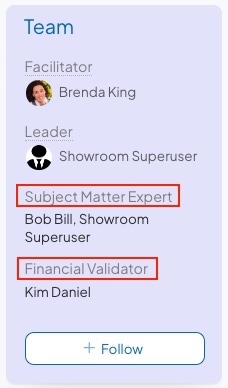
Example of a Team Panel that includes two Custom Team Roles
How do Custom Team Roles work?
Your organization can create up to ten Custom Team Roles. After a Custom Team Role has been created, you can decide to which Templates it is added. Custom Team Roles are not specific to any Team Type and can be added to any number of Templates.
When an Item has Custom Team Roles, you can assign them to Users while editing the Item Team.
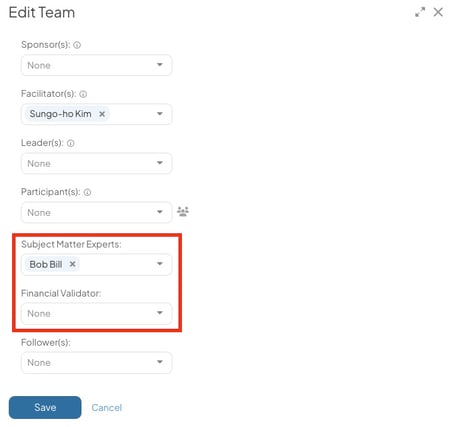
/Ofie/Ofie%20Profile%20Pic.png?width=50&height=50&name=Ofie%20Profile%20Pic.png) Note: You can also rename any of the existing Team Roles. This is different from Custom Team Roles and simply allows you to swap out the text that appears for any of the preset Team Roles. Custom Team Roles allow you to add a brand new Team Role to the system.
Note: You can also rename any of the existing Team Roles. This is different from Custom Team Roles and simply allows you to swap out the text that appears for any of the preset Team Roles. Custom Team Roles allow you to add a brand new Team Role to the system.
Your Customer Success Manager will facilitate the creation of Custom Team Roles and their addition to Templates. During this process, you will work together to decide:
- The name of the Custom Team Role
- Whether the Custom Team Role has Primary or Secondary Edit access
- Which Templates the Custom Team Role is added to
- Whether one or multiple Users can be assigned the Custom Team Role on a single Item
Custom Team Roles function similarly to other Team Roles. You can:
- Set the Custom Team Role as a Milestone approver
- Report on Custom Team Roles in by Person Reports
- Create People Lists using the Custom Team Role as criteria
- Bulk Change Custom Team Roles
- Add the Custom Team Role as an Item List column
Primary Edit versus Secondary Edit
Each Custom Team Role will have either Primary or Secondary edit access on the Item. Primary Edit typically gives more robust access to an Item, whereas Secondary Edit gives limited access.
Furthermore, which permissions are granted depends on the Item's Team Type.
The following charts depict which permissions are granted through Primary Edit and Secondary Edit in each of the four Team Types.
/Ofie/Ofie%20Profile%20Pic.png?width=50&height=50&name=Ofie%20Profile%20Pic.png) Pro Tip: You can find which Team Type is used on your Item by hovering over the icon in the top left corner of the Item.
Pro Tip: You can find which Team Type is used on your Item by hovering over the icon in the top left corner of the Item.
Advanced Team
Standard Team

Simple Team

Author-Only Team

Notifications
When a User is assigned or removed from a Custom Team Role on an Item, they will receive an in-app and email notification.
In addition, they will receive other notifications that depend on the Item's Team Type:
- Users with a Primary Edit Custom Team Role will receive the same notifications as:
- The Author on a Simple or Standard Team,
- The Facilitator on an Advanced Team or
- The Author on an Author-Only Team.
- Users with a Secondary Edit Custom Team Role will receive the same notifications as:
- The Collaborator on a Simple or Standard Team,
- The Participant on an Advanced Team or
- The Author on an Author-Only Team.
Converting Items with Custom Team Roles
When you are converting an Item with a Custom Team Role to a different type of Template that does not have the same Custom Team Role and want to carryover the team, the person assigned the Custom Team Role will be assigned one of the standard Team Roles. Which Team Role they receive depends on the Team Type of the new Template.
- If you are converting to an Author Only Team, the person assigned the Custom Team Role will be made an Author.
- If you are converting to a Simple or Standard Team, the person assigned the Custom Team Role will be made a Collaborator.
- If you are converting to an Advanced Team, the person assigned the Custom Team Role will be made a Leader. If Leader is disabled, they will be made a Participant.
- If any of these Team Roles are disabled on the Item, the person with the Custom Team Role will be made a Follower.
Areas not supported
Custom Team Roles share most of the same functionality as the standard Team Roles, but there are a few areas of the platform that do not yet support Custom Team Roles. Currently, Custom Team Roles cannot be:
Recommended Reading
