Request versus Assign Permission
The Request and Assign permissions allow you to choose the person Responsible for an Item.
The Request and Assign permissions give you the ability to choose the Responsible person on Items. However, there are significant differences between them that determine which permission you should give to which users.
/Ofie/Ofie%20Profile%20Pic.png?width=50&height=50&name=Ofie%20Profile%20Pic.png) Pro Tip: The Assign and Request permissions do not affect Items with an Advanced or Author-Only Team Type.
Pro Tip: The Assign and Request permissions do not affect Items with an Advanced or Author-Only Team Type.
What is the Request permission?
The Request permission allows you to request people become the Responsible Person for Items with a Standard Team Type.
The permission can be granted:
- Everywhere, which applies to all Items regardless of their Location
- Location & Below, which applies to all Items in your Location or Locations beneath your Location in the Network.
- Location Only, which applies only to Items in your Location
The Request permission is often given to leaders, improvement specialists, and managers of a Location that should be able to request that people outside their Location(s) work on an Item. Often, these people will have the Assign permission in their own Location but only the Request permission outside of their Location.
/Ofie/Ofie%20Profile%20Pic.png?width=50&height=50&name=Ofie%20Profile%20Pic.png) Important: The Request permission does not affect Items with a Simple Team Type. On Simple Teams, you can request others to be the responsible person as long as you have edit access on the Item.
Important: The Request permission does not affect Items with a Simple Team Type. On Simple Teams, you can request others to be the responsible person as long as you have edit access on the Item.
How does it work?
When you have the Request permission, you can activate Items with a Standard Team Type.
/Ofie/Ofie%20Profile%20Pic.png?width=50&height=50&name=Ofie%20Profile%20Pic.png) Pro Tip: Check out this support page to learn how to activate or assign an Item.
Pro Tip: Check out this support page to learn how to activate or assign an Item.
When you choose a Responsible person other than yourself, you will see the Request button at the bottom of the Assign screen.

/Ofie/Ofie%20Profile%20Pic.png?width=50&height=50&name=Ofie%20Profile%20Pic.png) Pro Tip: If you pick yourself as the responsible person, you will see the Assign button instead. You will also see an Assign button if you have the "Assign" System Role permission.
Pro Tip: If you pick yourself as the responsible person, you will see the Assign button instead. You will also see an Assign button if you have the "Assign" System Role permission.
After you select Request, the requested person will receive an in-app and email notification informing them. When the requested person opens the Item, they will see a flag from which they can accept or decline the request.

- If they select Accept, they can leave a comment, and the Item will move to Active Status.
- If they select Decline, they will be prompted to leave a comment explaining their decision, the Item will return to New Status, and they will no longer be listed as the Responsible Person on the Item.
What is the Assign permission?
The Assign permission gives you the ability to assign other people as the Responsible person for Items with a Simple and Standard Team Type. It is more powerful than the Request permission because the assigned person cannot turn down the assignment.
The permission can be granted:
- Everywhere, which applies to all Items regardless of their Location
- Location & Below, which applies to all Items in your Location or Locations beneath your Location in the Network.
- Location Only, which applies only to Items in your Location
- Only Users, which applies only to Items in which you are on the Team.
This permission is typically given to leaders and improvement specialists. It is common for team managers to have the Assign permission in their Location and below, and Request outside of their Location.
How does it work?
When you have the Assign permission, you can directly assign a Responsible person on Items with a Simple or Standard Team.
/Ofie/Ofie%20Profile%20Pic.png?width=50&height=50&name=Ofie%20Profile%20Pic.png) Pro Tip: Check out this support page to learn how to activate or assign an Item
Pro Tip: Check out this support page to learn how to activate or assign an Item
In the Assign screen, use the Responsible field to select a person. After you select Assign, the assigned person will receive a notification and the Item will move into Active Status.

/Ofie/Ofie%20Profile%20Pic.png?width=50&height=50&name=Ofie%20Profile%20Pic.png) Pro Tip: You will also have a Request button on this screen if the Item has a Simple Team Type or if you also have the "Request" permission.
Pro Tip: You will also have a Request button on this screen if the Item has a Simple Team Type or if you also have the "Request" permission.
What are the differences?
Certain permissions are implicitly granted with the Assign and Request permissions. Reference the following table to learn which abilities users with the Request and Assign permissions will have on Items with a Standard team type.
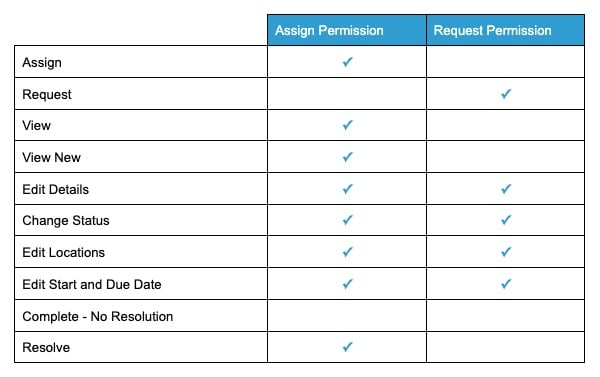
/Ofie/Ofie%20Profile%20Pic.png?width=50&height=50&name=Ofie%20Profile%20Pic.png) Pro Tip: The Assign permission does not implicitly grant any viewing or editing permissions to Simple Team Items.
Pro Tip: The Assign permission does not implicitly grant any viewing or editing permissions to Simple Team Items.