Milestone Approvers
Determine who can approve Milestones and assign Milestone approvals to individuals.
/Ofie/Ofie%20Profile%20Pic.png?width=50&height=50&name=Ofie%20Profile%20Pic.png) Warning: Your organization must have the Milestones Module enabled to perform the actions on this support page.
Warning: Your organization must have the Milestones Module enabled to perform the actions on this support page.
Milestone Approvers are Users who can approve submitted Milestones.
Each Milestone can have unique Milestone Approvers depending on your organization's configuration, ensuring quality control over approvals. For example, you might want only Financial Analysts to approve Financial Validations on your projects. Similarly, you might need the project sponsor to sign off on a critical checkpoint.
In addition to setting criteria for eligible Approvers, you can also use Milestone Assignment to increase visibility into who should approve specific Milestones and ensure those individuals are notified of their responsibility.
During Milestone Assignment, you select from a pool of eligible Approvers for a Milestone and assign the Milestone to one or more individuals. This gives structure to who should approve specific Milestones and notifies assigned Approvers when the Milestone is ready for approval.
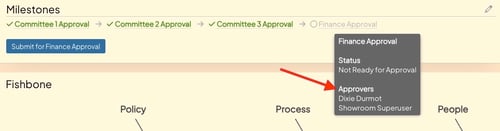
Image of a tooltip that appears when you hover over a Milestone. If Milestone Assignment is enabled, you can see the Approvers for each Milestone. If the Milestone is approved, then you can see who approved it.
/Ofie/Ofie%20Profile%20Pic.png?width=50&height=50&name=Ofie%20Profile%20Pic.png) Pro Tip: Confused about how the Milestones on your Template work or why you can't approve a Milestone? Submit a ticket to our support team for assistance!
Pro Tip: Confused about how the Milestones on your Template work or why you can't approve a Milestone? Submit a ticket to our support team for assistance!
This support article will discuss:
If you are interested in learning how to approve a Milestone, then we recommend checking out our Submitting and Approving Milestones article.
Who can be a Milestone Approver?
You can decide who is eligible to approve a Milestone in several different ways.
Milestone Approvers are determined for each Milestone at the Template Level. This means that all Items created from a Template will have the same rules for who can approve each Milestone on the Item.
For each Milestone, you can decide:
- Which System Roles, if any, can approve the Milestone.
- Which Team Roles, if any, can approve the Milestone.
- Which individual Users, if any, can approve the Milestone.
/Ofie/Ofie%20Profile%20Pic.png?width=50&height=50&name=Ofie%20Profile%20Pic.png) Pro Tip: Do you want more control over who can approve your Milestones? No problem. We can use the full power of the User Filter to set criteria for who can approve a Milestone. You can even require Users to have Edit Permission on the Item or the same Location as the Item before they can be a Milestone Approver.
Pro Tip: Do you want more control over who can approve your Milestones? No problem. We can use the full power of the User Filter to set criteria for who can approve a Milestone. You can even require Users to have Edit Permission on the Item or the same Location as the Item before they can be a Milestone Approver.
If a User meets your criteria, they become eligible to approve the Milestone.
Milestone Assignment
Milestone Assignment allows you to select from the pool of eligible Approvers and pick which individuals should approve the Milestone on a specific Item. After you assign a Milestone, then only the assigned Users can approve the Milestone. They will also receive an email and in-app notification when their Milestone is submitted.
/Ofie/Ofie%20Profile%20Pic.png?width=50&height=50&name=Ofie%20Profile%20Pic.png) Pro Tip: Reach out to your Customer Success Manager to enable Milestone Assignment on your Templates.
Pro Tip: Reach out to your Customer Success Manager to enable Milestone Assignment on your Templates.
Benefits of Milestone Assignment
There are a few key benefits of Milestone Assignment:
- Milestone Assignment gives the people working on an Item more flexibility and control over who approves their Milestone. The Item Team can view a pool of eligible Approvers and select who should be responsible for completing the Milestone approval.
- Milestone Assignment gives visibility to who is responsible for a Milestone. Without Milestone Assignment, anyone from the pool of eligible Milestone Approvers can approve the Milestone, and it might be unclear who in particular should be the one to approve the Milestone. With Milestone Assignment, anyone viewing the Item can see who should approve the Milestone.
- When you assign a Milestone, the assigned Milestone Approver(s) will receive a notification when their Milestone is submitted. This helps the Milestone Approver be proactive and immediately see when it's time to do their job. Milestone Approvers won't automatically receive notifications if Milestone Assignment is not enabled.
Configuration Options
There are a couple of ways you can configure Milestone Assignment:
- You can automatically add eligible Milestone Approvers as assigned Approvers. This is a great way to assign eligible Approves to a Milestone and notify them without needing to assign each Approver manually.
- You can manually add one or multiple eligible Milestone Approvers as assigned Approvers.
/Ofie/Ofie%20Profile%20Pic.png?width=50&height=50&name=Ofie%20Profile%20Pic.png) Warning: If your Milestones have automatic Milestone Assignment, only Approvers that were specified individually or by Team Role will be automatically assigned. Approvers who are eligible based on their System Role or other criteria must still be assigned manually, if desired.
Warning: If your Milestones have automatic Milestone Assignment, only Approvers that were specified individually or by Team Role will be automatically assigned. Approvers who are eligible based on their System Role or other criteria must still be assigned manually, if desired.
How to Assign Milestones
Who can assign and edit Milestone Approvers?
Who can assign Milestones and edit Milestone Approvers depends on the Template configuration. There are two options:
- First, you can design a Template without additional rules regarding who can assign a Milestone and edit existing Milestone Approvers. In this scenario, anyone who can edit the Item can edit Milestone Approvers.
- Second, you can design a Template so that only certain people can assign a Milestone and edit existing Milestone Approvers. In this scenario, you can pick:
- Which System Roles can assign and edit Milestone Approvers
- Which Team Roles can assign and edit Milestone Approvers
- Whether the System and Team Roles selected as editors must also have Edit Permission on the Item to assign and edit Milestone Approvers
How to Assign a Milestone
/Ofie/Ofie%20Profile%20Pic.png?width=50&height=50&name=Ofie%20Profile%20Pic.png) Warning: You will only see the following options to assign a Milestone if you have permission. If you think you should be able to assign a Milestone but cannot, we recommend submitting a support ticket.
Warning: You will only see the following options to assign a Milestone if you have permission. If you think you should be able to assign a Milestone but cannot, we recommend submitting a support ticket.
There are a few ways to assign a Milestone:
- You can immediately assign the Milestone after you submit it. If you can assign the Milestone, the Assign Milestone window will appear after you submit it.
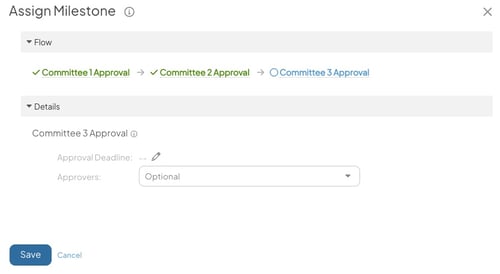
- You can edit the Milestone Approver from the Item's Milestones Panel.
- Select the pencil icon on the Milestones Panel.

- Use the Approvers field to add or remove Users.
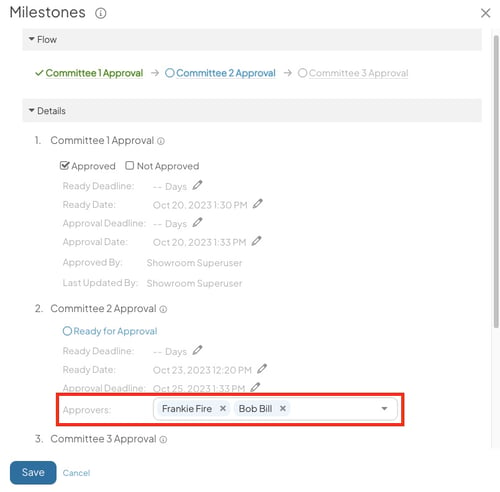
- Select Save.
- Select the pencil icon on the Milestones Panel.
- You can assign the Milestone from the flag at the top of the Item.

Pro Tip: Having trouble finding the person you want to assign a Milestone to? Select the person icon to open the User Search window.
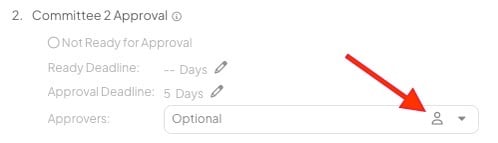
What happens after a Milestone is assigned?
When a Milestone is assigned:
- Any previously eligible Milestone Approvers who were not assigned will no longer be able to approve the Milestone.
- Assigned Milestone Approvers will receive an in-app and email notification informing them they have a Milestone ready for approval. They will also see an additional flag at the top of the Item.

Recommended Reading
Now that you understand Milestone Approvers and Milestone Assignment, we recommend checking out these articles:
- Optional Milestones
- Milestone Deadlines
- Submitting and Approving Milestones
- Filtering Item Lists by Milestone
- The Milestones Module