Optional Milestones
Add Optional Milestones to Items when certain criteria is met.
/Ofie/Ofie%20Profile%20Pic.png?width=50&height=50&name=Ofie%20Profile%20Pic.png) Warning: Your organization must have the Milestones Module enabled to perform the actions on this support page.
Warning: Your organization must have the Milestones Module enabled to perform the actions on this support page.
What are Optional Milestones?
Optional Milestones are not visible by default and are added to the Item's existing Milestones when certain criteria are met.
When an Item doesn't need the Optional Milestone, it doesn't clutter the Milestone flow and the team can pass over it. However, when you do need the Optional Milestone, it can be easily added. You can even design Optional Milestones so that they automatically appear when Users log certain Impacts or select certain Attribute Values on an Item.
/Ofie/Ofie%20Profile%20Pic.png?width=50&height=50&name=Ofie%20Profile%20Pic.png) Pro Tip: Contact your Customer Success Manager to add Optional Milestones to your Templates or change their configuration.
Pro Tip: Contact your Customer Success Manager to add Optional Milestones to your Templates or change their configuration.
Triggering Optional Milestones
During Milestone configuration, you can decide which circumstances trigger an Optional Milestone. There are three options:
Manual
Optional Milestones can be manually added by KaiNexus users. You can decide whether the Optional Milestone can be added by everyone who can edit the Item or only by people with specific Team or System Roles.
Impact
/Ofie/Ofie%20Profile%20Pic.png?width=50&height=50&name=Ofie%20Profile%20Pic.png) Note: Your organization will need the Advanced ROI module to trigger Optional Milestones based on Impact.
Note: Your organization will need the Advanced ROI module to trigger Optional Milestones based on Impact.
Optional Milestones can be triggered when certain Impacts or Investments are entered into an Item's Target, Forecast, or Actual Resolution. All Impact Types, including all quantitative and qualitative Impacts, and Investments have the ability to trigger Optional Milestones.
For quantitative Impacts and Investments, you can also specify a threshold value which, if exceeded, will automatically activate the Optional Milestones. This is great when you don't necessarily need a Milestone approval for every amount of Impact, but want the extra Milestone if the value exceeds a certain amount.
- If the Impact amount is changed to be lower than the threshold value before the Milestone has been acted on, then the Milestone will be inactivated and removed from the Item.
- If the Impact amount is changed after the Milestone has been acted on, the Milestone will not be affected.
/Ofie/Ofie%20Profile%20Pic.png?width=50&height=50&name=Ofie%20Profile%20Pic.png) Pro Tip: You can even decide if you want the same Milestone to be triggered by different thresholds depending on the Impact Location (or the Item's Responsible Location, if there is no Impact Location).
Pro Tip: You can even decide if you want the same Milestone to be triggered by different thresholds depending on the Impact Location (or the Item's Responsible Location, if there is no Impact Location).
Attributes
Optional Milestones can be triggered when an Item's Attributes are changed to specific values. For example, you can have an additional Milestone triggered when a "Priority" Attribute is marked as "High."
You can even use combinations of multiple Attributes to determine when the Optional Milestone should trigger. For example, you could configure an Optional Milestone that triggers when a "Priority" Attribute is marked as High and a Progress Attribute is marked as "Off Track."
/Ofie/Ofie%20Profile%20Pic.png?width=50&height=50&name=Ofie%20Profile%20Pic.png) Pro Tip: Do you want to be even more specific? You can use both Impacts and Attributes to trigger the same Optional Milestone. When using both activation methods, you can decide whether both requirements must be met to add the Milestone to the Item or whether one of the two requirements is sufficient.
Pro Tip: Do you want to be even more specific? You can use both Impacts and Attributes to trigger the same Optional Milestone. When using both activation methods, you can decide whether both requirements must be met to add the Milestone to the Item or whether one of the two requirements is sufficient.
Locations
Optional Milestones can be triggered when an Item's Originating or Responsible Location matches one or more of your defined Network Locations. This allows you to have particular Milestones activated for specific departments or teams in your organization.
- Multiple Locations can trigger the same Optional Milestone.
- When choosing which Locations should trigger an Optional Milestone, keep in mind that it will also apply to nested Locations. So, if Location A triggers a particular Milestone, all Locations nested beneath Location A will also trigger the Milestone.
- You can customize whether the system references only the Item’s Responsible Location, only the Originating Location, or both when determining whether to add a Milestone to an Item. If both are referenced, only one of the Locations needs to match the Milestone for it to trigger.
/Ofie/Ofie%20Profile%20Pic.png?width=50&height=50&name=Ofie%20Profile%20Pic.png) Pro Tip: Do you want to be even more specific? You can use any combination of Impacts, Attributes, and Locations to trigger the same Optional Milestone. When using multiple activation methods, you can decide whether all requirements must be met to add the Milestone to the Item or whether meeting any requirement is sufficient.
Pro Tip: Do you want to be even more specific? You can use any combination of Impacts, Attributes, and Locations to trigger the same Optional Milestone. When using multiple activation methods, you can decide whether all requirements must be met to add the Milestone to the Item or whether meeting any requirement is sufficient.
Adding Optional Milestones
If an Optional Milestone must be added to an Item manually, then a User must add the Milestone to the Item.
This section will review how to manually add an Optional Milestone to an Item.
Who can add or remove an Optional Milestone for a particular Item?
It depends on your organization’s configuration. There are two options for how you can determine who can add and remove Optional Milestones.
- The first option is to allow anyone with edit permission on the Item to add or remove an Optional Milestone.
- The second option is to require a User to have a specific System or Team Role to add or remove an Optional Milestone.
/Ofie/Ofie%20Profile%20Pic.png?width=50&height=50&name=Ofie%20Profile%20Pic.png) Pro Tip: If you think you should be able to add an Optional Milestone to an Item, but cannot, we recommend submitting a support ticket to our team for assistance.
Pro Tip: If you think you should be able to add an Optional Milestone to an Item, but cannot, we recommend submitting a support ticket to our team for assistance.
How do I add an Optional Milestone to a particular Item?
Assuming you have permission to add the Optional Milestone, first open the Item with which you want to work, then:
- Locate the Milestones Panel on the Item. If you have permission to add at least one Optional Milestone to the Item, a + icon will appear at the top right corner of the Panel.
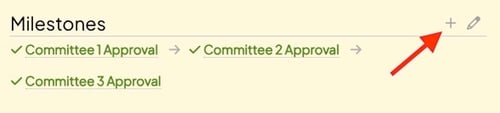
- Select the + icon. A list of Optional Milestones that you have permission to add to the Item will appear.
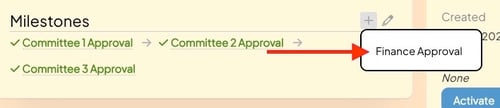
- Select the Optional Milestone you want to add. After confirming your selection, the Optional Milestone will appear in the Milestone Flow.
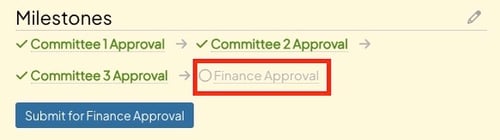
/Ofie/Ofie%20Profile%20Pic.png?width=50&height=50&name=Ofie%20Profile%20Pic.png) Pro Tip: The + icon will only appear if there is at least one Optional Milestone available to be added to the Item and you have permission to add it. After you've added all possible Optional Milestones for the Item, the + icon will no longer appear.
Pro Tip: The + icon will only appear if there is at least one Optional Milestone available to be added to the Item and you have permission to add it. After you've added all possible Optional Milestones for the Item, the + icon will no longer appear.
How do I remove an Optional Milestone for a particular Item?
Assuming you have permission to remove the Optional Milestone, first open the Item with which you want to work, then:
- Select the pencil icon at the top right corner of the Milestones Panel.
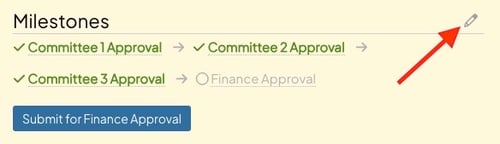
- In the resulting window, select Remove next to the Optional Milestone.
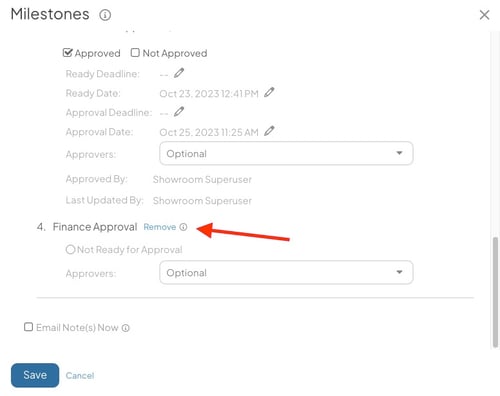
- Select Save.
Recommended Reading
Now that you are familiar with Optional Milestones, we recommend checking out these articles: