Configure the tooltips for Locations and team member roles on Items as well as the status picker.
Your organization can create custom tooltips for each of the Team Roles and Locations for each type of Team as well as for the status picker.
![]() For more information on Team Roles (like Authors, Facilitators, Participants, and more!), check out this article.
For more information on Team Roles (like Authors, Facilitators, Participants, and more!), check out this article.
Who can configure the tooltips?
Only people with the "System Administrator" permission can configure the tooltips.
Configure the tooltips
To configure any of these tooltips, navigate to the Tooltip Customization administration page, then:
- Locate the tooltip or tooltips with which you want to work:
- Standard - Responsible Tooltip: This is the tooltip seen when hovering over the Responsible person on an Item with a Standard Team.
- To customize the tooltip, uncheck the Use Default checkbox, then enter the custom text in the resulting text area.
- To restore the default state, check the Use Default checkbox, then click Use Default in the resulting confirmation window.
- Standard - Assigner Tooltip: This is the tooltip seen when hovering over the Assigner on an Item with a Standard Team.
- To customize the tooltip, uncheck the Use Default checkbox, then enter the custom text in the resulting text area.
- To restore the default state, check the Use Default checkbox, then click Use Default in the resulting confirmation window.
- Standard - Author Tooltip: This is the tooltip seen when hovering over the Author on an Item with a Standard Team.
- To customize the tooltip, uncheck the Use Default checkbox, then enter the custom text in the resulting text area.
- To restore the default state, check the Use Default checkbox, then click Use Default in the resulting confirmation window.
- Standard - Collaborators Tooltip: This is the tooltip seen when hovering over the Collaborators on an Item with a Standard Team.
- To customize the tooltip, uncheck the Use Default checkbox, then enter the custom text in the resulting text area.
- To restore the default state, check the Use Default checkbox, then click Use Default in the resulting confirmation window.
- Standard - Followers Tooltip: This is the tooltip seen when hovering over the Followers on an Item with a Standard Team.
- To customize the tooltip, uncheck the Use Default checkbox, then enter the custom text in the resulting text area.
- To restore the default state, check the Use Default checkbox, then click Use Default in the resulting confirmation window.
- Standard - Originating Location Tooltip: This is the tooltip seen when hovering over the Originating Location on an Item with a Standard Team.
- To customize the tooltip, uncheck the Use Default checkbox, then enter the custom text in the resulting text area.
- To restore the default state, check the Use Default checkbox, then click Use Default in the resulting confirmation window.
- Standard - Responsible Location Tooltip: This is the tooltip seen when hovering over the Responsible Location on an Item with a Standard Team.
- To customize the tooltip, uncheck the Use Default checkbox, then enter the custom text in the resulting text area.
- To restore the default state, check the Use Default checkbox, then click Use Default in the resulting confirmation window.
- Simple - Responsible Tooltip: This is the tooltip seen when hovering over the Responsible person on an Item with a Simple Team.
- To customize the tooltip, uncheck the Use Default checkbox, then enter the custom text in the resulting text area.
- To restore the default state, check the Use Default checkbox, then click Use Default in the resulting confirmation window.
- Simple - Assigner Tooltip: This is the tooltip seen when hovering over the Assigner on an Item with a Simple Team.
- To customize the tooltip, uncheck the Use Default checkbox, then enter the custom text in the resulting text area.
- To restore the default state, check the Use Default checkbox, then click Use Default in the resulting confirmation window.
- Simple - Author Tooltip: This is the tooltip seen when hovering over the Author on an Item with a Simple Team.
- To customize the tooltip, uncheck the Use Default checkbox, then enter the custom text in the resulting text area.
- To restore the default state, check the Use Default checkbox, then click Use Default in the resulting confirmation window.
- Simple - Collaborators Tooltip: This is the tooltip seen when hovering over the Collaborators on an Item with a Simple Team.
- To customize the tooltip, uncheck the Use Default checkbox, then enter the custom text in the resulting text area.
- To restore the default state, check the Use Default checkbox, then click Use Default in the resulting confirmation window.
- Simple - Followers Tooltip: This is the tooltip seen when hovering over the Followers on an Item with a Simple Team.
- To customize the tooltip, uncheck the Use Default checkbox, then enter the custom text in the resulting text area.
- To restore the default state, check the Use Default checkbox, then click Use Default in the resulting confirmation window.
- Simple - Responsible Location Tooltip: This is the tooltip seen when hovering over the Responsible Location on an Item with a Simple Team.
- To customize the tooltip, uncheck the Use Default checkbox, then enter the custom text in the resulting text area.
- To restore the default state, check the Use Default checkbox, then click Use Default in the resulting confirmation window.
- Author Only - Author Tooltip: This is the tooltip seen when hovering over the Author on an Item with an Author Only Team.
- To customize the tooltip, uncheck the Use Default checkbox, then enter the custom text in the resulting text area.
- To restore the default state, check the Use Default checkbox, then click Use Default in the resulting confirmation window.
- Author Only - Followers Tooltip: This is the tooltip seen when hovering over the Followers on an Item with an Author Only Team.
- To customize the tooltip, uncheck the Use Default checkbox, then enter the custom text in the resulting text area.
- To restore the default state, check the Use Default checkbox, then click Use Default in the resulting confirmation window.
- Author Only - Responsible Location Tooltip: This is the tooltip seen when hovering over the Responsible Location on an Item with an Author Only Team.
- To customize the tooltip, uncheck the Use Default checkbox, then enter the custom text in the resulting text area.
- To restore the default state, check the Use Default checkbox, then click Use Default in the resulting confirmation window.
- Advanced - Sponsors Tooltip: This is the tooltip seen when hovering over the Sponsors on an Item with an Advanced Team.
- To customize the tooltip, uncheck the Use Default checkbox, then enter the custom text in the resulting text area.
- To restore the default state, check the Use Default checkbox, then click Use Default in the resulting confirmation window.
- Advanced - Facilitators Tooltip: This is the tooltip seen when hovering over the Facilitators on an Item with an Advanced Team.
- To customize the tooltip, uncheck the Use Default checkbox, then enter the custom text in the resulting text area.
- To restore the default state, check the Use Default checkbox, then click Use Default in the resulting confirmation window.
- Advanced - Leaders Tooltip: This is the tooltip seen when hovering over the Leaders on an Item with an Advanced Team.
- To customize the tooltip, uncheck the Use Default checkbox, then enter the custom text in the resulting text area.
- To restore the default state, check the Use Default checkbox, then click Use Default in the resulting confirmation window.
- Advanced - Participants Tooltip: This is the tooltip seen when hovering over the Participants on an Item with an Advanced Team.
- To customize the tooltip, uncheck the Use Default checkbox, then enter the custom text in the resulting text area.
- To restore the default state, check the Use Default checkbox, then click Use Default in the resulting confirmation window.
- Advanced - Participating Locations Tooltip: This is the tooltip seen when hovering over the Participating Locations on an Item with an Advanced Team.
- To customize the tooltip, uncheck the Use Default checkbox, then enter the custom text in the resulting text area.
- To restore the default state, check the Use Default checkbox, then click Use Default in the resulting confirmation window.
- Standard - Responsible Tooltip: This is the tooltip seen when hovering over the Responsible person on an Item with a Standard Team.
-
- Advanced - Followers Tooltip: This is the tooltip seen when hovering over the Followers on an Item with an Advanced Team.
- To customize the tooltip, uncheck the Use Default checkbox, then enter the custom text in the resulting text area.
- To restore the default state, check the Use Default checkbox, then click Use Default in the resulting confirmation window.
- Advanced - Responsible Location Tooltip: This is the tooltip seen when hovering over the Responsible Location on an Item with an Advanced Team.
- To customize the tooltip, uncheck the Use Default checkbox, then enter the custom text in the resulting text area.
- To restore the default state, check the Use Default checkbox, then click Use Default in the resulting confirmation window.
- Status Picker Tooltip - New: This is the tooltip seen when hovering over "New" in the status picker.
- To customize the tooltip, uncheck the Use Default checkbox, then enter the custom text in the resulting text area.
- To restore the default state, check the Use Default checkbox, then click Use Default in the resulting confirmation window.
- Status Picker Tooltip - Planned: This is the tooltip seen when hovering over "Planned" in the status picker.
- To customize the tooltip, uncheck the Use Default checkbox, then enter the custom text in the resulting text area.
- To restore the default state, check the Use Default checkbox, then click Use Default in the resulting confirmation window.
- Status Picker Tooltip - Active: This is the tooltip seen when hovering over "Active" in the status picker.
- To customize the tooltip, uncheck the Use Default checkbox, then enter the custom text in the resulting text area.
- To restore the default state, check the Use Default checkbox, then click Use Default in the resulting confirmation window.
- Status Picker Tooltip - Complete: This is the tooltip seen when hovering over "Complete" in the status picker.
- To customize the tooltip, uncheck the Use Default checkbox, then enter the custom text in the resulting text area.
- To restore the default state, check the Use Default checkbox, then click Use Default in the resulting confirmation window.
- Status Picker Tooltip - Deferred: This is the tooltip seen when hovering over "Deferred" in the status picker.
- To customize the tooltip, uncheck the Use Default checkbox, then enter the custom text in the resulting text area.
- To restore the default state, check the Use Default checkbox, then click Use Default in the resulting confirmation window.
- Status Picker Tooltip - Submit: This is the tooltip seen when hovering over "Submit" in the status picker.
- To customize the tooltip, uncheck the Use Default checkbox, then enter the custom text in the resulting text area.
- To restore the default state, check the Use Default checkbox, then click Use Default in the resulting confirmation window.
- Status Picker Tooltip - Reopen: This is the tooltip seen when hovering over "Reopen" in the status picker.
- To customize the tooltip, uncheck the Use Default checkbox, then enter the custom text in the resulting text area.
- To restore the default state, check the Use Default checkbox, then click Use Default in the resulting confirmation window.
- Status Picker Tooltip - Accept: This is the tooltip seen when hovering over "Accept" in the status picker.
- To customize the tooltip, uncheck the Use Default checkbox, then enter the custom text in the resulting text area.
- To restore the default state, check the Use Default checkbox, then click Use Default in the resulting confirmation window.
- Status Picker Tooltip - Decline: This is the tooltip seen when hovering over "Decline" in the status picker.
- To customize the tooltip, uncheck the Use Default checkbox, then enter the custom text in the resulting text area.
- To restore the default state, check the Use Default checkbox, then click Use Default in the resulting confirmation window.
- Advanced - Followers Tooltip: This is the tooltip seen when hovering over the Followers on an Item with an Advanced Team.
- Click Save. You will need to sign out and then sign back into the system to see this change take effect.