XLSX Multi Chart Export API
An XLSX Chart Export API can be used to export Charts' data from KaiNexus.
![]() REQUIRED: Your organization must have the API Module enabled to perform the actions mentioned in this article. Reach out to your Customer Success Manager if you're interested in this module.
REQUIRED: Your organization must have the API Module enabled to perform the actions mentioned in this article. Reach out to your Customer Success Manager if you're interested in this module.
A Chart Export API call will export the data, including any Annotations, for all Charts in an Item List Card. This helps you take information stored in KaiNexus and export it to other software platforms.
Customers often utilize Chart Export API to pull data from Charts in KaiNexus and enter it into a business analytics system.
![]() If you want the Charts' details, like any of their fields, dates, or attributes, to be exported rather than their data, you can use a regular Item Export API instead. To learn about XLSX Item Export APIs, check out this support article. To learn about JSON Item Export APIs, check out this support article.
If you want the Charts' details, like any of their fields, dates, or attributes, to be exported rather than their data, you can use a regular Item Export API instead. To learn about XLSX Item Export APIs, check out this support article. To learn about JSON Item Export APIs, check out this support article.
![]() We strongly recommend using the JSON Chart Export API instead of the XLSX Chart Export API. To learn about the JSON Chart Export API, check out this support article.
We strongly recommend using the JSON Chart Export API instead of the XLSX Chart Export API. To learn about the JSON Chart Export API, check out this support article.
How does it work?
KaiNexus provides an endpoint where you can access Chart information. To make a call, you will need an API Key and an API tool.
/Ofie/Ofie%20Profile%20Pic.png?width=50&height=50&name=Ofie%20Profile%20Pic.png) Pro Tip: We recommend using Postman for your API calls. It's easy to use and works well with KaiNexus API.
Pro Tip: We recommend using Postman for your API calls. It's easy to use and works well with KaiNexus API.
/Ofie/Ofie%20Profile%20Pic.png?width=50&height=50&name=Ofie%20Profile%20Pic.png) Important: If your organization uses the EU server, replace the base URL shown in this support page’s examples with the EU server URL.
Important: If your organization uses the EU server, replace the base URL shown in this support page’s examples with the EU server URL.
https://eu-prod.kainexus.com
Authentication
API Keys are used for authenticating calls to KaiNexus API. Check out this article for instructions on how you can find your organization's API Keys and copy them to your clipboard.
If you are using Postman, select Basic Auth as the Authorization Type.
- Enter "api" as the username.
- Enter the API Key as the password.
![]() Make sure your API Key has been granted the necessary permission to "view" any Charts you want to export. For an API to be able to export all Charts in KaiNexus, the View, View New, and View Private permissions need to be granted and set to "Everywhere" for all Workflows. Check out this support article for more information on each of these permissions.
Make sure your API Key has been granted the necessary permission to "view" any Charts you want to export. For an API to be able to export all Charts in KaiNexus, the View, View New, and View Private permissions need to be granted and set to "Everywhere" for all Workflows. Check out this support article for more information on each of these permissions.
Exporting Charts
After authentication, you can make your first XLSX Chart Export API call.
To export the data of all Charts from a specific Item List Card in XLSX format, execute a GET request to this URL:
https://api.kainexus.com/api/public/v1/excel/chartList?id=XXXXX
- Replace "xxxxx" with the Item List Card's ID.
- You can find an Item List Card's ID by hovering over the Card's header. A tooltip will appear that shows the Card's ID.
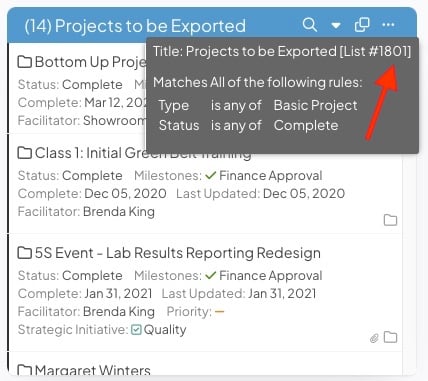
- Any non-Chart Items included on the Item List Card will be ignored and will not be included in the XLSX document.
- If the Card includes fewer than 1,000 Charts, this call will retrieve a list of all its Charts in XLSX format.
- If the Card includes more than 1,000 Charts, this call will retrieve a list of its first 1,000 Charts.
Helpful Tips
- In XLSX format, there are separate worksheets for each Chart that will contain a column for each of its data series and a row for each data point.
- Each Chart will also have a second worksheet for its Annotations.