XLSX Item Export API
An XLSX Item Export API can be used to export Items from KaiNexus in the XLSX format.
![]() REQUIRED: Your organization must have the API Module enabled to perform the actions mentioned in this article. Reach out to your Customer Success Manager if you're interested in this module.
REQUIRED: Your organization must have the API Module enabled to perform the actions mentioned in this article. Reach out to your Customer Success Manager if you're interested in this module.
An Item Export API call will export the information for all Items in an Item List Card. This helps you take information stored in KaiNexus and export it to other software platforms.
Customers use an Item Export API when they are planning to connect to a project management system for higher-capacity strategic projects. Any idea that needs advanced project management features gets exported, and when it's completed, the resolution will be updated in KaiNexus.
![]() We strongly recommend using the JSON Item Export API instead of the XLSX Item Export API. To learn about the JSON Item Export API, check out this support article.
We strongly recommend using the JSON Item Export API instead of the XLSX Item Export API. To learn about the JSON Item Export API, check out this support article.
How does it work?
KaiNexus provides an endpoint where you can access Item information. To make a call, you will need an API Key and an API tool.
/Ofie/Ofie%20Profile%20Pic.png?width=50&height=50&name=Ofie%20Profile%20Pic.png) Pro Tip: We recommend using Postman for your API calls. It's easy to use and works well with KaiNexus API.
Pro Tip: We recommend using Postman for your API calls. It's easy to use and works well with KaiNexus API.
/Ofie/Ofie%20Profile%20Pic.png?width=50&height=50&name=Ofie%20Profile%20Pic.png) Important: If your organization uses the EU server, replace the base URL shown in this support page’s examples with the EU server URL.
Important: If your organization uses the EU server, replace the base URL shown in this support page’s examples with the EU server URL.
https://eu-prod.kainexus.com
Authentication
API Keys are used for authenticating calls to KaiNexus API. Check out this article for instructions on how you can find your organization's API Keys and copy them to your clipboard.
If you are using Postman, select Basic Auth as the Authorization Type.
- Enter "api" as the username.
- Enter the API Key as the password.
![]() Make sure your API Key has been granted the necessary permission to "view" any Items you want to export. For an API to be able to export all Items in KaiNexus, the View, View New, and View Private permissions need to be granted and set to "Everywhere" for all Workflows. Check out this support article for more information on each of these permissions.
Make sure your API Key has been granted the necessary permission to "view" any Items you want to export. For an API to be able to export all Items in KaiNexus, the View, View New, and View Private permissions need to be granted and set to "Everywhere" for all Workflows. Check out this support article for more information on each of these permissions.
Exporting Items
After authentication, you can make your first XLSX Item Export API call.
![]() To learn about exporting Charts with an XLSX Chart Export API, check out this support article instead.
To learn about exporting Charts with an XLSX Chart Export API, check out this support article instead.
To export a specific Item List Card in XLSX format, execute a GET request to this URL:
https://api.kainexus.com/api/public/v1/excel/itemList?id=XXXXX
- Replace "xxxxx" with the Item List Card's ID.
- You can find an Item List Card's ID by hovering over the Card's header. A tooltip will appear that shows the Card's ID.
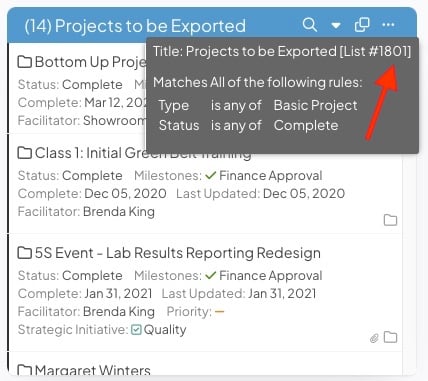
- If the Card includes fewer than 20,000 Items, this call will retrieve a list of all its Items in XLSX format.
- If the Card includes more than 20,000 Items, this call will retrieve a list of its first 20,000 Items.
Helpful Tips
- In XLSX format, there are separate worksheets for each Template that will contain a list of all Items of that Template Type.
- Each Template will also have separate worksheets for its Items' Impacts, Impact Attributes, Impact Custom Schedules, Investments, Investment Custom Schedules, Investment Attributes, Milestones, and AdHoc Fields.
If no Items of a given Template require one of these worksheets, that worksheet will be excluded from the XLSX document for that Template.
Mapping data between XSLX and JSON format
The tables below provide information on how data in XSLX format maps to JSON format.
Top Level Worksheet
The top-level worksheet of your XLSX export contains basic information about the Items.
|
Top Level Worksheet |
XLSX Location |
JSON Location |
Additional Note |
|
Template Name |
Worksheet Name |
templateName |
In the XLSX workbook, each Template type is broken out into a separate set of worksheets. |
|
Item ID |
Column: ID |
id |
|
|
Item Summary/Title/Name |
Column: Title |
summary |
|
|
Deep Link |
Column: Link |
link |
|
|
Configurable Text Fields (e.g. Description, Proposed Solution, Outcome) |
Column: Configured name of field |
Name: fields[x].name Value: fields[x].value |
In XLSX, the column is named using the name of the field and each cell contains the value of the field for each item. In JSON, configurable fields are placed into an array of fields. To obtain the value, search the array by the name of the field and then use value/numericValue/dateValue. |
|
Configurable Number Fields |
Column: Configured name of field |
Name: fields[x].name Value: fields[x].numericValue |
|
|
Configurable Date Fields |
Column: Configured name of field |
Name: fields[x].name Value: fields[x].dateValue |
|
|
Configurable Attributes (e.g. Category, Priority) |
Column: Configured name of each configured attribute |
Name: attributes[x].name Values: attributes[x].values |
In XLSX, the column is named using the name of each attribute and each cell contains a comma-delimited list of the attribute values. In JSON, configurable attributes are placed into an array of attributes. To obtain the value(s), search the array by the name of the attribute and then use the values array to obtain the values of the specific attributes for that item. |
|
Status |
Column: Status |
customStatus |
Refers to the unique name of the Item Status. |
|
Archived |
Column: Archived |
archived |
Refers to the true/false status of whether an Item is archived. |
|
Parent ID |
Column: Parent ID |
parentId |
|
|
Parent Summary/Title/Name |
Column: Parent Name |
parentSummary |
To optimize performance, parentSummary will only be populated if the includeParentSummary=true parameter is included in the request. |
|
Private |
Column: Private |
private |
One of: true, false |
|
Responsible |
Column: Responsible |
responsible |
In XLSX, users are populated in a comma-delimited cell with the username and email address of the user. |
|
Assigner |
Column: Assigner |
assigner |
|
|
Author |
Column: Author |
authors |
|
|
Collaborator |
Column: Collaborator |
collaborators |
|
|
Follower |
Column: Follower |
followers |
|
|
Sponsor |
Column: Sponsor |
sponsors |
|
|
Facilitator |
Column: Facilitator |
facilitators |
|
|
Participant |
Column: Participant |
participants |
|
|
Participating Location(s) |
Column: Participating Location(s) |
participatingLocations |
In XLSX, locations are populated in a comma-delimited cell with the name of the Location. |
|
Originating Location(s) |
Column: Originating Location(s) |
originatingLocations |
|
|
Responsible Location(s) |
Column: Responsible Location(s) |
responsibleLocations |
|
|
Created Date |
Column: Created Date |
createDate |
|
|
Activate Date |
Column: Activate Date |
startDate |
|
|
Start Date |
Column: Start Date |
startDate |
|
|
Assigned Date |
Column: Assigned Date |
assignDate |
|
|
Due Date |
Column: Due Date |
dueDate |
|
|
Review Date |
Column: Review Date |
reviewDate |
|
|
Resolution Submit Date |
Column: Resolution Submit Date |
resolutionSubmitDate |
|
|
Complete Date |
Column: Complete Date |
completeDate |
|
|
Last Updated Date |
Column: Last Updated |
lastUpdateDate |
|
|
Resulted In Change/Outcome |
Column: Resulted In Change |
resolutionActual.result |
One of: CHANGE , NO_CHANGE , THIRD
|
|
No Change Reason(s)/Third Option Reasons |
Column: Reason(s) |
resolutionActual.reasons |
|
|
Total Financial Impact - Actual |
Column: Financial Impact - Actual |
impactSummary.financialTotalActual |
To optimize performance, impactSummary will only be populated if the includeImpactSummary=true parameter is included in the request. |
|
Quality Impact - Actual |
Column: Quality Impact |
impactSummary.qualityCountActual |
|
|
Safety Impact - Actual |
Column: Safety Impact |
impactSummary.safetyCountActual |
|
|
Satisfaction Impact - Actual |
Column: Satisfaction Impact |
impactSummary.satisfactionCountActual |
|
|
Health Impact - Actual |
Column: Health Impact |
impactSummary.healthCountActual |
|
|
Environment Impact - Actual |
Column: Environment Impact |
impactSummary.environmentCountActual |
Impact/Investment Worksheet
The Impact/Investment worksheet will be included in your XLSX export if any Items have Impacts or Investments logged in the Items' Resolution.
|
Impact/Investment Worksheet |
XLSX Location |
JSON Location |
Additional Note |
|
Item ID |
Column: ID |
N/A |
|
|
Impact/Investment ID |
Impact/Investment ID |
resolutionX.impacts[x].id |
|
|
Impact Type |
Impact Type |
resolutionX.impacts[x].typeName |
|
|
Title |
Title |
resolutionX.impacts[x].title |
|
|
Comment |
Comment |
resolutionX.impacts[x].comment |
|
|
Value Type |
Value Type |
resolutionX.impacts[x].valueType |
One of: ONE_TIME, RECURRING, RANGE, CUSTOM, UNKNOWN; |
|
User Entered Amount |
User Entered Amount |
resolutionX.impacts[x].amount |
|
|
User Entered Amount Time Unit |
User Entered Amount Time Unit |
resolutionX.impacts[x].amountTimeUnit |
One of: SECOND, MINUTE, HOUR, DAY, WEEK, MONTH, YEAR |
|
Currency |
Currency |
resolutionX.impacts[x].currencyCode |
|
|
Recurring Interval |
Recurring Interval |
resolutionX.impacts[x].recurringInterval |
One of: SECOND, MINUTE, HOUR, DAY, WEEK, MONTH, YEAR |
|
Past Count |
Past Count |
resolutionX.impacts[x].pastCount |
|
|
Past Unit |
Past Unit |
resolutionX.impacts[x].pastUnit |
One of: SECOND, MINUTE, HOUR, DAY, WEEK, MONTH, YEAR |
|
Future Count |
Future Count |
resolutionX.impacts[x].futureCount |
|
|
Future Unit |
Future Unit |
resolutionX.impacts[x].futureUnit |
One of: SECOND, MINUTE, HOUR, DAY, WEEK, MONTH, YEAR |
|
Decreased Chance |
Decreased Chance |
resolutionX.impacts[x].decreasedChance |
One of: YES, NO, UNKNOWN |
|
Person/Product/ Service/Resource |
Person/Product/ Service/Resource |
resolutionX.impacts[x]. personProductServiceResource |
|
|
Number of People |
Number of People |
resolutionX.impacts[x].numberOfPeople |
|
|
Range Start |
Range Start |
resolutionX.impacts[x].rangeStart |
|
|
Range End |
Range End |
resolutionX.impacts[x].rangeEnd |
|
|
Unit Value/Rate |
Unit Value/Rate |
resolutionX.impacts[x].unitValueRate |
|
|
Calculated Value |
Calculated Value |
resolutionX.impacts[x].calculatedValue |
|
|
Classification |
Classification |
resolutionX.impacts[x].classification |
One of: MINOR, MODERATE, SIGNIFICANT |
|
Type |
Column: Type |
N/A |
In XLSX, the Impact/Investment worksheet contains a type column (ACTUAL, TARGET, FORECAST) that indicates if the impact/investment corresponds to the Actual, Target, or Forecast resolution, respectively. |
|
Location |
Column: Location |
resolutionX.impacts[x].locations |
In XLSX, locations are populated in a comma-delimited cell with the name of the Location. |
Custom Impact Schedule Worksheet
The Custom Impact Schedule worksheet will be included in your XLSX export if any Items have Impacts logged as a Custom Schedule.
|
Custom Impact Schedule Worksheet |
XLSX Location |
JSON Location |
Additional Note |
|
Impact ID |
Column: Impact Id |
N/A |
|
|
Year |
Column: Year |
resolutionX.impacts[x].monthlyValues[x].year |
In XLSX, each row corresponded to 1 year, with 12 columns for each month. |
|
January-December |
|
resolutionX.impacts[x] . monthlyValues[x].month |
Milestone Worksheet
The Milestone worksheet will be included in your XLSX export if any Item contains Milestones.
|
Milestone Worksheet |
XLSX Location |
JSON Location |
Additional Note |
|
Item ID |
Column: ID |
N/A |
|
|
Milestone Name |
Column: Name |
milestones[x].name |
|
|
Status |
Column: Status |
milestones[x].status |
One of: NOT_READY, READY, APPROVED, NOT_APPROVED, NOT_ACTIVATED |
|
Notes |
Column: Notes |
milestones[x].notes |
|
|
Last Updated By |
Column: Last Updated By |
milestones[x].lastUpdatedBy |
In XLSX, users are populated in a comma-delimited cell with the username and email address of the user. |