Participating Locations
A Participating Location is an optional Team Role on Advanced Team Items.
What is a Participating Location?
A Participating Location is an optional Team Role on Advanced Team Items.
Unlike other Team Roles, a Participating Location allows you to simultaneously add everyone in a Network Location to an Item Team, giving the Item widespread visibility without manually adding individuals to the Team.
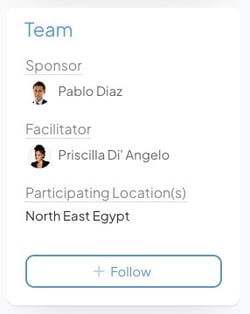
Example of a Team Panel with a Participating Location.
Benefits
- Participating Locations help you increase a project's visibility and facilitate cross-departmental collaboration. By simply adding one or more Locations, you can share your work with other areas of your organization.
- Participating Locations help you add multiple people to an Item Team without selecting each person individually.
- Users in the Participating Location will not receive notifications about the Item unless they choose to follow it, avoiding inundating many users with notifications.
Adding a Participating Location to an Item
Who can add a Participating Location?
You must have permission to edit the Item Team to add a Participating Location to an Item. This includes:
- Users with the Author, Sponsor, Facilitator, or Leader Team Role on the Item.
- Users with the "Edit" System Role Permission for this Item's Location.
How to add a Participating Location
/Ofie/Ofie%20Profile%20Pic.png?width=50&height=50&name=Ofie%20Profile%20Pic.png) Caution: Participating Locations are only available on Items with an Advanced Team Type. You can check your Item's Team Type by hovering over the Template's icon to the left of the title.
Caution: Participating Locations are only available on Items with an Advanced Team Type. You can check your Item's Team Type by hovering over the Template's icon to the left of the title.

To add a Participating Location to an Item:
- Open the Item to which you want to add a Participating Location.
- Select the Actions button at the top right of the Item.

- In the resulting drop-down, select Edit Team.
- Next to Participants, select the people icon. A new field will appear below Participants.
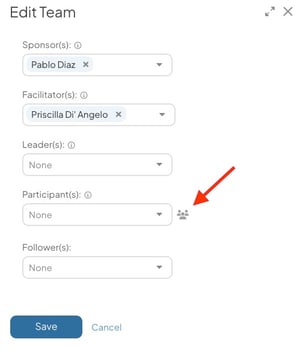
- In the Participating Location(s) field, use the drop-down to select a Location.
- If you need help finding a Location, select the network icon to use the Location Search.
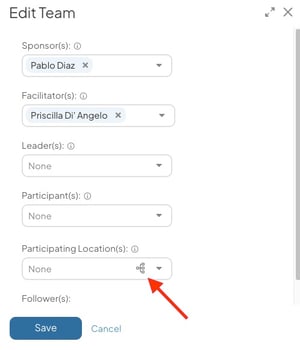
- If you need help finding a Location, select the network icon to use the Location Search.
- Select Save.
/Ofie/Ofie%20Profile%20Pic.png?width=50&height=50&name=Ofie%20Profile%20Pic.png) Pro Tip: Users in Locations nested beneath the selected Location will also be included in the Participating Location.
Pro Tip: Users in Locations nested beneath the selected Location will also be included in the Participating Location.
What happens after you add a Participating Location?
After you add a Participating Location to an Item:
- Users in the Location will receive the same permissions normal Participants have for the Item. This includes the ability to:
- View and comment on the Item.
- Attach and remove files and links.
- View existing nested Items with a Simple Team Type.
- Add new nested Items.
- Users in the Location will not receive any notifications for the Item. If they want to receive notifications, they can follow the Item.
Recommended Reading