Follow an Item
Follow an Item to stay in the loop about its activity even when you're not on its team.
An Item's Followers have no formal responsibility for it but are kept in the loop and are notified about any activity associated with it. It is helpful to follow an Item if you are interested in it and want to know how it’s progressing.
Who can follow an Item?
Anyone who can view an Item can follow it.
Only the following people can view an Item:
- Anyone on the Item's Team.
- Potentially anyone on the parent's Team.
- If the Item is not private and not in the New status, anyone with the "View" permission for Items in its Location(s).
- If the Item is private, anyone with the "View Private" permission for Items in its Location(s).
- If the Item is in the New status and is not private, anyone with the "View New" permission for Items in its Location(s).
![]() For more information on Team Roles (like Authors, Facilitators, Participants, and more!) check out this article.
For more information on Team Roles (like Authors, Facilitators, Participants, and more!) check out this article.
Follow an Item
To follow an Item, open the Item with which you want to work, then:
- Locate the Team panel.
- Click Follow at the bottom of the Team panel.
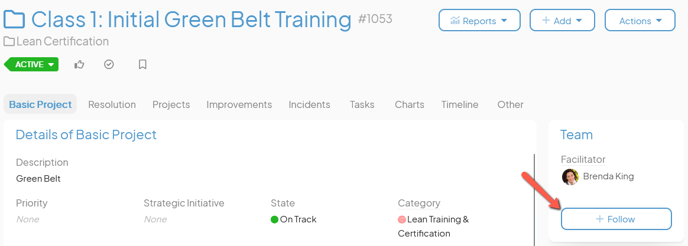
- You will be added as a Follower and the "Follow" button will be replaced by an "Unfollow" button.
Unfollow an Item
To unfollow an Item you previously followed, open the Item with which you want to work, then:
- Locate the Team panel.
- Click Unfollow at the bottom of the Team panel.
- You will be removed as a Follower and the "Unfollow" button will be replaced by a "Follow" button.
Recommended Reading
For more information on Team Roles, their permissions, and types of Team Role notifications, check out these support articles: