Identify Items on the Honor Roll, add Items to the Honor Roll, and Remove Items from the Honor Roll
Honor Roll is a great way to spotlight outstanding Items, flag them for future reference, and recognize staff for their exemplary contributions.
/Ofie/Ofie%20Profile%20Pic.png?width=50&height=50&name=Ofie%20Profile%20Pic.png) REQUIRED: Honor Roll must be enabled on your Templates to perform the functions on this support page. Reach out to your Customer Success Manager to enable Honor Roll.
REQUIRED: Honor Roll must be enabled on your Templates to perform the functions on this support page. Reach out to your Customer Success Manager to enable Honor Roll.
How can you tell if an Item is on the Honor Roll?
Items added to the Honor Roll have a star near their title.
![]()
Who can add and remove Items from the Honor Roll?
To add or remove Items from the Honor Roll, you must have permission to view the Item, edit it, and manage its Honor Roll status.
Only the following people can view an Item:
- Anyone on the Item's Team.
- Potentially anyone on the parent's Team.
- If the Item is not private and not in the New status, anyone with the "View" permission for Items in its Location(s).
- If the Item is private, anyone with the "View Private" permission for Items in its Location(s).
- If the Item is in the New status and is not private, anyone with the "View New" permission for Items in its Location(s).
Only the following people can edit an Item:
- Anyone on the Item's Team except for Followers or Participants.
- Anyone with the "Edit" permission for Items in this Location(s).
- Anyone with the "Assign" permission for Items in this Location(s).
Only the following people can manage the Item's Honor Roll status:
- Anyone with the "Honor Roll" permission for Items in this Location(s).
Add or Remove Items from the Honor Roll
There are two ways you can add or remove Items from the Honor Roll: while editing the Item's Details and while completing the Item.
/Ofie/Ofie%20Profile%20Pic.png?width=50&height=50&name=Ofie%20Profile%20Pic.png) Pro Tip: Adding and removing an Item from the Honor Roll will generate an entry in the Item Timeline.
Pro Tip: Adding and removing an Item from the Honor Roll will generate an entry in the Item Timeline.
While editing an Item
To add or remove an Item from the Honor Roll while editing it, open the Item with which you want to work, then:
- Click Actions in the top right corner of the page.
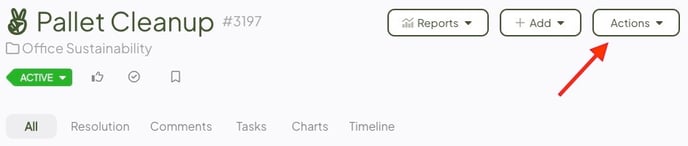
- Click Edit Details in the resulting drop-down menu, and the Item's Edit Details window will open.
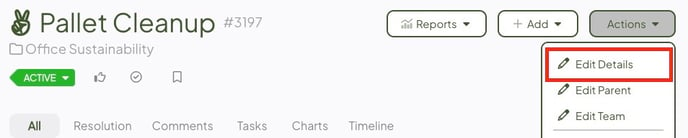
- Locate the Honor Roll star near the bottom of the window. If the star is filled in, the Item has been granted Honor Roll status; if the star is empty, it has not.
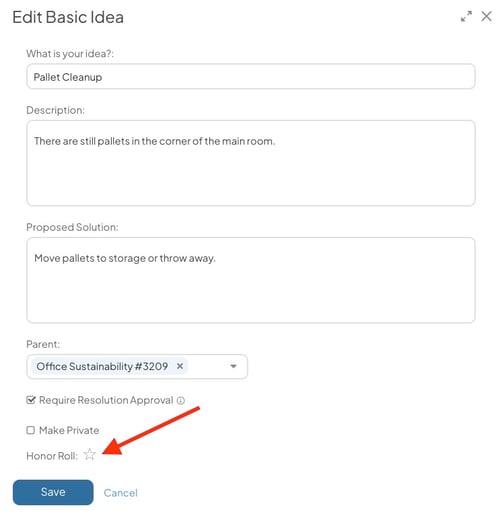
- Select the Honor Roll star to grant or revoke the Honor Roll status.
- Locate the Honor Roll star near the bottom of the window. If the star is filled in, the Item has been granted Honor Roll status; if the star is empty, it has not.
-
- Select Save to update the Item.
While completing an Item
To add or remove an Item from the Honor Roll while resolving it, open the Item with which you want to work, then:
- Select the Item's Status drop-down.
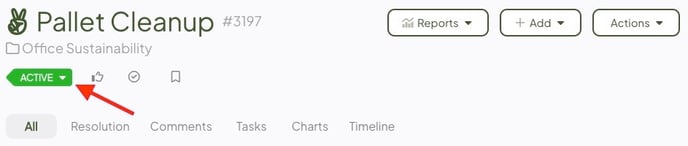
- Select Complete, and the Resolution window will open.
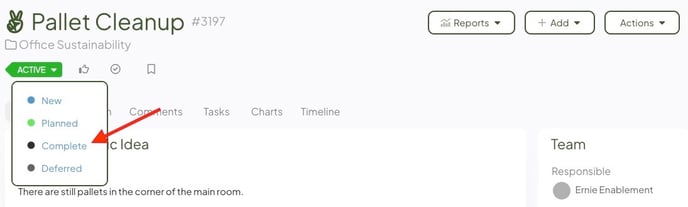
- Fill out the Resolution data as normal. Check out this support article for more information.
- Select the Details heading near the bottom of the Resolution window to reveal additional options.
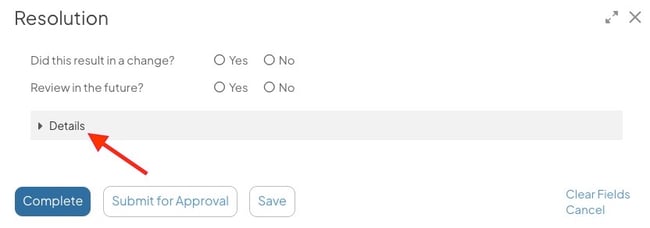
- Locate the Honor Roll star near the bottom of the window. If the star is filled in, the Item has been granted Honor Roll status; if the star is empty, it has not.
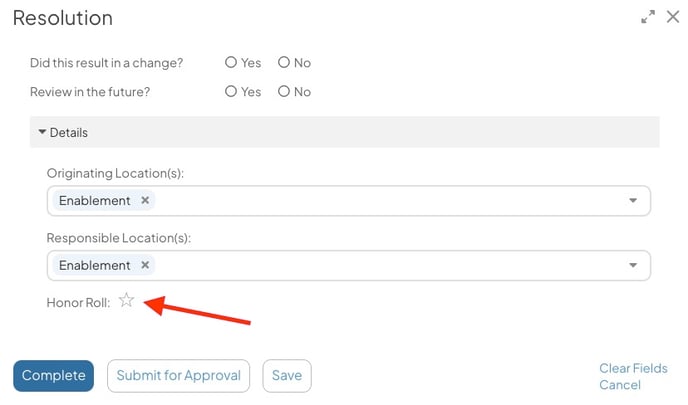
- Select the Honor Roll star to grant or revoke the Honor Roll status.
- Locate the Honor Roll star near the bottom of the window. If the star is filled in, the Item has been granted Honor Roll status; if the star is empty, it has not.
- When you're finished with the Resolution, either:
- Click Complete to transition the Item to the Complete status and officially close it. This option will only be available if you have permission to finalize and complete the Item and no milestones are blocking its completion.
- Click Submit for Approval to transition the Item to the Resolution Submitted status and notify the Assigner or Facilitator that their approval is required.
- Click Save if you want to keep the changes you've made to the Resolution without transitioning the Item out of its current status just yet.
Make a List of Honor Roll Items
Easily view all Items on the Honor Roll or a subset of Items on the Honor Roll by creating an Item List. You can either make a Custom List and share it with teammates or create an Item List Card on a shared Board. Both are great ways to showcase the special Items on the Honor Roll.
To filter a List of Items on the Honor Roll, open the Item Filter:
/Item%20Filter/Item%20Filter%20-%20Honor%20Roll.jpeg?width=688&height=212&name=Item%20Filter%20-%20Honor%20Roll.jpeg)
- Select "Additional" as the criteria.
- Choose "Honor Roll" in the Additional dropdown.
- Add additional filters if you want to narrow the List further.
- Select Save.
/Ofie/Ofie%20Profile%20Pic.png?width=50&height=50&name=Ofie%20Profile%20Pic.png) Pro Tip: You can track when Items are added to the Honor Roll using an Activity Feed Card. This is a great way to spotlight recent additions to the Honor Roll.
Pro Tip: You can track when Items are added to the Honor Roll using an Activity Feed Card. This is a great way to spotlight recent additions to the Honor Roll.