Impact Attributes
Impact Attributes are custom tags placed on Impacts to differentiate them and provide extra information.
What are Impact Attributes?
Impact Attributes are custom tags that help differentiate between similar Impacts and provide more information about them.
For example, your organization might have a "Cost Savings" Impact. However, your improvement work might generate Cost Savings in different phases of your production cycle. Creating a "Production Phase" Impact Attribute would allow Users to specify a production phase every time they record a Cost Savings on an Item.
Having this extra specification on an Impact helps you create Reports, Lists, and Widgets that contain Impact information associated with particular Attribute Values.
/Ofie/Ofie%20Profile%20Pic.png?width=50&height=50&name=Ofie%20Profile%20Pic.png) Pro Tip: Reach out to your Customer Success Manager for help creating an Impact Attribute.
Pro Tip: Reach out to your Customer Success Manager for help creating an Impact Attribute.
How do Impact Attributes work?
In an Item's Resolution
When you are logging an Impact in an Item's Resolution and that Impact has an Impact Attribute, there will be an additional drop-down where you can make a selection.
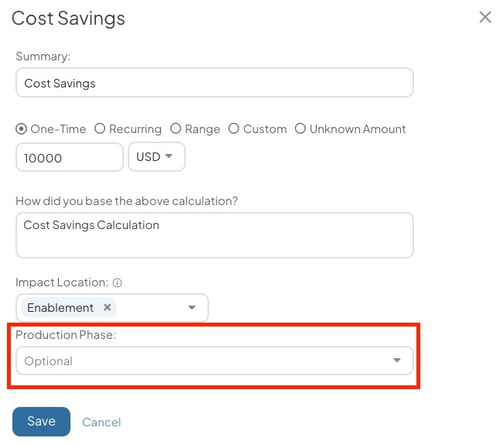
When you save the Resolution, the Impact Attribute Value will appear below the Impact in the Item's Resolution.
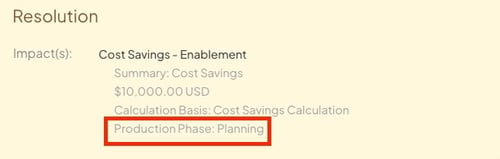
In the Item Filter
When you are creating an Item List or building a Report, you can use the Item Filter to specify which Items should be included in the results.
One of your options is to set criteria based on Impact Attributes. For example, you could build a List that only includes Items where "Planning" is the selected "Production Phase" of a Cost Savings Impact.
Building a Rule based on an Impact Attribute works similarly to building a Rule based on Item Attributes. In the Item Filter, you will search for the name of your Impact Attribute:
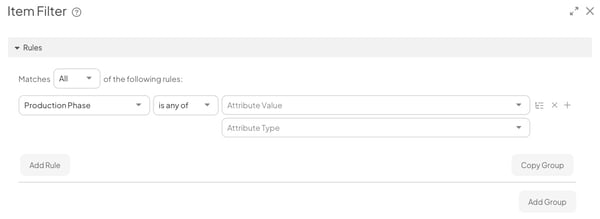
- Attribute Value: Pick the response, or "Attribute Value," an Item's Impacts must have to be included in your List.
- Attribute Type: Specify which type of Attribute should be considered. The available options are Item, Impact, and Ad Hoc Field.
- This option will only appear if the Attribute is used in more than one of the three options.
- Select Impact to only return Items where the specified Attribute Value is present on an Item's Impact.
/Ofie/Ofie%20Profile%20Pic.png?width=50&height=50&name=Ofie%20Profile%20Pic.png) Warning: The Item Filter only filters Items, not Impacts. If an Item has multiple Impacts, then the Item will be included in your List so long as at least one of its Impacts has your specified Impact Attribute Value.
Warning: The Item Filter only filters Items, not Impacts. If an Item has multiple Impacts, then the Item will be included in your List so long as at least one of its Impacts has your specified Impact Attribute Value.
On Reports
Use Attribute Reports to gain insight on:
- How often each option beneath your Impact Attribute is being selected
- The activity on Items associated with your Impact Attribute
- Which Impact Attribute Values are associated with the greatest Impact
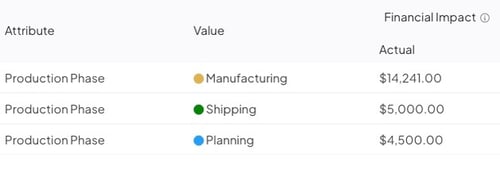
Example of an Impact by Attribute Report that shows you how much Financial Impact is associated with each Impact Attribute Value.
/Ofie/Ofie%20Profile%20Pic.png?width=50&height=50&name=Ofie%20Profile%20Pic.png) Pro Tip: If your Impact Attribute is also being used as a regular Item Attribute, then make sure you specify in the Report controls that you only want to see data based on Items where the Attribute is used as an Impact Attribute.
Pro Tip: If your Impact Attribute is also being used as a regular Item Attribute, then make sure you specify in the Report controls that you only want to see data based on Items where the Attribute is used as an Impact Attribute.

On Boards
Boards can display Impact data in several different formats: Widgets, Impact Reports, and Impact columns on Item Lists.
You can filter each of these components on a Board based on an Impact Attribute by adding a Quick Filter to your Board. The name of the Quick Filter will match the name of your Impact Attribute.
This is particularly helpful if some of your Items have multiple Impacts and you want to separate Impact data based on Attribute Value.
/Ofie/Ofie%20Profile%20Pic.png?width=50&height=50&name=Ofie%20Profile%20Pic.png) Warning: Only Impact Attribute Quick Filters can filter between Impacts on a single Item based on their Impact Attributes. Using the Item Filter will return all Impact data on the Item so long as at least one Impact meets your criteria.
Warning: Only Impact Attribute Quick Filters can filter between Impacts on a single Item based on their Impact Attributes. Using the Item Filter will return all Impact data on the Item so long as at least one Impact meets your criteria.
When you make a selection in the Impact Attribute Quick Filter, Widgets, Reports, and List columns will display only Impact data associated with your selected Impact Attribute Value.
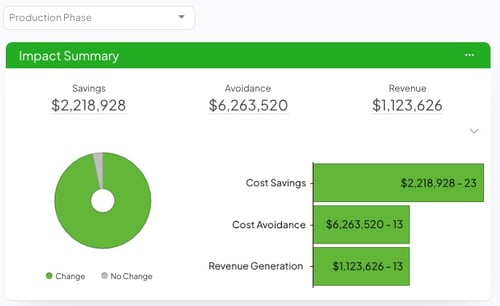
Example of an Impact Summary Report Card and an Impact Attribute Quick Filter. Selecting a Production Phase in the Quick Filter will change which Impact data is displayed on the Report.
Recommended Reading
- What is an Attribute?
- Impact by Attribute Report
- Attribute Summary Report
- Submit a Resolution for Approval
- Board Filters