What is an Attribute?
Adding custom tags to Items and Impacts helps you classify and categorize your improvement work.
An Attribute is a custom tag that can be assigned to Items and Impacts to classify and categorize improvement work. They allow users to capture information on Items and search for Items with specific Attribute Values.
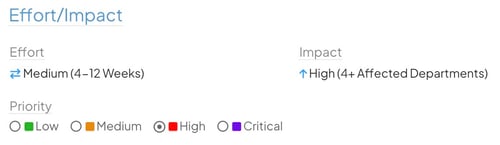
Example of three Attributes: Effort, Impact, and Priority. You can customize the possible responses to each Attribute and which Attributes appear on which Templates.
How is an Attribute different from a Field?
While both Fields and Attributes are the building blocks of a Template, Fields are free text boxes that allow users to enter any answer, while Attributes prompt users to choose an answer from a list of preset options.
The possible "answers" to each Attribute are called Attribute Values.
Types of Attributes
There are four types of Attributes:
- Values Attributes are comprised of a list of customized Attribute Values.
- Weighted Attributes are, like Value Attributes, comprised of a list of customized Attribute Values. Each of these Values has an associated Weight or numerical value. Weighted Attributes are used to calculate Weighted Scores which can be used to calculate an objective, quantitative value for prioritizing Items in KaiNexus.
![]() For more information on Weighted Scores, check out this support article.
For more information on Weighted Scores, check out this support article.
- Person Attributes are comprised of a list of users. This list of users can include any user in your organization or can be restricted to only users who meet certain requirements. Person Attributes are a great way to associate people with an Item without adding them as official members of the Team.
- Location Attributes are comprised of a list of Network Locations. This is a great way to associate a Location with an Item without making it the Item's official Originating or Responsible Location.
How can Attributes be configured?
![]() Reach out to your Customer Success Manager to create a new Attribute or reconfigure an existing one.
Reach out to your Customer Success Manager to create a new Attribute or reconfigure an existing one.
- An Attribute's name is totally customizable. You can even have a tooltip appear when users hover over an Attribute's name when working with their Items if you want to provide them with additional information.
- An Attribute can be completely optional or can be required at different stages of an Item's lifecycle.
- An Attribute can be single-select or multi-select.
- An Attribute can have a note field where Users can provide additional information. The note field can conditionally appear when they select a specific Attribute Value.
- A Value Attribute or Weighted Attribute can be displayed as a drop-down menu, as a series of checkboxes, or as a series of radio buttons.
- A Value Attribute or Weighted Attribute can be configured with a default value that will automatically appear on every Item of a particular Template Type.
- An Attribute can be configured to only appear on an Item if a certain Attribute Value is added. For more information, check out the Conditional Fields and Attributes support article.
- A Value or Weighted Attribute can have Conditional Attribute Values that are controlled by a selection in another Attribute.
- A Value, Location, or User Attribute can inherit the value of the same Attribute on another Item through Attribute Syncing.