Bottlenecks
Monitoring vital signs of continuous improvement such as engagement, activity, and impact, gives leaders insight into the health of their improvement culture. Effective leaders keep an eye out for developing bottlenecks that harm those metrics to sustain the growth and momentum of improvement. There is nothing more toxic to the momentum, emotion, and ultimately the effectiveness of improvement work than out-of-control bottlenecks.
A bottleneck is a constraint on a workflow that reduces the efficiency and capacity of that workflow. Bottlenecks in the improvement process occur when there is a delay at one step that causes a slowdown in the progression of the improvement cycle. Identifying these bottlenecks is critical at every stage of the improvement journey to sustain engagement, drive impact, and accelerate change.
KaiNexus makes it easy to identify when and where these bottlenecks occur so that you can catch and remedy them right away before they reduce engagement and impact. KaiNexus hones the right leadership and coaching habits to promote a culture of continuous improvement.
There are several ways KaiNexus helps do this through its default behavior, but there are numerous reports and other configurations that can be used to make the system even more powerful when identifying and addressing bottlenecks.
Types of bottlenecks defined
New Items as a bottleneck
When someone submits an item in KaiNexus, it retains the New status until a leader reviews and assigns it to someone or otherwise transitions it into another status. A bottleneck occurs when leaders fail to promptly assign New items.
If items are getting hung up in the New status, you risk slowing down your work, decreasing engagement, and ultimately damaging your improvement culture by sending the message that leaders are not listening to the voice of the people within the organization.
![]() BEST PRACTICE: New Items should not go unresponded to for more than 24-48 hours.
BEST PRACTICE: New Items should not go unresponded to for more than 24-48 hours.
The lag here may be the result of many things, including:
- Leaders are not engaged in improvement.
- Leaders do not prioritize improvement.
- Leaders are uninformed regarding the importance of assigning improvements.
- Leaders need additional training in how to assign improvements.
- Leaders are not assigning improvements as they come in — rather, they wait until scheduled times to assign them all at once.
How do I respond to this bottleneck?
Coach leaders to promptly assign or activate New items so that nothing gets delayed longer than necessary. That first 24-48 hour period is critical to maintaining momentum and enthusiasm for each item. By quickly getting the ball rolling, you ensure that your employees remain engaged.
Overdue Items as a bottleneck
After work on an Item is scheduled to begin, it is considered Active. If the due date passes and the item has not been completed, it becomes Overdue. At that point, leaders need to assess why progress is not being made. Has the Team forgotten about this Item? Was the due date unreasonable? Are external circumstances preventing implementation?
If work is consistently overdue, you risk sending the message that people are not accountable for their work, which might make people think that their efforts are not considered important. By insisting that all Items are completed on time, people will understand that improvement is a priority, that they are accountable for making improvements, and that you value their contributions.
How do I fix this bottleneck?
Depending on the underlying cause, there are several approaches to treating this bottleneck that we’d recommend.
- If there’s a pattern of people not completing their Items despite having plenty of time, resources, and support, they may need coaching on the importance and goals of continuous improvement. If they understand the purpose of this kind of work, they’ll be more motivated to see their assignments through to their completion.
- If instead, the cause seems to be unreasonable or unrealistic expectations for how quickly Items should be completed, your coaching should be targeted towards leaders in the organization. You’ll want to make sure they understand how to accurately approximate the amount of time needed for their employees to complete their work.
- Another issue could be that leaders aren’t supporting people with resources or giving them the time and opportunity to work on improvement.
Unupdated Items as a bottleneck
A "Last Updated" date is displayed on every item in KaiNexus. This date lets you know when work was last done on it. A bottleneck occurs when too much time passes without the item being updated. If the Last Updated date was too long ago, leaders might want to check that work is continuing on it outside of KaiNexus.
If lots of items are going too long without updates, you may have a problem of disengagement — your employees may be losing interest in their improvement work. You’ll want to get people re-engaged so that your improvement culture can continue to thrive.
![]() BEST PRACTICE: An Item should not go more than 30 days without an update. An Item that has gone more than a month without an update may need to be moved to the Deferred status.
BEST PRACTICE: An Item should not go more than 30 days without an update. An Item that has gone more than a month without an update may need to be moved to the Deferred status.
That being said, it’s important that you check on a top-level Item’s progress before assuming that a distant Last Updated date is a sign of a bottleneck. That's because this date does not necessarily reflect the work done on its nested Items. Only changes to the top-level Item itself will update its Last Updated date.
How do I respond to this bottleneck?
Depending on the underlying cause, there are two approaches to treating this bottleneck:
- As with overdue Items, an Item may not have been updated lately because work on it has ceased. If that’s the case, the Team may need some extra coaching to get the ball rolling again.
- If items are not being updated despite work continuing on them in the workplace, you should consider coaching your employees on the importance of logging their work in KaiNexus.
By recording each step in the process in a central location, you can ensure that information is not lost and that everyone is kept informed. You’ll also be creating a knowledge repository where people throughout the organization can look to see what was done, when, and why.
Resolution Submitted Items as a bottleneck
After an Item’s Resolution has been submitted, but before it has been approved by the Assigned By, its status is Resolution Submitted. At that point, work is no longer being done on the Item, but the Resolution has not been accepted and the Item's impact has not been officially recorded.
If your Items are getting stuck in the Resolution Submitted status, you aren’t capturing the value of those Items, which could demoralize your staff.
How do I respond to this bottleneck?
Coach leaders to promptly respond to submitted Resolutions — either by accepting or declining them — so that nothing gets lost in the system. Make sure they understand that by completing Items, they’re ensuring that a record is kept of which changes were made and how those changes affected the organization.
How do I know if there’s a bottleneck?
There are three main ways KaiNexus tells you if there is a bottleneck:
The Activity Over Time Report
![]() For more information on the Activity Over Time Report, check out this support article.
For more information on the Activity Over Time Report, check out this support article.
The Activity Over Time Report lets you review the statuses of Items to see the growth of your improvement culture and identify potential bottlenecks.
Anyone with the "View Report Data" permission will be able to see this Report, though you'll also need the 'Show on Navigation Bar" permission to be able to find the Reports section. The Report can be accessed under the Activity section of the Reports page. It can also be added, as a Card on a Board.
This Report has four views which each display different measures of activity. Click Statuses to see the total number of Items over time that meet all filter requirements divided up by status.
Items that have been in the New, Overdue, or Resolution Submitted statuses for a long time could be indicative of a bottleneck. Click any of the bar segments on this Report to open a list of all Items that it includes.
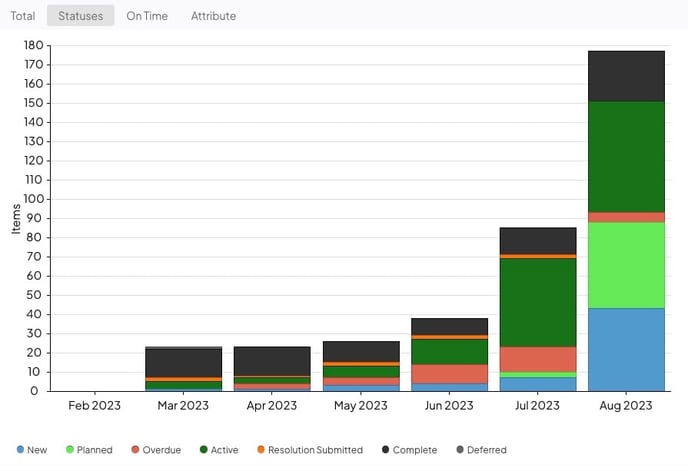
The Reports Snapshot status bars
![]() For more information on the Reports Snapshot, check out this support article.
For more information on the Reports Snapshot, check out this support article.
The Reports Snapshot is the default view of the Reports section and gives an overview of your organization's improvement culture.
Anyone with the "View Report Data" permission will be able to access the Snapshot, though you'll also need the 'Show on Navigation Bar" permission to be able to find the Reports section.
The Snapshot displays the total number of Items that meet all filter requirements and a status bar showing the current status of each of those Items. There may be additional totals and status bars for individual Workflows and Templates, depending on your organization's configuration.
Look for a large number of New, Overdue, or Resolution Submitted Items. This could be indicative of a bottleneck. Click a segment of any status bar to open a list of all Items it includes.
Item List Filters
![]() For more information on filtering a list of Items, check out this support article.
For more information on filtering a list of Items, check out this support article.
In KaiNexus, a List with no filters will include every Item you have permission to see. You can use advanced filters to narrow down the list so that only Items with certain features are included. There's even a filter specifically for filtering by Items that are caught in a bottleneck!
To filter a list of Items too see those that are caught in a bottleneck, navigate to the "Items" section, then:
- Click the Filter icon at the top of the List. If you do not see this option, you may need to first select Filters to expand the list's filters.
![]()
- In the resulting window:
- Use the Pick a criteria field to search for and select the Bottleneck criterion. You can either type what you are looking for, or you can use the dropdown. Once you've selected a criterion, the logic and condition fields will appear to its right.
- The Logic: Expand this drop-down to select the condition that should be applied to this rule. You'll be able to choose from the following:
- Is any of: With this configuration, Items must match one or more of the selected options.
- Is all of: With this configuration, Items must match all of the selected options.
- Is not any of: With this configuration, Items must not match one or more of the selected options.
- Is not all of: With this configuration, Items must match none of the selected options
- The Conditions: The field(s) to the right of the Logic drop-down is used to determine the condition(s) that Items should meet to be included in this List.
- Expand the Bottleneck Type drop-down to select the types(s) of bottlenecks you want to filter for. Expand the time-frame drop-down beneath the Bottleneck Type drop-down to select for how long an Item should have been caught in the selected bottleneck to be returned by this filter.
- For example, if you select "New" and "More than 3 days" an Item will only be included in this List if it has been in the New status for 4 or more days. An Item that has only been in the "New" status for 2 days will not be returned.
- Expand the Bottleneck Type drop-down to select the types(s) of bottlenecks you want to filter for. Expand the time-frame drop-down beneath the Bottleneck Type drop-down to select for how long an Item should have been caught in the selected bottleneck to be returned by this filter.
- The Logic: Expand this drop-down to select the condition that should be applied to this rule. You'll be able to choose from the following:
- Add any other necessary filters.
- Click Save.
- Use the Pick a criteria field to search for and select the Bottleneck criterion. You can either type what you are looking for, or you can use the dropdown. Once you've selected a criterion, the logic and condition fields will appear to its right.
![]() You can also apply this Bottleneck filter to an Item List Card. Check out this support article for more information on Item List Cards.
You can also apply this Bottleneck filter to an Item List Card. Check out this support article for more information on Item List Cards.