What is a Level Type?
Level Types help you categorize Locations and report on similar Locations across your Network
A Network is a hierarchical structure that represents the many teams and divisions within your organization.
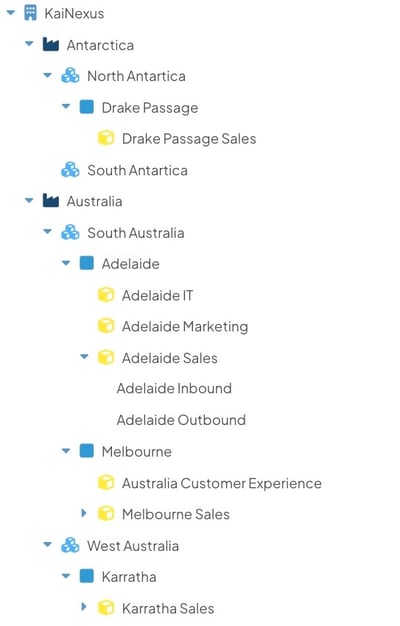
Example of a Network. Each node on the Network is a Location.
/Ofie/Ofie%20Profile%20Pic.png?width=50&height=50&name=Ofie%20Profile%20Pic.png) Pro Tip: To learn more about how Locations impact your experience in KaiNexus, check out our support page about Network Locations.
Pro Tip: To learn more about how Locations impact your experience in KaiNexus, check out our support page about Network Locations.
Level Types are a means of categorizing Locations. Locations at similar levels of the Network are tagged with the same Level Type.
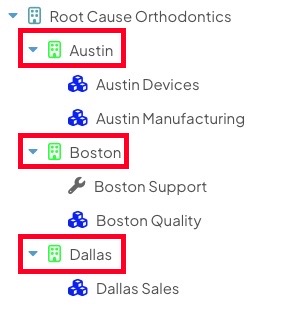
Austin, Boston, and Dallas have the same Level Type. Locations with the same icon share the same Level Type.
The highest level of the Network is typically one Location representing your entire organization. Each time you go down a level, the work being done at that Location becomes more specialized. Level Types help group together Locations that are at the same level and have similar scopes of work.
Common examples of Level Types include departments, workgroups, divisions, and factories.
Why are Level Types Important?
Organize your Network
Tagging Locations with Levels Types helps define the structure of your Network. You can think of Level Types as labels that help you understand where a Location sits within the overall Network without relying on the full Network visual.
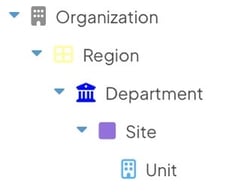
Example of how Level Types can represent the hierarchy of functional groups in your organization.
Level Types also help group together Locations with similar functions that are in different branches of the Network.
For example, an organization might conduct business in two regions: Antarctica and Australia. Each region is operated separately, so they are two separate Network Locations. However, Antarctica and Australia would be granted the same Level Type because they have similar functions. Anytime you want to compare data between them, you could filter for the "Region" Level Type.
Build Reports by Level Type
Level Types are valuable for reporting across your Network.
Use a Level Type filter to quickly create Reports that contain data from Locations at a specific level of your organization. This helps you compare divisions and gain a holistic view of your organization's performance without needing to manually select Locations in the Location Filter.
For example, one of your Level Types might be "Departments." Applying a "Departments" Level Type filter creates a Report that helps you easily compare each Department in your organization.
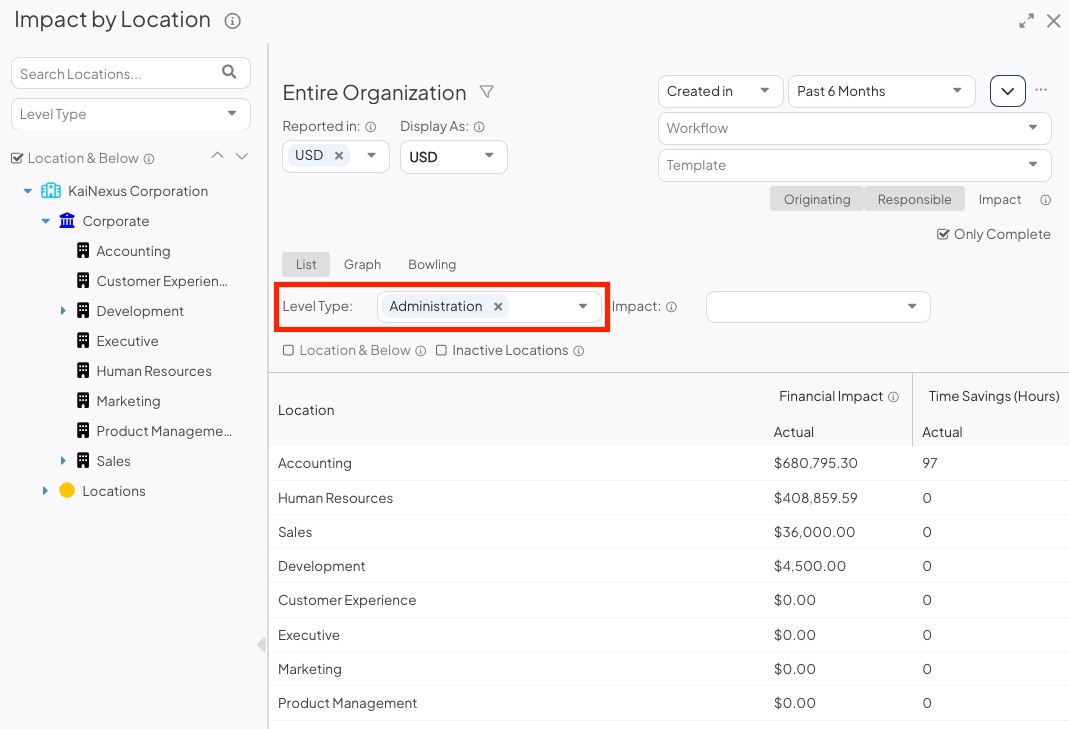
Example of an Impact by Location Report filtered by Level Type. This Report allows you to compare how each Administration Location is performing.
/Ofie/Ofie%20Profile%20Pic.png?width=50&height=50&name=Ofie%20Profile%20Pic.png) Pro Tip: When a "by Location" Report is in Graph view, the bars will match the color of each Location's Level Type icon.
Pro Tip: When a "by Location" Report is in Graph view, the bars will match the color of each Location's Level Type icon.

Set the search priority of Locations
Level Types affect the priority in which Locations appear in Location search fields. If multiple Locations match your search query, then the Location with a higher Level Type will have priority in the search results.
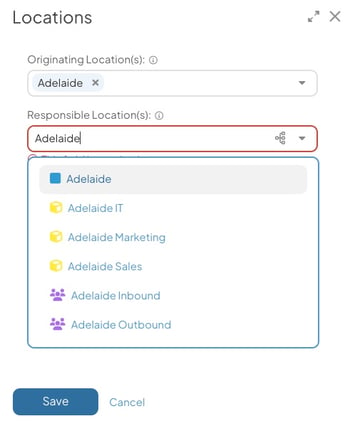
The "Adelaide" Location is recommended first in the drop-down because its Level Type is listed highest on the Level Types administration page.
Similarly, whenever you see a list of Level Types in KaiNexus, such as in the Item Filter or Level Type Quick Filters, they will be sorted according to their order on the Level Types administration page.
/Ofie/Ofie%20Profile%20Pic.png?width=50&height=50&name=Ofie%20Profile%20Pic.png) Pro Tip: To change the order in which these Level Types are sorted throughout KaiNexus, reorganize them on the Level Type administration page.
Pro Tip: To change the order in which these Level Types are sorted throughout KaiNexus, reorganize them on the Level Type administration page.