Create a Level Type
Whenever you see a list of Locations in KaiNexus — such as on the Network admin page, the Location picker in the Reports section, etc. — they are arranged within their Network hierarchy according to their Level Type.
Who can create a Level Type?
Anyone with the "Quality Administrator" permission can create a Level Type.
People with other Administrator permissions may be able to access the Level Types administration page, but will not be able to make changes to it.
Create a Level Type
To create a Level Type, navigate to the Level Types administration page, then:
- Click Create Level Type at the top of the list of Level Types.
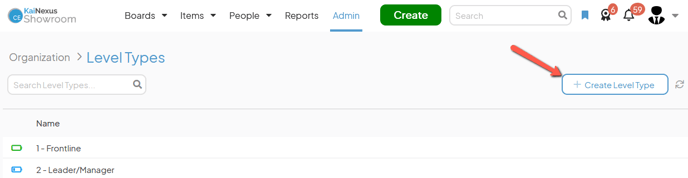
- The Create Level Type window will open. Enter the following information as necessary:
- Name (required): The name will be used to identify this Level Type.
- Description: Enter an optional description in this field.
- Icon: Click one of the listed icons to select it and the icon's code will automatically appear in the "Icon Code" field, or follow the link under the "Icon Code" field, select the icon you want to use, and copy and paste its icon code into the Icon Code field.
This icon will appear next to this level Type when creating or editing a Network Location and next to any Network Location assigned this Level Type in the Network diagram.
- Color: Expand this drop-down to select the color that should be used for the Level Type's icon. Click Save on the drop-down to confirm your selection.
If this Level Type doesn't have an icon configured, this option will have no effect.
- Color: Expand this drop-down to select the color that should be used for the Level Type's icon. Click Save on the drop-down to confirm your selection.
- Click Save.