Set the Search Priority of Locations
Organizing the list of Level Types on the Level Types Admin page affects the priority of Locations in search results
Level Types affect the priority in which Locations appear in Location search fields. If multiple Locations match your search query, then the Location with a higher Level Type will have priority in the search results.
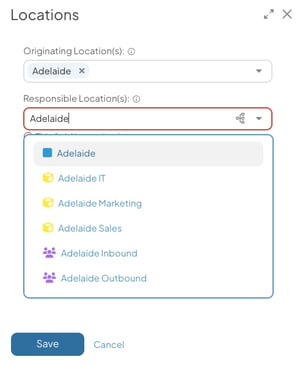
The Adelaide Location is recommended first in the drop-down because its Level Type is listed highest on the Level Types administration page.
Similarly, whenever you see a list of Level Types in KaiNexus, such as in the Item Filter or Level Type Quick Filters, they will be sorted according to their order on the Level Types admin page.
To change the order in which these Level Types are sorted throughout KaiNexus, reorganize them on the Level Type administration page.
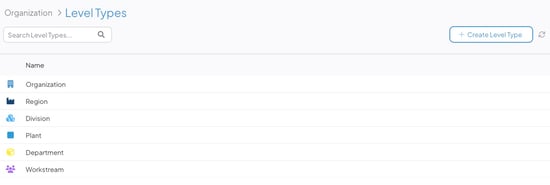
Image of the Level Types administration page.
Who can organize the list of Level Types?
Anyone with the "Quality Administrator" permission can organize the list of Level Types.
People with other Administrator permissions may be able to access the Level Types administration page, but will not be able to make changes to it.
Organize the list of Level Types
To organize the list of Level Types, navigate to the Level Types administration page. Next, locate the Level Type you want to move, then click and hold its name and drag and drop it into its new position. A green line will appear in its new position before you release it.