Universal Badges
Badges work to “gamify” the system, leading to increased engagement, collaboration, and loyalty in the workplace.
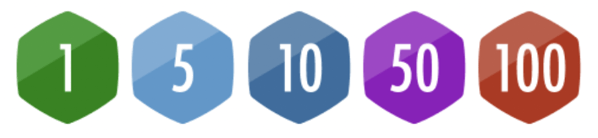
What is a Universal Badge?
Universal Badges are a set of Badges, available to all customers, created to help users overcome the initial hurdle of using the system, help them explore functionality, and encourage them to work more in the system. Universal Badges work alongside any Custom Badges your organization is already using as part of the Custom Badges Module.
![]() For more information about Badges, check out the support article What is a Badge?
For more information about Badges, check out the support article What is a Badge?
What Universal Badges are available?
Our Universal Badges include:
|
KaiNexus Pro SuperBadge: We want to encourage people to take part in many aspects of KaiNexus. The KaiNexus Pro SuperBadge is earned when a person has submitted their first Item, added a comment to an Item, added a link or file to an Item, been on a Team, and submitted a Resolution/resolved something. The goal is to encourage users to explore the full functionality of the platform!
|
 |
|
Creative Commenter: Earn this Badge by commenting on an Item! It’s one step on the path to the KaiNexus Pro SuperBadge.
|
 |
|
Attachment Ace: Add an attachment or link to an Item to earn this Badge and move closer to the KaiNexus Pro SuperBadge.
|
 |
| Team Player: Users earn this Badge when they first become part of an Item Team, making them one step closer to the KaiNexus Pro SuperBadge. |  |
|
Problem Resolver: Brainstorming ideas is important, but so is finishing them! Users who submit a Resolution or complete an Item will receive this Badge and get closer to the KaiNexus SuperBadge.
|
 |
| Improvement Novice: As a piece of the KaiNexus Pro SuperBadge and a stand-alone Badge—the Improvement Novice Badge is earned when a user submits their first Item. We want to celebrate users for submitting their first Item — no matter how big or small! |  |
| Improvement Apprentice: Why stop at one Item? The Improvement Apprentice Badge rewards users who submit five Items in KaiNexus. We want to encourage users to engage with the system as much as they can! |  |
| Improvement Leader: Double digits! The Improvement Leader Badge rewards users who have submitted 10 Items in KaiNexus. |  |
| Improvement All-Star: The Improvement All-Star Badge rewards users who have submitted 50 Items in KaiNexus. After submitting 50 Items, clearly, the user is engaging well in the system. |  |
| Improvement Legend: Submitting 100 Items deserves a very special Badge! The Improvement Legend Badge is awarded to users who have submitted 100 Items in KaiNexus. We want to encourage users to not be afraid of interacting with the platform. |  |
| Improvement Hot Shot: Now you’re showing off! Earn the Improvement Hot Shot Badge by submitting 250 Items and proving your continuous improvement skills are on fire. |  |
| Improvement Expert: Submitting 500 Items shows true mastery of KaiNexus. The Improvement Expert Badge celebrates your deep engagement and expertise in driving improvement. |  |
| Improvement Superstar: The Improvement Superstar Badge is for those who have soared to new heights of improvement! After submitting 1,000 Items, you’ve officially reached the stratosphere. |  |
Universal Badge Streaks
Users can also track the number of weeks (or months) in a row they’ve performed an action in KaiNexus by earning a Streak! These Streak Badges include submitting an Item, logging in, and clearing notifications to earn the weekly and monthly Badges! Since it takes an average of 66 days to form a habit, Streaks are an excellent way to instill these habits in users in KaiNexus!
 All Caught Up! (Monthly): An important part of Improvement work is staying on top of due dates. This is why we introduced the All Caught Up Monthly Badge which is awarded to users who clear their notifications each month. The Streak keeps up with how many months in a row a user has done this!
All Caught Up! (Monthly): An important part of Improvement work is staying on top of due dates. This is why we introduced the All Caught Up Monthly Badge which is awarded to users who clear their notifications each month. The Streak keeps up with how many months in a row a user has done this!  All Caught Up! (Weekly): Not only can users earn a Streak Badge for clearing their notifications at a monthly interval — but they can also earn the All Caught Up Weekly Badge for clearing their notifications each week! We know sometimes notifications can get overwhelming, so it’s important to stay on top of them by going through and clearing them often!
All Caught Up! (Weekly): Not only can users earn a Streak Badge for clearing their notifications at a monthly interval — but they can also earn the All Caught Up Weekly Badge for clearing their notifications each week! We know sometimes notifications can get overwhelming, so it’s important to stay on top of them by going through and clearing them often! Captain Capture (Monthly): We love to celebrate users submitting Items in the system, but it’s even more important to be consistent with it! Users can earn the Captain Capture Monthly Badge for submitting an Item each month. Submit an Item once per month to keep the monthly Streak Badge!
Captain Capture (Monthly): We love to celebrate users submitting Items in the system, but it’s even more important to be consistent with it! Users can earn the Captain Capture Monthly Badge for submitting an Item each month. Submit an Item once per month to keep the monthly Streak Badge!


What if my organization doesn't want every Universal Badge?
Although we encourage organizations to utilize all available Universal Badges, you are able to pick and choose which Universal Badges your organization would like to implement.
Reach out to your Customer Success Manager for more information.
What if my organization wants different Badges?
The Custom Badges Module gives your organization a ton of freedom when it comes to creating your Badges. From design to notifications to activity requirements, the Custom Badges Module lets you do it all!