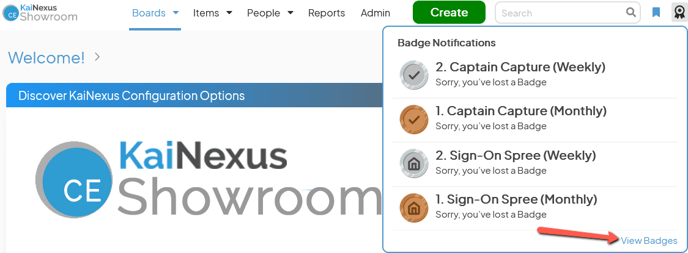In-App Badge Notifications
In-App Badge Notifications tell you what's new with your Badges.
![]() Badges are only available for organizations using either the Universal Badges or Custom Badges Modules. Reach out to your Customer Success Manager if you're interested in these modules.
Badges are only available for organizations using either the Universal Badges or Custom Badges Modules. Reach out to your Customer Success Manager if you're interested in these modules.
Badges are a fun way to celebrate the great work of your Users, recognizing anything from submitting Items and clearing Notifications to completed Lean training programs and office competitions. Many organizations use them to help people overcome the initial hurdle of using the system, help people explore functionality, and encourage people to work more in the system.
View your in-app Badge notifications
Capture and General users' navigation bars will include a Badge notifications icon if they have any Badge notifications less than 90 days old.
![]()
- The number of unread Badge notifications, if any, will be displayed on the Badge notifications icon.
- Click the Badge notifications icon to see your ten most recent Badge notifications from the last 90 days.
- New Badge notifications will be indicated by a blue dot icon to the left of the notification. Once you've viewed the notifications in this window, the blue dot icons will disappear.
What events trigger Badge notifications?
People will receive Badge Notifications when:
- They've earned a new Badge
- They've lost a Badge
- They are in danger of losing a Badge Streak
View All Badges
To view all of your Badges, click View Badges in the bottom right of the Badge Notification window.