Working with Multiple Currencies
Multi-Currency organizations can report financial Impacts in multiple currencies and convert between currencies on Reports
If your organization is spread across multiple countries, you likely have employees working in different currencies. The Advanced ROI Module allows you to create multiple currencies so that users can record financial Impacts in their local currency.
Organizations with multiple currencies can:
- Create any number of currencies
- Set default currencies for each Location in the Network
- Build Impact reports in any currency
- Convert between currencies
/Ofie/Ofie%20Profile%20Pic.png?width=50&height=50&name=Ofie%20Profile%20Pic.png) Important: Reach out to your Customer Success Manager to turn on Multi-Currency and create additional currencies for your organization.
Important: Reach out to your Customer Success Manager to turn on Multi-Currency and create additional currencies for your organization.
How does it Work?
After Multi-Currency is enabled, you will work with your Customer Success Manager to create additional currencies for your organization.
What information is needed to add a new currency to KaiNexus?
You'll need to supply your Customer Success Manager with:
- The name of the currency (e.g. U.S. Dollar).
- The currency’s code (e.g. USD) that will appear whenever people are asked to choose which currency they want to use.
- The currency’s symbol (e.g. $) and whether it should precede or follow numerical values (e.g. $100 or 50.00 SFr).
- The default currency for each Location in your Network.
Where will these new currencies appear in KaiNexus?
If your organization has multiple currencies, a "Currency" filter will be added to:
- Quantitative (financial) Impact Types: Users can pick their currency when recording an Impact Their Location’s default currency will be selected for them, but they’re free to change that currency if necessary.
- Filters: A "Currency" filter will be added when filtering a List of Items. Only Items with a financial Impact reported in the selected currencies will be included in the List.
- Impact Reports: You can pick your currency while creating Impact Reports. Only financial and soft savings Impacts logged in that currency will be included in the Report.
- If your organization is utilizing currency conversion, you can also convert between currencies on Impact Reports. This allows you to include Impacts recorded in different currencies on the same Report.
- Impact Widgets: A “Currency” drop-down will be added when creating Total Financial Impact and ROI Widgets. Only Impacts reported in the selected currency will be included in the Widget.
Currency Conversion
Organizations with the Advanced ROI Module and multiple currencies can use currency conversion.
Currency conversion gives you a unified view of Impact throughout your organization, even when financial Impacts are recorded in different currencies. This makes currency conversion a powerful tool that can accumulate financial Impact data across your organization into the same Report.
/Ofie/Ofie%20Profile%20Pic.png?width=50&height=50&name=Ofie%20Profile%20Pic.png) Important: Without currency conversion, you can only visualize Impacts recorded in one currency at a time on Reports and Widgets. Contact your Customer Success Manager to enable currency conversion for your organization.
Important: Without currency conversion, you can only visualize Impacts recorded in one currency at a time on Reports and Widgets. Contact your Customer Success Manager to enable currency conversion for your organization.
Exchange Rates
Exchange Rates are used to convert financial Impact data between currencies. Your organization will have unique Exchange Rates that can be updated over time as real world market exchange rates fluctuate.
/Ofie/Ofie%20Profile%20Pic.png?width=50&height=50&name=Ofie%20Profile%20Pic.png) Pro Tip: Exchange Rates can be set by anyone with the Quality Administrator System Role Permission in the Currency Exchange Rates page in the Admin Section.
Pro Tip: Exchange Rates can be set by anyone with the Quality Administrator System Role Permission in the Currency Exchange Rates page in the Admin Section.
There are two types of Exchange Rates used during currency conversion in KaiNexus.
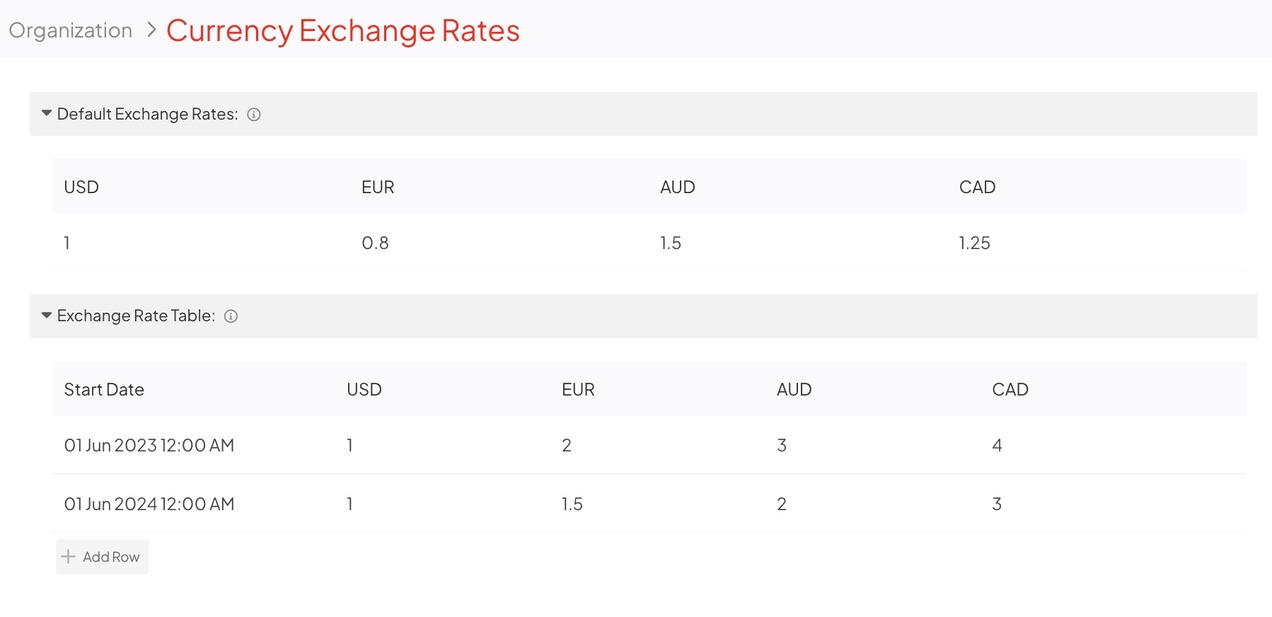
- Date-Specific Exchange Rates are used to convert the currency of financial Impacts realized during specific time periods.
- In the example image above, an Impact realized in January 2024 would be converted using the Exchange Rates in the second row of the Exchange Rate Table.
- Default Exchange Rates are used to convert currencies when none of your Date-Specific Exchange Rates apply to the date associated with a financial Impact.
- In the example image above, an Impact realized in January 2023 would be converted using the Default Exchange Rates.
Market exchange rates are constantly changing. Making date-specific Exchange Rates allows you to keep up with market fluctuations, ensuring your currency conversions are as accurate as possible. Whether you are updating this table on a weekly, quarterly, or annual basis, you have the freedom to update Exchange Rates as often as you want.
Past Exchange Rates are stored in the Exchange Rate Table in Admin > Currency Exchange Rates, allowing you to reference which Exchange Rates are used to convert which Impacts.
/Ofie/Ofie%20Profile%20Pic.png?width=50&height=50&name=Ofie%20Profile%20Pic.png) Pro Tip: Learn how to set Exchange Rates for your organization and view the Exchange Rate Table by visiting this article.
Pro Tip: Learn how to set Exchange Rates for your organization and view the Exchange Rate Table by visiting this article.
Impact Reports
/Ofie/Ofie%20Profile%20Pic.png?width=50&height=50&name=Ofie%20Profile%20Pic.png) Warning: Currency Conversion is not yet supported on Impact Widgets, Items, and Item Lists.
Warning: Currency Conversion is not yet supported on Impact Widgets, Items, and Item Lists.
When currency conversion is enabled for your organization, there will be two additional drop-downs in the controls of Impact Reports. Use these drop-drowns to convert financial Impact data from one currency to another.
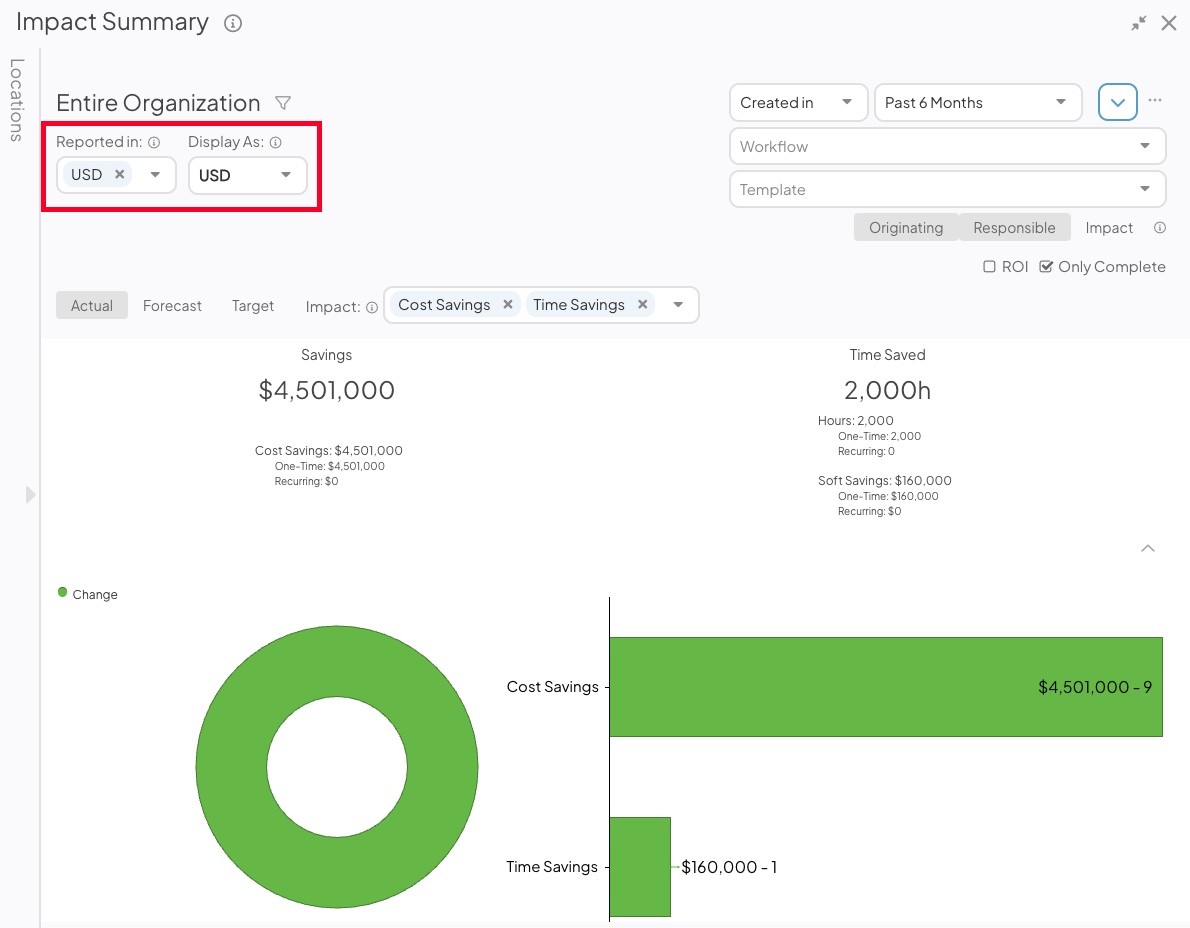
- Use the Reported in drop-down to pick which Impacts are included in the report based on which currency they were recorded in. You can pick a specific currency or select multiple currencies.
- Use the Display as drop-down to choose the Report's currency. All financial Impacts included in the Report will be converted to this currency.
/Ofie/Ofie%20Profile%20Pic.png?width=50&height=50&name=Ofie%20Profile%20Pic.png) Warning: If you click a data point in a Report that uses currency conversion, the Custom Impact Column in the resulting Item List won’t convert currencies, which can lead to inaccurate data. To avoid this, turn off Custom Impact Columns in Report Item Lists.
Warning: If you click a data point in a Report that uses currency conversion, the Custom Impact Column in the resulting Item List won’t convert currencies, which can lead to inaccurate data. To avoid this, turn off Custom Impact Columns in Report Item Lists.
Recommended Reading
Check out all the features available in the Advanced ROI Module:
Learn how to set Exchange Rates for your organization:
Learn how to convert currencies on Impact Reports: