Send a Password Reset email
Send General and Capture users an email with instructions on how to reset their KaiNexus password.
When users forget their password or are locked out of their account after multiple failed login attempts, they can only regain access by resetting their emails.
A User Administrator will need to change the password for any locked-out Wallboard users, Kiosk users, and General or Capture users that don't have an email address associated with their account.
General and Capture users that have an email address associated with their KaiNexus account, should be able to reset their own password via email but if they're having trouble, a User Administrator can send them a Password Reset email.
![]() For more information on User Types, check out this support article.
For more information on User Types, check out this support article.
Who can send a Password Reset email?
- Anyone with the "Global User Administrator" permission can send a Password Reset email to users anywhere in the organization.
- Anyone with the "Local User Administrator" permission can send a Password Reset email to users in the Location specified by that permission's configuration.
Send a Password Reset email
To send a Password Reset email, navigate to the User Management administration page or the People page, then:
- Hover over the user you want to edit so that it is highlighted blue and click the lock icon that appears to its right.
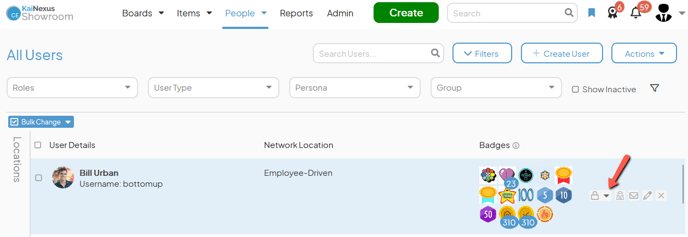
- Click Send Password Reset Email in the resulting drop-down menu and the Password Reset window will open.
- Click Send Email.