Reset your password via email
If you have an active KaiNexus account but have forgotten your password, reset your password.
How do I reset my password?
Without an email address
If you don't have an email address associated with your KaiNexus account, an account support administrator within your organization will need to provide you with a temporary password.
To contact your organization's account support:
- Navigate to your organization's KaiNexus sign-in screen. This URL is unique to your organization.
- Click Can't access your account and the Help window will open.
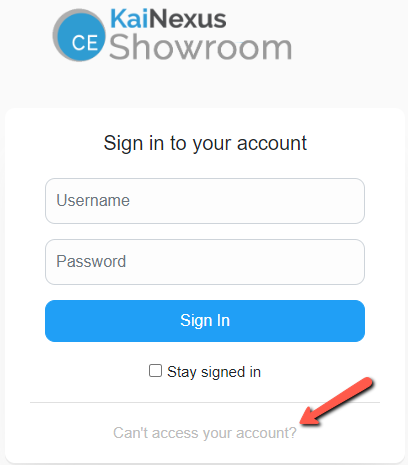
-
- Click Contact Account Support and the Account Support window will open.
- Enter your First Name and Last Name.
- You can also enter your role/title with your organization, username (if known), email address, phone number, department or location, and a comment. While you're not required to enter this information, it can be very useful to the people looking up your account.
- Check the CAPTCHA checkbox.
- Click Submit and you will be returned to the sign-in screen. A confirmation message will appear at the top of the screen, confirming that your request has gone through.
- Click Contact Account Support and the Account Support window will open.
With an email address
If you have an email address associated with your KaiNexus account, you can request that a password reset email be sent to you.
To do so:
- Navigate to your organization's KaiNexus sign-in screen. This URL is unique to your organization.
- Click Can't access your account and the Help window will open.
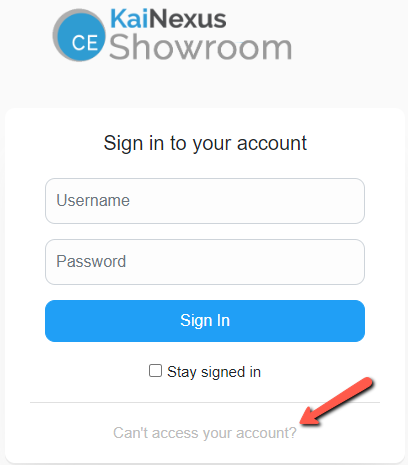
-
- Click Reset Password via Email and the Activate Account window will open.
- Enter your Username. If you don't know your username, enter your email address instead and we'll attempt to look up your account.
- Check the CAPTCHA checkbox.
- Click Reset Password and you'll be returned to the sign-in screen. A confirmation message will appear at the top of the screen, confirming that your request has gone through.
- Click Reset Password via Email and the Activate Account window will open.
You should receive an email containing instructions on resetting your password within a few minutes. Follow the link in that email and you'll be taken to the password reset screen.
- Click Choose Password.
- Enter your new password in the New Password and Confirm New Password fields.
- Your organization will have established some rules regarding the complexity of your password, which will be listed on this page.
If your password does not meet one of these requirements, a red x will be displayed next to the violated rule and a red border will encircle the password. You will be unable to proceed until you enter a suitable password.
- Your organization will have established some rules regarding the complexity of your password, which will be listed on this page.
- Click Submit and a confirmation screen will appear.
- Click Take me to KaiNexus and you'll be logged into KaiNexus.