Like, Acknowledge, or Bookmark an Item
Show your interest in an Item, let everyone know you've seen it, or save it for later.
There are three ways of marking any Item you can access:
- "Like" it to let everyone know that you're interested in it or to show your support.
- Acknowledge it to let everyone know that you've seen it.
- Bookmark it to make a note of it for your future reference.
Anyone can see if you've "liked" or acknowledged an Item and its team members will be notified, but only you will know if you've bookmarked it.
Keep reading to learn about the following:
- How to "like," acknowledge, or bookmark an Item
- How to view a list of all Items you've bookmarked
- How to view a list of all Items you've liked or acknowledged
- See who has "liked" or acknowledged an Item
- Like or acknowledge an Item from a List
"Like,” acknowledge, or bookmark an Item
To "like,” acknowledge, or bookmark an Item, open the Item with which you want to work and locate the three icons near the Item’s status indicator.
- Click the thumbs-up icon to like the Item. The icon will be filled in to indicate that you've liked the Item.
- Click the checkmark icon to acknowledge the Item. The icon will be filled in to indicate that you've acknowledged the Item.
- Click the bookmark icon to bookmark the Item. The icon will be filled in to indicate that you've bookmarked the Item.
If you change your mind and want to undo this action, click the corresponding icon again.
View a list of all Items you've bookmarked
To see a list of all of your bookmarked Items:
- Click the bookmark icon near your profile picture. If you haven't bookmarked any Items yet, this icon will not be present.
- A list of your bookmarked Items will open.
View a list of all Items you've "liked" or acknowledged
To see a list of everything you've "liked" or acknowledged, filter a list of Items or an Item List Card with the following rules:
- Pick a criteria: Select Additional from the drop-down.
- Additional: From the drop-down, select:
- Liked by Me: To get a list of Items you've liked.
- Acknowledge by Me: To get a list of Items you've acknowledged.
- Select both of those options and leave the condition set to is any of to get a list of all Items you've liked or acknowledged, or set the condition to is all of to get a list of all Items you've liked and acknowledged.
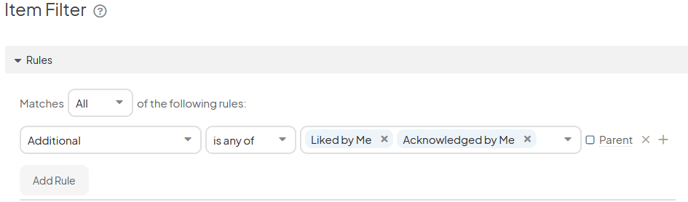
- Click Save and the list will be generated.
See who has “liked” or acknowledged an Item
To see who has "liked" or acknowledged an Item, open the Item and locate those icons near the Item’s status indicator.
- The number of people who have "liked" or acknowledged that Item will be displayed to the right of the relevant icon. If you don’t see a number next to either of those icons, no one has “liked” or acknowledged it yet.
- Hover over each number to see a list of everybody who has "liked" or acknowledged the Item.
Like or Acknowledge Items from an Item List
In addition liking and acknowledging Items directly, you can also engage with them from an Item List, eliminating the need to open them individually. To do this, you simply need to add an Engagement Column to Lists in Lists, Tree, or Gantt View or add Engagement to the Item Details in Lists in Detail, Kanban, or Hierarchy View.

Simply click the Like or Acknowledge icon to engagement with it from a List. This is also a great way to quickly see how many people are engaging with your Items.
/Ofie/Ofie%20Profile%20Pic.png?width=50&height=50&name=Ofie%20Profile%20Pic.png) Pro Tip: Need a refresher on how to edit columns or which details are displayed? Visit our support page on configuring an Item List's View.
Pro Tip: Need a refresher on how to edit columns or which details are displayed? Visit our support page on configuring an Item List's View.