Delete a Certification or Certification Folder
![]() CAUTION: When you delete a Certification or Certification Folder, it is permanently removed from KaiNexus and cannot be recovered.
CAUTION: When you delete a Certification or Certification Folder, it is permanently removed from KaiNexus and cannot be recovered.
Certifications, or confirmation of a user's qualifications or education, are attributes that label and identify users so that other people in the system have a better understanding of who they are. These Certifications are created and maintained by your organization and, once created, can be assigned to any General, Capture, Offline, Setup, or Inactive users.
Certifications can be grouped under Certification Folders for organizational purposes. These groupings will be represented in the Certification drop-down when filtering a List of users or adding a Certification to a user's profile.
![]() "Certification" is the default name of this user attribute. Your organization may have given this attribute a different name.
"Certification" is the default name of this user attribute. Your organization may have given this attribute a different name.
What happens when a Certification or Certification Folder is deleted?
- Deleted Certifications will no longer appear on any user profiles.
- Deleted Certifications and Certification Folders will no longer appear when editing or creating users, or when filtering a list of users.
![]() CAUTION: Any Certifications nested under a deleted Certification Folder will also be deleted.
CAUTION: Any Certifications nested under a deleted Certification Folder will also be deleted.
Who can delete a Certification or Certification Folder?
Anyone with the "Global User Administrator" permission can delete Certifications and Certification Folders.
People with other Administrator permissions may be able to access the Certifications Administration page, but will not be able to make changes to it.
Delete a Certification or Certification Folder
To delete a Certification or Certification Folder, navigate to the Certifications administration page, then:
- Hover over the Certification or Certification Folder you want to delete so that it's highlighted blue, then click the x icon that appears to its right.
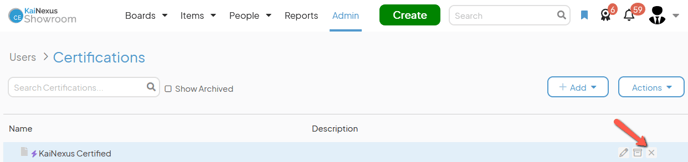
- In the resulting confirmation window, click the I understand this cannot be undone checkbox.
- Click Delete.
/Ofie/Ofie%20Profile%20Pic.png?width=50&height=50&name=Ofie%20Profile%20Pic.png) Pro Tip: Use Bulk Change to delete many Certifications or Certification Folders simultaneously.
Pro Tip: Use Bulk Change to delete many Certifications or Certification Folders simultaneously.