Archive or Unarchive a Position or Position Folder
Archive a Position or Position Folder to keep your system clear of clutter without affecting existing users.
Positions, or job functions, are attributes that label and identify users so that other people in the system have a better understanding of who they are. These Positions are created and maintained by your organization and, once created, can be assigned to any General, Capture, Offline, Setup, or Inactive users.
![]() "Position" is the default name of this user attribute. Your organization may have given this attribute a different name.
"Position" is the default name of this user attribute. Your organization may have given this attribute a different name.
Who can archive or unarchive a Position or Position Folder?
Anyone with the "Global User Administrator" permission can archive Positions and Position Folders.
People with other Administrator permissions may be able to access the Positions Administration page, but will not be able to make changes to it.
Archive a Position or Position Folder
What happens when a Position or Position Folder is archived?
- The Position or Position Folder will no longer be seen in the Position drop-down on user profiles or People Lists.
- An archived Position will remain in place on existing user profiles unless manually removed, but can not be added to additional user profiles.
- Any Positions within a Position Folder being archived will also be archived.
Archive a Position or Position Folder
To archive a Position or Position Folder, navigate to the Positions administration page, then:
- Hover over the Position or Position Folder you want to archive so that it's highlighted blue, then click the archive icon that appears to its right.
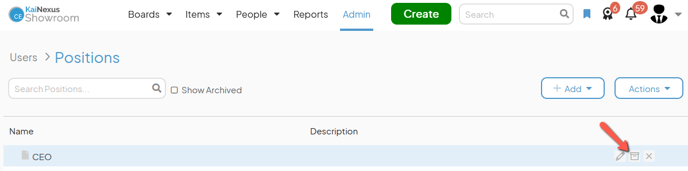
- In the resulting confirmation window, click Archive. Archived Positions and Position Folders are hidden from the list by default, so the archived items will disappear from the list unless the Show Archived checkbox is enabled.
Unarchive a Position or Position Folder
To unarchive a Position or Position Folder, navigate to the Positions administration page, then:
- Archived Positions and Position Folders are hidden by default. Click the Show Archived checkbox to enable it and archived Positions and Folders will appear in the list.
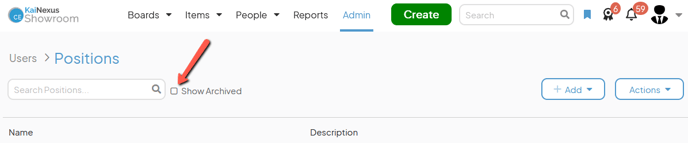
- Hover over the Position or Position Folder you want to unarchive so that it's highlighted blue, then click the unarchive icon that appears to its right.
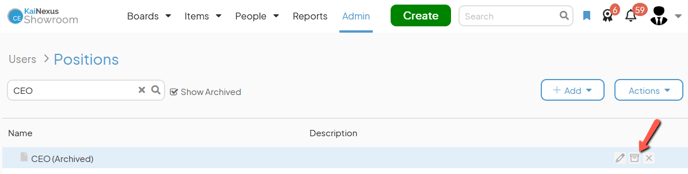
- In the resulting confirmation window, click Unarchive.
/Ofie/Ofie%20Profile%20Pic.png?width=50&height=50&name=Ofie%20Profile%20Pic.png) Pro Tip: Use Bulk Change to archive or unarchive many Positions or Position Folders simultaneously.
Pro Tip: Use Bulk Change to archive or unarchive many Positions or Position Folders simultaneously.