Attribute Values can be grouped under Folders for organizational purposes. These groupings will be represented in the Attribute drop-down when filtering a List of Items or creating or editing an Item.
Who can organize the list of Attribute Values?
Anyone with the "Quality Administrators" permissions can organize the list of Attribute Values.
People with other Administrator permissions may be able to access the Attribute Administration page, but will not be able to make changes to it.
/Ofie/Ofie%20Profile%20Pic.png?width=50&height=50&name=Ofie%20Profile%20Pic.png) Pro Tip: If you have permission to manage Attribute Values but still cannot organize the list of Attribute Values or Folders, the Attribute may belong to a Shared Value Group, meaning the values are standardized and can only be edited by KaiNexus staff. Contact your Customer Success Manager to learn more.
Pro Tip: If you have permission to manage Attribute Values but still cannot organize the list of Attribute Values or Folders, the Attribute may belong to a Shared Value Group, meaning the values are standardized and can only be edited by KaiNexus staff. Contact your Customer Success Manager to learn more.
How can the list of Attribute Values be organized?
Attribute Values can be nested under Folders and arranged relative to each other. Folders cannot be nested under each other, but they can also be placed in a preferred order.
This organization will be represented in the Attribute drop-down when editing or creating an Item or filtering an Item List.
The list of Attribute Values can be:
Manually move Attribute Values and Folders
To move an Attribute Value or Folder, navigate to the Attributes administration page, then click the name of the Attribute Type with which you want to work and the Attribute's individual administration page will open. By default, the Location(s) field will be filtering the list of existing Attribute Values by your Location(s).
Next, locate the Attribute Value or Folder you want to move, then click and hold its name and drag and drop it into its new position. A dashed line will appear in its new position before you release it.
Dropping an Attribute Value directly onto a Folder will nest it under that Folder.
Automatically alphabetize Attribute Values and Folders
To quickly alphabetize the list of Attribute Values, navigate to the Attributes administration page, then click the name of the Attribute Type with which you want to work and the Attribute's individual administration page will open. By default, the Location(s) field will be filtering the list of existing Attribute Values by your Location(s).
Next:
- Click Actions at the top of the list of Attribute Values.

- Click Alphabetize in the resulting drop-down menu and the Alphabetize window will open.
- Click the All Folders and Values radio button if all Attribute Values and Folders should be alphabetized or click the Just Values within Folders radio button if only Attribute Values nested under Folders should be alphabetized.
- Click Alphabetize.