JSON Network API
A JSON Network Location API can be used to create, update, or delete Network Locations in the system.
![]() REQUIRED: Your organization must have the API Module enabled to perform the actions mentioned in this article. Reach out to your Customer Success Manager if you're interested in this module.
REQUIRED: Your organization must have the API Module enabled to perform the actions mentioned in this article. Reach out to your Customer Success Manager if you're interested in this module.
A JSON Network API helps you automate changes to your organization's Network Locations. It is particularly helpful for large organizations with complex or frequently changing Networks.
/Ofie/Ofie%20Profile%20Pic.png?width=50&height=50&name=Ofie%20Profile%20Pic.png) The Network is used to organize people and work into distinct functional areas of an organization. It consists of many Network Locations organized in a nested hierarchy. You can learn more about the Network in this support article.
The Network is used to organize people and work into distinct functional areas of an organization. It consists of many Network Locations organized in a nested hierarchy. You can learn more about the Network in this support article.
You can use a JSON Network API to:
- Export a list of your organization's Network Locations in JSON format.
- You can export all Locations in your organization or individual Locations.
/Ofie/Ofie%20Profile%20Pic.png?width=50&height=50&name=Ofie%20Profile%20Pic.png) PRO TIP: Exporting the Network in JSON format is a great way to reference the correct JSON format before creating new or updating existing Locations.
PRO TIP: Exporting the Network in JSON format is a great way to reference the correct JSON format before creating new or updating existing Locations.
How does it work?
KaiNexus provides an endpoint where you can access Network information. To make a call, you will need an API Key and an API tool.
/Ofie/Ofie%20Profile%20Pic.png?width=50&height=50&name=Ofie%20Profile%20Pic.png) PRO TIP: We recommend using Postman for your API calls. It's easy to use and works well with KaiNexus API.
PRO TIP: We recommend using Postman for your API calls. It's easy to use and works well with KaiNexus API.
/Ofie/Ofie%20Profile%20Pic.png?width=50&height=50&name=Ofie%20Profile%20Pic.png) Important: If your organization uses the EU server, replace the base URL shown in this support page’s examples with the EU server URL.
Important: If your organization uses the EU server, replace the base URL shown in this support page’s examples with the EU server URL.
https://eu-prod.kainexus.com
Authentication
API Keys are used for authenticating calls to KaiNexus API. Check out this article for instructions on how you can find your organization's API Keys and copy them to your clipboard.
If you are using Postman, select Basic Auth as the Authorization Type.
- Enter "api" as the username.
- Enter the API Key as the password.
![]() Make sure your API Key has been granted the Quality Administrator permission so that it can complete the Network API calls.
Make sure your API Key has been granted the Quality Administrator permission so that it can complete the Network API calls.
Exporting Network Locations
After authentication, you can make your first JSON Network API call. We recommend starting with a GET request to retrieve a list of Network Locations in proper JSON format. This will be useful as a reference for the correct JSON format when updating or creating Locations.
KaiNexus's Network Export APIs allow you to export:
To export a list of all Network Locations, make a GET request to this URL:
https://api.kainexus.com/api/public/v1/json/networkLocationList
https://api.kainexus.com/api/public/v1/json/networkLocation?id=XXXXX
- Replace XXXXX with the Network Location's ID.
- You can find a Location's ID by adding an ID column to the Network administration page.
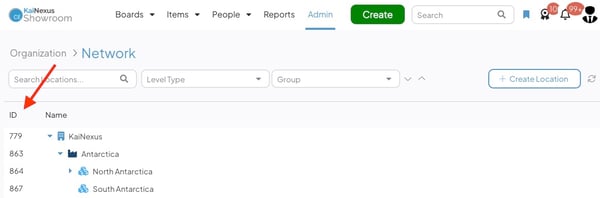
/Ofie/Ofie%20Profile%20Pic.png?width=50&height=50&name=Ofie%20Profile%20Pic.png) Pro Tip: JSON exports will include HTML entities such as the example below. These are not required while importing Network Locations.
Pro Tip: JSON exports will include HTML entities such as the example below. These are not required while importing Network Locations.

Importing and updating Network Locations
After you have exported Network Locations in JSON format, you can use that code as a reference to update or create new Locations.
To update or create multiple Network Locations, execute a PUT request to this URL:
https://api.kainexus.com/api/public/v1/json/networkLocationList
Here is an example of the JSON format for importing a list of Network Location:
{
"items": [
{
"id": 5,
"name": "KaiNexus Corporation",
"levelType": {
"id": 4,
"name": "System"
}
},
{
"id": 29,
"name": "Corporate",
"levelType": {
"id": 1,
"name": "Department"
},
"parent": {
"id": 5,
"name": "KaiNexus Corporation"
}
},
{
"id": 16,
"name": "Accounting",
"levelType": {
"id": 12,
"name": "Administration"
},
"parent": {
"id": 29,
"name": "Corporate"
}
}
]
}
To update or create a single Network Location, execute a PUT request to the following URL:
https://api.kainexus.com/api/public/v1/json/networkLocation
Here is an example of the JSON format for importing a single Network Location:
{
"item": {
"name": "Corporate",
"levelType": {
"name": "Department"
},
"parent": {
"name": "KaiNexus"
}
}
}
The API will recognize whether the Network Location(s) in your request already exist or if a new Location needs to be created.
- If an ID is provided, the existing Network Location with that ID will be updated.
- If an ID is not provided, but a Network Location exists with the name specified, the Network Location with that name will be updated.
- If no ID is specified and no Location with the specified name exists, a new Network Location with that name will be created.
/Ofie/Ofie%20Profile%20Pic.png?width=50&height=50&name=Ofie%20Profile%20Pic.png) Warning: When importing multiple Locations, use the "networkLocationList" endpoint and "items" in your request body. When importing a single Location, use the "networkLocation" endpoint and "item" in your request body. Mismatching these specifications will result in an error.
Warning: When importing multiple Locations, use the "networkLocationList" endpoint and "items" in your request body. When importing a single Location, use the "networkLocation" endpoint and "item" in your request body. Mismatching these specifications will result in an error.
Deleting Network Locations
To delete a Network Location, include "delete": true in the request.
In the following example, the Location with the ID 683 will be deleted.
{
"item": {
"id": 683,
"delete": true
}
}
What data is supported by JSON Network API?
The following table describes which data is supported in JSON Network API calls. These keys will be included in exports.
| Key | Description |
| id | The Network Location's ID. This key is not needed when you create new Locations. |
| name | The Network Location's name that you see in the platform. |
| levelType | The Network Location's Level Type. Exports will include the Level Type's ID and name. While importing, you can identify the Level Type by either method. |
| parent | The Location under which the Location is nested. Exports will include the parent's ID and name. While importing, you can identify the parent by either method. |
/Ofie/Ofie%20Profile%20Pic.png?width=50&height=50&name=Ofie%20Profile%20Pic.png) Warning: When you are creating or updating Locations, the Level Type and parent Location must already exist in the system. When building your API calls, verify you are not referencing Locations that do not exist in the system.
Warning: When you are creating or updating Locations, the Level Type and parent Location must already exist in the system. When building your API calls, verify you are not referencing Locations that do not exist in the system.
Example: Curl Script for exporting a list of Network Locations
curl -s -k --user api:APIKEY https://api.kainexus.com/api/public/v1/json/networkLocationList -X GET | jq | tee networkLocationList.json
- Replace APIKEY with the API Key generated in KaiNexus
Error Messages
Failed updates will return an error containing a code and message that can be referenced below:
| Error Code | Explanation |
| NOT_FOUND | A NOT_FOUND error could be due to one of the following:
|
| EMPTY | An EMPTY error could be due to one of the following:
|
| SIZE | A field exceeded its minimum or maximum size. |
| NOT_EMPTY |
If receiving an error of NOT_EMPTY, this could be due to one of the following:
|
| ACCESS_DENIED | The API Key in use does not have Quality Administrator permission. |