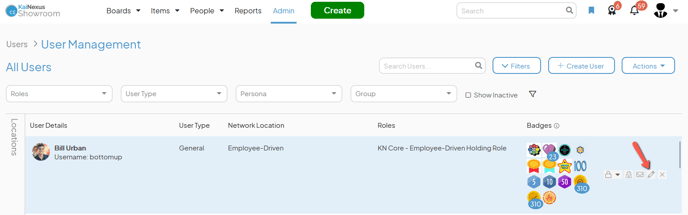Inactivate a User
Revoke a user's access to KaiNexus while maintaining a record of the improvement work in which they participated.
Users in KaiNexus are never truly deleted, just inactivated.
Inactive users are users that no longer have access to KaiNexus or are no longer with your organization. Inactivating a User allows you to maintain a record of the improvement work they participated in but prevents them from accessing the system again.
Inactive users:
- Can not log into the system at all.
- Will not receive any emails from KaiNexus.
- Can not be added to any Item's Team. However, if they were already a part of an Item's Team, they will remain on the Team until they are manually removed.
Who can inactivate a user?
- Anyone with the "Global User Administrator" permission can inactivate users anywhere in the organization.
- Anyone with the "Local User Administrator" permission can inactivate users in the Location specified by that permission's configuration.
Inactivate a user
![]() If you want to inactivate a bunch of different users at once, you can bulk change their User Type to "Inactive" instead of inactivating them one by one.
If you want to inactivate a bunch of different users at once, you can bulk change their User Type to "Inactive" instead of inactivating them one by one.
To inactivate a user, navigate to the User Management administration page or the People page, then:
- Hover over the user you want to inactivate so that it is highlighted blue and either:
- Click the x icon that appears to its right, then click Inactivate in the resulting confirmation window.
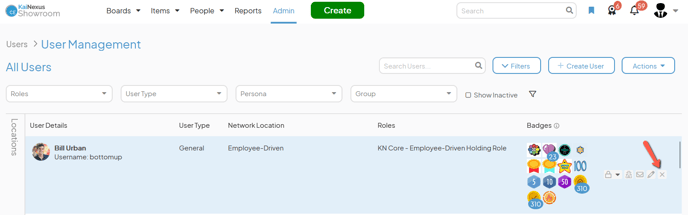
-
- Or click the pencil icon that appears to its right. In the resulting window, set User Type to Inactive, then click Save.