Delete an Item
Permanently remove Items from KaiNexus.
![]() CAUTION: When you delete an Item, the Item is permanently removed from KaiNexus and cannot be recovered.
CAUTION: When you delete an Item, the Item is permanently removed from KaiNexus and cannot be recovered.
We recommend that you export your Items before you perform any bulk actions. Anything you delete from your system is permanently removed and can't be recovered, so by exporting your Items you can ensure that you have a backup of all your data.
We also recommend that Items should only be deleted in cases such as testing and training, where there is no potential future value in those Items.
- If you're considering deleting an Item because it will not be implemented, we recommend resolving it as "No Change" instead so that its data can be kept for tracking and reporting purposes.
- If you're considering deleting an Item because you're not ready to work on it yet, we recommend deferring it instead so that when you're ready to work on it you can jump right back in.
-
If you're considering deleting an Item because it no longer needs to be reported on or displayed in Item Lists, we recommend you archive it instead so that you can clean up your system without losing any data.
What happens to deleted Items?
- The deleted Item is permanently removed from KaiNexus and cannot be recovered.
- All team members on the Item will be sent an email notification.
- People who have asked to be notified about deleted Items in the Items' Location(s) will be sent an email notification.
- The deleted Items will no longer contribute to any Reports.
- Any Items that were nested under the deleted Item will be un-nested.
Who can delete an Item?
If the Item is in the Draft status, its Author can delete it regardless of their permissions. If the Item is in any other status, however, it can only be deleted by people who can view, edit, and delete it.
Only the following people can view an Item:
- Anyone on the Item's Team.
- Potentially anyone on the parent's Team.
- If the Item is not private and not in the New status, anyone with the "View" permission for Items in its Location(s).
- If the Item is private, anyone with the "View Private" permission for Items in its Location(s).
- If the Item is in the New status and is not private, anyone with the "View New" permission for Items in its Location(s).
Only the following people can edit an Item:
- Anyone on the Item's Team except for Followers or Participants.
- Anyone with the "Edit" permission for Items in this Location(s).
- Anyone with the "Assign" permission for Items in this Location(s).
Only the following people can delete an Item:
- Anyone with the "Delete" permission for Items in this Location(s).
Delete Items
To delete an Item, open the Item with which you want to work, then:
- Click Actions in the top right corner of the page.
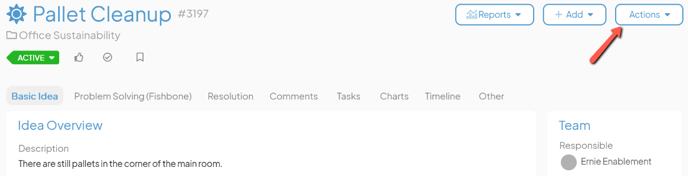
- Click Delete in the resulting drop-down menu and the Item's "Delete" window will open.
- Reason for Deleting: Enter an explanation as to why you're deleting the Item. This explanation will be included in the notification sent out about this deletion.
- Click the I understand existing dependencies will be removed checkbox if it is present. This checkbox will only be visible if this Item is dependent on another Item or if another Item is dependent on it.
- The Delete nested Items checkbox: When this box is checked, Items nested under this Item will be deleted as well and an additional option will appear below the checkbox.
- How many levels?: Click the One Level radio button to only delete Items that are directly nested under this Item. Click the All Levels radio button to delete all nested Items — those nested directly under this Item, any Items nested under them, and so on.
Only the first 100 nested Items will be deleted.
- How many levels?: Click the One Level radio button to only delete Items that are directly nested under this Item. Click the All Levels radio button to delete all nested Items — those nested directly under this Item, any Items nested under them, and so on.
- Click the I understand this cannot be undone checkbox.
- Click Delete.