Edit a Title or Title Folder
Titles, or degrees, are attributes that label and identify users so that other people in the system have a better understanding of who they are. These Titles are created and maintained by your organization and, once created, can be assigned to any General, Capture, Offline, Setup, or Inactive users.
Titles can be grouped under Title Folders for organizational purposes. These groupings will be represented in the Title drop-down when filtering a List of users or adding a Title to a user's profile.
![]() "Title" is the default name of this user attribute. Your organization may have given this attribute a different name.
"Title" is the default name of this user attribute. Your organization may have given this attribute a different name.
Who can edit a Title or Title Folder?
Anyone with the "Global User Administrator" permission can edit Titles and Title Folders.
People with other Administrator permissions may be able to access the Titles Administration page, but will not be able to make changes to it.
Edit a Title or Title Folder
To edit a Title or Title Folder, navigate to the Titles administration page, then:
- Hover over the Title or Title Folder you want to edit so that it's highlighted blue, then click the pencil icon that appears to its right.
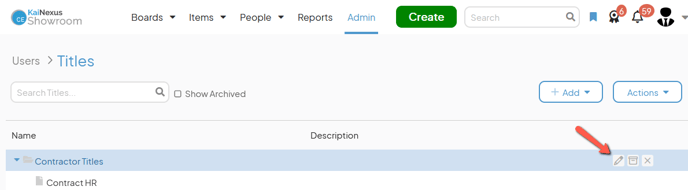
- The Edit Title or Edit Title Folder window will open. Update the following information as necessary:
- Name (required): The name will be used to identify this Title or Title Folder.
- Description: Enter an optional description in this field. The description will appear when hovering over the Title or Title Folder's name in the list of Titles.
- Icon: Click one of the listed icons to select it and the icon's code will automatically appear in the "Icon Code" field, or follow the link under the "Icon Code" field, select the icon you want to use, and copy and paste its icon code into the Icon Code field.
This icon will appear next to the Title or Title Folder when editing or creating a user or filtering a list of users.
- Color: Expand this drop-down to select the color that should be used for the Title or Title Folder's icon. Click Save on the drop-down to confirm your selection.
If this Title or Title Folder doesn't have an icon configured, this option will have no effect.
- Color: Expand this drop-down to select the color that should be used for the Title or Title Folder's icon. Click Save on the drop-down to confirm your selection.
- Click Save.