The Time Savings People Impact Type tracks time savings related to people and calculates their financial impact.
Suppose one of your employees comes up with an idea that saves them 5 hours a month. That’s great, but wouldn’t it be even better to know how much money that time was worth? These soft savings can be calculated based on a list of your employees—your Time Savings People—and the estimated hourly rate of each position.
With this information, when someone resolves an Item with a Time Savings Impact, you know not only how much time was saved, but how much money was saved as well.
Time Savings People can be grouped under Folders for organizational purposes. These groupings will be represented in the Person drop-down when adding a Time Savings Impact to an Item's Resolution.
Examples of Time Savings
Tracking time savings is essential for organizations focused on maximizing the potential of their workforce. Here are some examples of time savings you might track:
- Reduced time spent on repetitive tasks
- Reduction in rework time
- Meeting time reduction
- Reduced time context-switching or waiting
Who can manage Time Savings People and Folders?
Anyone with the "Quality Administrator" permission can manage Time Savings People and Folders.
People with other Administrator permissions may be able to access the Time Savings People Administration page, but will not be able to make changes to it.
Create Time Savings People and Folders
To create a new Time Savings Person or Folder, navigate to the Time Savings People administration page, then:
- Click Add at the top of the list of Time Savings People.

-
- To create a new Folder, click Create Folder in the resulting drop-down menu and the Create Folder window will open.
- Name (required): The name will be used to identify this Folder.
- Description: Enter an optional description in this field.
- Locations: Use this field to search for and select the appropriate Locations for this Folder. The selected Locations will be implicitly inherited by any Locations nested under this Folder.
- Click Save.
- To create a new Time Savings Person, click Create Time Savings Person in the resulting drop-down menu and the Create Time Savings Person window will open.
- To create a new Folder, click Create Folder in the resulting drop-down menu and the Create Folder window will open.
![]() PRO TIP: To create a new Time Savings Person and have it automatically nested under an existing Folder, first click the Folder in the list of Time Savings People so that it's highlighted, then click Add, and then click Create Time Savings Person.
PRO TIP: To create a new Time Savings Person and have it automatically nested under an existing Folder, first click the Folder in the list of Time Savings People so that it's highlighted, then click Add, and then click Create Time Savings Person.
-
-
- Name (required): The name will be used to identify this Time Savings Person.
- Description: Enter an optional description in this field. The description will appear when hovering over the Time Savings Person's name in the list of Time Savings People.
- Rate: Enter the estimated hourly rate for this Time Savings Person. This value will be used to calculate the financial impact of any time saved for this type of person.
- Currency: This option is only available if your organization has the Advanced ROI module enabled and is using multiple currencies. Expand the drop-down to select the currency that this type of person uses.
- The Default checkbox: When this checkbox is enabled, this Time Savings Person will be selected by default whenever someone goes to record a Time Savings Impact, though they will be able to change that selection if necessary.
Only one Time Savings Person can be selected as the default. - Locations: Use this field to search for and select the appropriate Locations for this Time Savings Person.
The Location(s) entered here, as well as the Locations entered for the Folder under which this Time Savings Person is nested, if any, will determine for which users and Items this Time Savings Person will be available. When resolving an Item with a Time Savings Impact, a user will only be able to add a Time Savings Person that has no associated Locations, that is in their Location or below, or that is in the Item's Responsible or Originating Locations or below.
-
-
-
- The Advanced section:
- Hours/Day: Enter the number of hours per day the average person of this type works. This value will be used to calculate the financial impact of any time saved for this type of person.
- Days/Week: Enter the number of days per week the average person of this type works. This value will be used to calculate the financial impact of any time saved for this type of person.
- Weeks/Year: Enter the number of weeks per year the average person of this type works. This value will be used to calculate the financial impact of any time saved for this type of person.
- Click Save.
- The Advanced section:
-
Edit a Time Savings Person or Folder
To edit a Time Savings Person or Folder, navigate to the Time Savings People administration page, then:
- Hover over the Time Savings Person or Folder you want to edit so that it's highlighted blue, then click the pencil icon that appears to its right.

-
- If editing a Folder, the Edit Folder window will open. Update the following information as necessary:
- Name (required): The name will be used to identify this Folder.
- Description: Enter an optional description in this field.
- Locations: Use this field to search for and select the appropriate Locations for this Folder. The selected Locations will be implicitly inherited by any Locations nested under this Folder.
- Click Save.
- If editing a Time Savings Person, the Edit Time Savings Person window will open. Update the following information as necessary:
- Name (required): The name will be used to identify this Time Savings Person.
- Description: Enter an optional description in this field. The description will appear when hovering over the Time Savings Person's name in the list of Time Savings People.
- Rate: Enter the estimated hourly rate for this Time Savings Person. This value will be used to calculate the financial impact of any time saved for this type of person.
- Currency: This option is only available if your organization has the Advanced ROI module enabled and is using multiple currencies. Expand the drop-down to select the currency that this type of person uses.
- The Default checkbox: When this checkbox is enabled, this Time Savings Person will be selected by default whenever someone goes to record a Time Savings Impact, though they will be able to change that selection if necessary.
Only one Time Savings Person can be selected as the default. - Locations: Use this field to search for and select the appropriate Locations for this Time Savings Person.
The Location(s) entered here, as well as the Locations entered for the Folder under which this Time Savings Person is nested, if any, will determine for which users and Items this Time Savings Person will be available. When resolving an Item with a Time Savings Impact, a user will only be able to add a Time Savings Person that has no associated Locations, that is in their Location or below, or that is in the Item's Responsible or Originating Locations or below. - The Advanced section:
- Hours/Day: Enter the number of hours per day the average person of this type works. This value will be used to calculate the financial impact of any time saved for this type of person.
- Days/Week: Enter the number of days per week the average person of this type works. This value will be used to calculate the financial impact of any time saved for this type of person.
- Weeks/Year: Enter the number of weeks per year the average person of this type works. This value will be used to calculate the financial impact of any time saved for this type of person.
- Click Save.
- If editing a Folder, the Edit Folder window will open. Update the following information as necessary:
Organize the List of Time Savings People
Time Savings People can be nested under Folders. Folders and Time Savings People are otherwise automatically alphabetized in the list.
To move a Time Savings Person in or out of a Folder, navigate to the Time Savings People administration page. Next, locate the Time Savings Person you want to move, then click and hold its name and drag and drop it to its new position. A dashed line will appear in its new position before you release it. Dropping a Time Savings Person directly onto a Folder will nest it under that Folder.
Delete a Time Savings Person or Folder
![]() CAUTION: When you delete a Time Savings Person or Folder, it is permanently removed from KaiNexus and cannot be recovered.
CAUTION: When you delete a Time Savings Person or Folder, it is permanently removed from KaiNexus and cannot be recovered.
What happens when a Time Savings Person or Folder is deleted?
- Deleted Time Savings People that have already been added to an Item's Resolution will remain in place and continue to contribute to the organization's metrics until that Resolution is next updated, at which point they will need to be replaced.
- Deleted Time Savings People and Folders will no longer appear when working with Items' Resolutions or filtering Item Lists or Reports.
Delete a Time Savings Person or Folder
![]() Folders containing nested Time Savings People can not be deleted. You will need to move any Time Savings People out of the folder before proceeding.
Folders containing nested Time Savings People can not be deleted. You will need to move any Time Savings People out of the folder before proceeding.
To delete a Time Savings Person or Folder, navigate to the Time Savings People administration page, then:
- Hover over the Time Savings Person or Folder you want to delete so that it's highlighted blue, then click the x icon that appears to its right.

- In the resulting confirmation window, click Delete.