Check for similar Items
Look to see if you're entering a duplicate idea or check out the solutions people in other areas have had to your problem.
Whether you're creating a new Item or working on an existing one, checking for similar Items is a great idea.
-
You can make sure you’re not entering a duplicate idea. If someone else in your Location has already submitted the idea, you can join forces with them instead of logging it again.
-
You can also check for solutions people in other Locations have had to your problem. If you are reporting an issue with a certain process but don’t know how exactly to improve on it, you can see if other teams have already solved the same problem on their end. You can then see how that solution would apply to your situation and work from there.
Check for similar Items when creating a new Item
While creating a new Item in the web application:
- Enter the title, then click outside of that field.
- If there are any similar items, a red indicator will appear next to the magnifying glass alongside the title. Hover over the magnifying glass icon to see a tooltip listing all of the similar items.
- Click the magnifying glass icon to open the "Similar Items" window and see a list of any similar items.
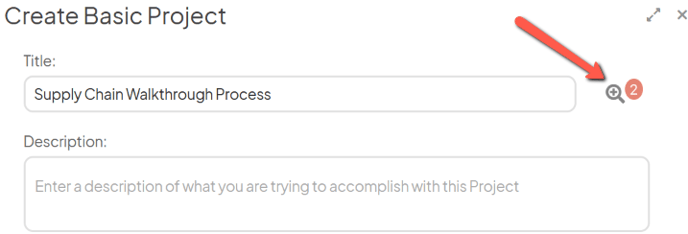
- Click any of the listed Items to open it and take a look at its details.
- If you decide that none of those similar Items are exactly the same and that you need to log your own, close the "Similar Items" window and continue creating your new item.
- If you decide that your idea has already been logged, close the "Similar Items" window, then click Cancel on the "Create" screen. Click Discard in the confirmation pop-up.
Check for similar Items when working with an existing Item
Open the item with which you want to work, then:
- Click Actions in the top right corner of the page.
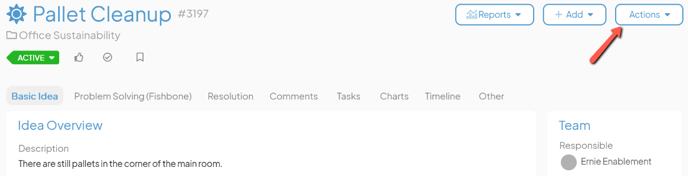
- Click Similar Items in the resulting drop-down menu and the "Similar Items" window will open.
- Click any of the listed Items to open it and take a look at its details.