Change your password
You can change your password whenever you want.
![]() If you log in using Single Sign-On (SSO), you don't have or need a password.
If you log in using Single Sign-On (SSO), you don't have or need a password.
If you've forgotten your password, you can reset it via email.
To change your password, log in to KaiNexus, then:
- Click your profile picture in the navigation bar.
![]()
- Click User Profile in the resulting drop-down menu and your user profile will open.
- Click Actions in the top right corner of your user profile.
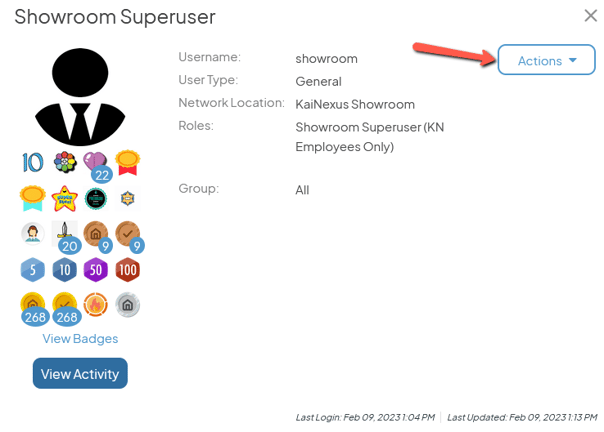
-
- Click Change Password in the resulting drop-down and the Change Password window will open.
- Enter your new password in the New Password and Confirm New Password fields.
- Your organization will have established some rules regarding the complexity of your password, which will be listed on this page.
If your password does not meet one of these requirements, a red x will be displayed next to the violated rule and a red border will encircle the password. You will be unable to proceed until you enter a suitable password.
- Your organization will have established some rules regarding the complexity of your password, which will be listed on this page.
- Click Save and your password will be updated.
- Enter your new password in the New Password and Confirm New Password fields.
- Click Change Password in the resulting drop-down and the Change Password window will open.