Archive or unarchive an Attribute Value or Folder
Archive Attribute Values or Folders to keep your system clear of clutter without affecting existing Items or Reports.
![]() This support article is about Attribute Values. If you want to archive or unarchive an Attribute Type — the Attribute itself, under which the Attribute Values are listed — reach out to your Customer Success Manager for assistance.
This support article is about Attribute Values. If you want to archive or unarchive an Attribute Type — the Attribute itself, under which the Attribute Values are listed — reach out to your Customer Success Manager for assistance.
If you have Attribute Values in KiaNexus that are no longer relevant to your ongoing improvement work but you still want them to remain in the system so that your existing Items and Reports are not affected, you can archive them. This provides a less permanent way to remove them than outright deleting them.
Who can archive or unarchive an Attribute Value or Folder?
Anyone with the "Quality Administrators" permissions can archive or unarchive Attribute Values and Folders.
People with other Administrator permissions may be able to access the Attribute Administration page, but will not be able to make changes to it.
/Ofie/Ofie%20Profile%20Pic.png?width=50&height=50&name=Ofie%20Profile%20Pic.png) Pro Tip: If you have permission to manage Attribute Values but still cannot archive Attribute Values or Folders, the Attribute may belong to a Shared Value Group, meaning the values are standardized and can only be edited by KaiNexus staff. Contact your Customer Success Manager to learn more.
Pro Tip: If you have permission to manage Attribute Values but still cannot archive Attribute Values or Folders, the Attribute may belong to a Shared Value Group, meaning the values are standardized and can only be edited by KaiNexus staff. Contact your Customer Success Manager to learn more.
Archive an Attribute Value or Folder
What happens when an Attribute Value or Folder is archived?
- The Attribute Value or Folder will no longer be seen in the Attribute field drop-down on Items or Item Lists, so an Attribute Value can not be added to an Item once it is archived.
- The Attribute Value will remain in place on existing Items until it is removed or a different value is selected.
- Any Attribute Values within a Folder being archived will also be archived.
Archive an Attribute Value or Folder
To archive an Attribute Value or Folder, navigate to the Attributes administration page, then click the name of the Attribute Type with which you want to work and the Attribute's individual administration page will open. By default, the Location(s) field will be filtering the list of existing Attribute Values by your Location(s).
![]() Remember: There are four types of Attributes: Weighted, Value, Location, and People. Only Weighted and Value Attributes can have Attribute Values and Folders associated with them.
Remember: There are four types of Attributes: Weighted, Value, Location, and People. Only Weighted and Value Attributes can have Attribute Values and Folders associated with them.
Once you've opened the Attribute's individual administration page:
- Hover over the Attribute Value or Folder you want to archive, then click the archive icon that appears to its right.
![]()
- In the resulting confirmation window, click Archive. Archived Attribute Values and Folders are hidden from the list by default, so the archived items will disappear from the list unless the Show Archived checkbox is enabled.
Unarchive an Attribute Value or Folder
What happens when an Attribute Value or Folder is unarchived?
- The Attribute Value or Folder will once again be seen in the Attribute field drop-down on Items or Item Lists.
- Any Attribute Values within a Folder being unarchived will also be unarchived.
Unarchive an Attribute Value or Folder
To unarchive an Attribute Value or Folder, navigate to the Attributes administration page, then click the name of the Attribute Type with which you want to work and the Attribute's individual administration page will open. By default, the Location(s) field will be filtering the list of existing Attribute Values by your Location(s).
![]() Remember: There are four types of Attributes: Weighted, Value, Location, and People. Only Weighted and Value Attributes can have Attribute Values and Folders associated with them.
Remember: There are four types of Attributes: Weighted, Value, Location, and People. Only Weighted and Value Attributes can have Attribute Values and Folders associated with them.
Once you've opened the Attribute's individual administration page:
- Archived Attribute Values and Folders are hidden by default. Click the Show Archived checkbox to enable it and archived Attribute Values and Folders will appear in the list.
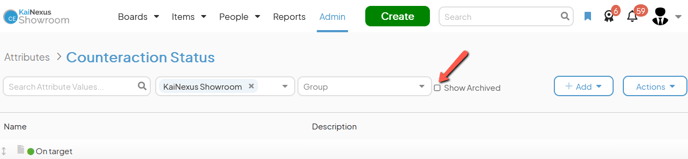
- Hover over the Attribute Value or Folder you want to unarchive, then click the unarchive icon that appears to its right.
![]()
- In the resulting confirmation window, click Unarchive.