View Capacity in an Item List
Filter Item Lists by specific Capacity Categories, then display and export Capacity data in columns.
/Ofie/Ofie%20Profile%20Pic.png?width=50&height=50&name=Ofie%20Profile%20Pic.png) Important: The features described on this support page require the Capacity Planning Module.
Important: The features described on this support page require the Capacity Planning Module.
Filter Item Lists by Capacity Category
Do you want to see a list of Items tracking capacity? You can:
- Add a Capacity Quick Filter to an Item List or Board to find Items tracking a certain Capacity Category.
- Create a Capacity rule in the Item Filter to find Items with commitments logged under a specific Capacity Category, by a particular user, or within a defined time frame.
Use the Capacity Quick Filter on Boards and Lists
When your Board or List has a Capacity Quick Filter:
- Use the drop-down to select a Capacity Category.
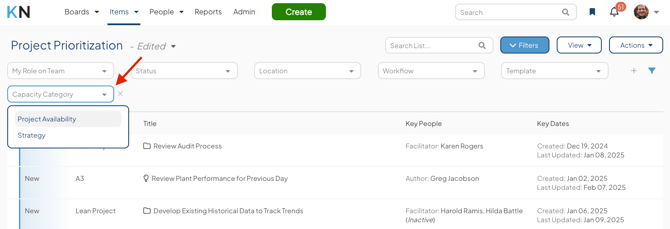
- Items that have Capacity Tracking enabled for the selected categories will appear in the List.
/Ofie/Ofie%20Profile%20Pic.png?width=50&height=50&name=Ofie%20Profile%20Pic.png) Pro Tip: Check out our support pages on Board filters and Item List Quick Filters for a refresher on how to use Quick Filters.
Pro Tip: Check out our support pages on Board filters and Item List Quick Filters for a refresher on how to use Quick Filters.
Create a Capacity rule in the Item Filter
If you need to be more specific, you can use the Item Filter to create rules for your List based on capacity. To get started, open the Item Filter, and select Capacity in the Rules section: 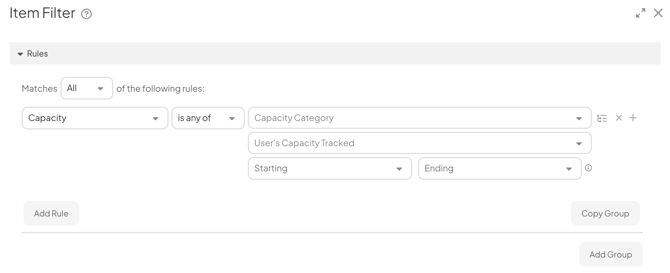
- Capacity Category: Select a Capacity Category. The filter will return Items that have Capacity Tracking enabled for the chosen category.
- User's Capacity Tracked: Select one or more users. The filter will return Items where the users have commitments logged for your specified Capacity Category.
- Starting and Ending: Use these fields to set a date range. The filter will return Items where the specified commitments have a start or end date in the defined timeframe.
Visualize Commitments in an Item List
When viewing an Item List, you may want to see how much capacity team members have committed to each Item. Simply add Capacity columns to your List to track Capacity for many Items at once.
/Ofie/Ofie%20Profile%20Pic.png?width=50&height=50&name=Ofie%20Profile%20Pic.png) Pro Tip: Need help customizing columns in an Item List? Check out our support page on editing an Item List's view. If you are working with a Card, learn how to customize columns on Cards instead.
Pro Tip: Need help customizing columns in an Item List? Check out our support page on editing an Item List's view. If you are working with a Card, learn how to customize columns on Cards instead.
Each of your organization's Capacity Categories will have a Capacity column you can add to an Item List in List, Tree, or Gantt View.
When your Item List has a Capacity column: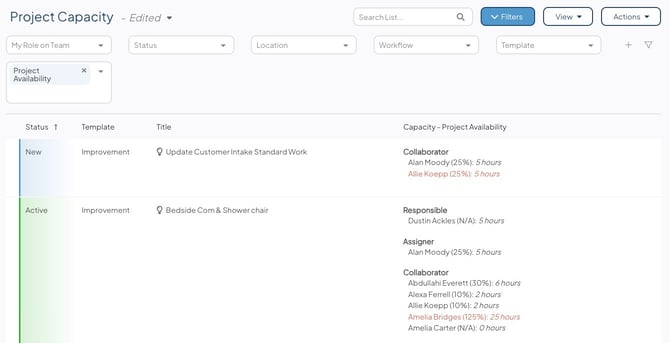
- The column will display each user with a capacity commitment on the Item, organized by Team Role. It will also show their specific commitment and what percentage of their Max Capacity that commitment represents.
- Click the capacity information for any Item in the List to open a window where you can adjust the commitments for that Item.
/Ofie/Ofie%20Profile%20Pic.png?width=50&height=50&name=Ofie%20Profile%20Pic.png) Caution: You must have the Enable Capacity or Capacity Administrator permission to view capacity data in an Item List. To edit commitments, you must also have permission to edit the Item.
Caution: You must have the Enable Capacity or Capacity Administrator permission to view capacity data in an Item List. To edit commitments, you must also have permission to edit the Item.
Export Capacity data
You can retrieve capacity data recorded on Items by exporting an Item or Item List to XLSX. The exported file will contain an additional sheet listing all Capacity Commitments logged for the Item(s).
/Ofie/Ofie%20Profile%20Pic.png?width=50&height=50&name=Ofie%20Profile%20Pic.png) Pro Tip: Need help exporting an Item List? Visit our support pages for exporting Item Lists. If you're working with an Item List Card, visit our article on exporting Cards.
Pro Tip: Need help exporting an Item List? Visit our support pages for exporting Item Lists. If you're working with an Item List Card, visit our article on exporting Cards.
To include capacity data in your XLSX export:
- Select the Include Capacity Sheets checkbox in the "Save XLSX" window.

The capacity sheet will contain the following information for each Capacity Commitment:
- The Item name and ID
- If available, the parent name and ID
- The ID, name, Location, and Team Role of the User
- The Capacity Category
- If the Capacity Category tracks the number of Items, the True/False status of whether the user is committed to the Item.
- If the Capacity Category tracks hours per week, the number of hours committed
- The start and end dates of the Capacity Commitments.
/Ofie/Ofie%20Profile%20Pic.png?width=50&height=50&name=Ofie%20Profile%20Pic.png) Pro Tip: If there are multiple Templates in your Item List, each Template will have its own Capacity sheet.
Pro Tip: If there are multiple Templates in your Item List, each Template will have its own Capacity sheet.