Using Sandbox Environments
Sandbox is a test environment that mirrors your production instance of KaiNexus.
/Ofie/Ofie%20Profile%20Pic.png?width=50&height=50&name=Ofie%20Profile%20Pic.png) Warning: This support page is intended for KaiNexus Champions and other admins who have access to their organization's KaiNexus sandbox.
Warning: This support page is intended for KaiNexus Champions and other admins who have access to their organization's KaiNexus sandbox.
What is sandbox?
Sandbox is a snapshot of your production instance of KaiNexus. It exists separately, making it the perfect place to experiment with new features, test Templates, and experiment with KaiNexus functionality without interfering your production environment.
How many sandboxes are there?
There are five sandbox environments, a primary sandbox environment, three alternate sandbox environments (Alt 1, Alt 2, and Alt 3), and a sandbox on the European server.
To access each sandbox, navigate to the corresponding URL:
- sandbox.kainexus.com
- sandbox-alt.kainexus.com
- sandbox-alt2.kainexus.com
- sandbox-alt3.kainexus.com
- sandbox-eu.kainexus.com
/Ofie/Ofie%20Profile%20Pic.png?width=50&height=50&name=Ofie%20Profile%20Pic.png) Note: Not sure which sandbox to use? Ask your Customer Success Manager.
Note: Not sure which sandbox to use? Ask your Customer Success Manager.
When does sandbox refresh?
Sandbox is a snapshot of your production instance at the time of the most recent release. This means that sandbox can quickly become outdated. Any new Items or configuration updates made in production since the most recent release will not appear in the sandbox environment until the sandbox is refreshed.
Sandbox is "refreshed" when KaiNexus has a release. At this time, all data in sandbox syncs with your production instance.
The primary sandbox environment (sandbox.kainexus.com) will always refresh each release. However, the three alternate sandboxes and the EU sandbox may not be refreshed each release, depending on the needs of our customers.
Even if a sandbox does not refresh, it will still receive the new features from the release.
/Ofie/Ofie%20Profile%20Pic.png?width=50&height=50&name=Ofie%20Profile%20Pic.png) Pro Tip: Check out the release notes posted to the KaiNexus Updates page to see which alternate sandboxes are refreshed each release.
Pro Tip: Check out the release notes posted to the KaiNexus Updates page to see which alternate sandboxes are refreshed each release.
Sign in to Sandbox
- Navigate to one of the following URLs depending on which sandbox you want to use.
- sandbox.kainexus.com
- sandbox-alt.kainexus.com
- sandbox-alt2.kainexus.com
- sandbox-alt3.kainexus.com
- sandbox-eu.kainexus.com
/Ofie/OG%20Ofie.png?width=50&height=50&name=OG%20Ofie.png) Pro Tip: If SSO is enabled in your sandbox, then you may need to navigate to a unique URL for the SSO-enabled sandbox. After you navigate to the correct URL, you will be automatically signed in. Contact your Customer Success Manager if you need the unique URL.
Pro Tip: If SSO is enabled in your sandbox, then you may need to navigate to a unique URL for the SSO-enabled sandbox. After you navigate to the correct URL, you will be automatically signed in. Contact your Customer Success Manager if you need the unique URL.
- On the login screen:
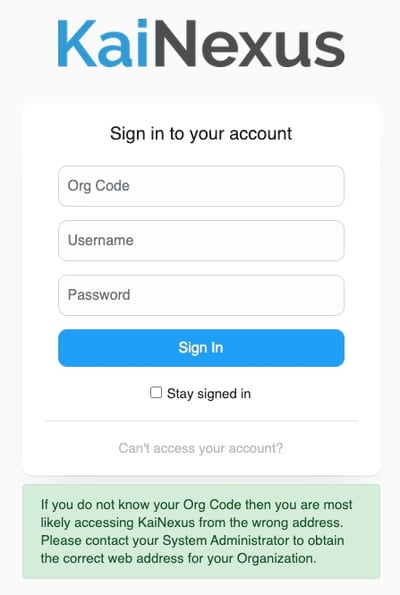
- Enter your Org Code.
- Your Org Code will match your organization's name in your production instance's KaiNexus URL. For example, if your production instance's URL is abc.kainexus.com, your Org Code is "abc."
- Enter your Username. It will match your username in your production instance.
- Enter your Password.
- If you do not use Single Sign-On (SSO) in your production instance:
- Enter the same password you use always use to sign into KaiNexus.
- If your password changed since the most recent release, you'll need to use whatever your password was on the date of the previous release.
- If you do not use Single Sign-On (SSO) in your production instance:
- Enter your Org Code.
-
-
- If you use Single Sign-On (SSO) in your production instance:
- Contact your Customer Success Manager or an admin within your organization who already has access to sandbox. They will need to sign into sandbox and set a password for your account.
- Enter the password received from your CSM or admin. After you sign into sandbox, remember to change your password.
- Your sandbox password will be erased when the sandbox is refreshed, meaning you'll need to follow this process to request a new password from your Customer Success Manager after every release.
- If you use Single Sign-On (SSO) in your production instance:
-
-
- Select Sign In.
/Ofie/OG%20Ofie.png?width=50&height=50&name=OG%20Ofie.png) Pro Tip: If you are helping someone else sign into sandbox, you must log into sandbox, set their password, and share it with them. Sending a password reset link will not work because sandbox does not send emails.
Pro Tip: If you are helping someone else sign into sandbox, you must log into sandbox, set their password, and share it with them. Sending a password reset link will not work because sandbox does not send emails.
Helpful Tips on Sandbox
- The Search Bar and any other Item search fields do not work in the sandbox environments. If you are looking for an Item, use the Item Filter to narrow down the list of your organization's Items until you find the one you're looking for.
- Sandbox does not send out any emails, including email notifications and password reset emails.
- Sandbox may run a little slower than your production instance of KaiNexus.
- Images that were added to your production instance of KaiNexus will not load in sandbox. Only images you upload directly to sandbox will load.
- If you find a bug in sandbox, it doesn't mean the bug is also in production. Check to make sure the bug appears in your production instance before reporting it.
- When you copy an Item's link in sandbox using the copy icon next to the title, the link will take you to the Item in production. If you want to copy the link to the sandbox Item, copy the URL in your browser.