You may need to update an Item's Resolution as more information comes in or things change over time.
Who can update an Item's Resolution?
To edit a completed Item's Resolution, you must have permission to view and edit it.
Only the following people can view an Item:
- Anyone on the Item's Team.
- Potentially anyone on the parent's Team.
- If the Item is not private and not in the New status, anyone with the "View" permission for Items in its Location(s).
- If the Item is private, anyone with the "View Private" permission for Items in its Location(s).
- If the Item is in the New status and is not private, anyone with the "View New" permission for Items in its Location(s).
Only the following people can edit an Item:
- Anyone on the Item's Team except for Followers or Participants.
- Anyone with the "Edit" permission for Items in this Location(s).
- For Items using the Standard Team Type, anyone with the "Assign" permission for Items in this Location(s).
![]() For more information on Team Roles (like Authors, Facilitators, Participants, and more!) check out this article.
For more information on Team Roles (like Authors, Facilitators, Participants, and more!) check out this article.
Update an Item's Resolution
You can edit the entire Resolution at once or just edit an individual quantitative impact.
Update the entire Resolution
To edit an Item's Resolution, open the Item with which you want to work, then:
- Locate and hover over the Resolution panel — the panel containing the Resolution information you want to update — and click the pencil icon that appears in the top right corner.
![]()
- The Resolution window will open. From here, you'll be able to update every element of the Item's Resolution. For more information, check out this support article.
- Click Save when you're finished updating the Resolution.
Update a quantitative impact
To edit an individual quantitative impact, open the Item with which you want to work, then:
- Locate the Resolution panel, hover over the quantitative impact you want to edit, and, when it turns gray, click it.
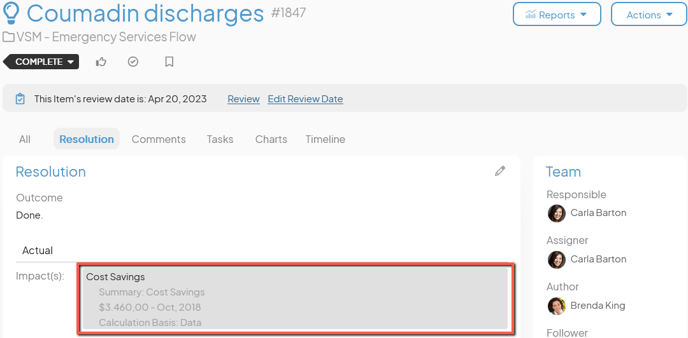
- A window containing that impact's information will open.
- Make any necessary changes and then click Save. For more information, check out this support article.