The Templates administration page
A list of all your organization's Templates and QR codes for each Template's Create screen is accessible from the administration area.
Templates are the building blocks of your improvement work in KaiNexus. Each Template is a custom framework that governs what information people capture and track when doing their improvement work (e.g. Just Do Its, PDSAs, OIs, Charts).
A list of all your organization's Templates is visible on the Templates administration page. This list also includes QR codes that can be used to directly link users to each Template's Create screen.
Who can access the Templates administration page?
Anyone with the "System Administrator," "Quality Administrator," "Local User Administrator," or "Global User Administrator" permission can access the Templates administration page.
Navigating the list of Templates
![]() By default, inactive Templates are hidden from the list. Check the Show Inactive checkbox at the top of the list if you want inactive Templates to be included.
By default, inactive Templates are hidden from the list. Check the Show Inactive checkbox at the top of the list if you want inactive Templates to be included.
- You can search for a Template by name using the search field at the top of the list. Your search term must be an exact match.
- You can also use the quick filters at the top of the list to narrow down the list of Templates. To apply a quick filter, expand its drop-down and select the value (or values) by which you want to filter the list. The list will automatically update to reflect this change.
If multiple quick filters are used, Templates appearing on the list must meet the requirements of all those quick filters.
The available quick filters are:
- Workflow: Returns a list of Templates that are in a particular Workflow.
- Group: Returns a list of Templates that are in a particular Group.
This quick filter will only be available if your organization has the Groups Module enabled. Additionally, users will typically only be able to filter by Groups they themselves are a part of.
Template QR codes
Each Template is listed alongside a unique QR code and a traditional URL. Both the URL and the QR link provide direct links to the Template's Create screen so that you can provide your users with a quick and easy way of accessing that screen on their mobile devices.
To download a Template's QR code, navigate to the Templates administration page, then:
- Locate the Template with which you want to work.
- Click the download icon to the right of the QR code.
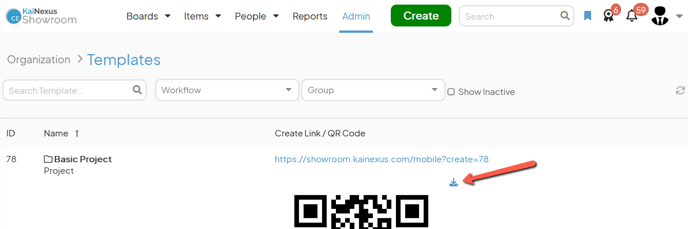
- You can share this image however you'd like! Anyone who has a KaiNexus account will be able to scan the image with their mobile device and, after logging in to KaiNexus, will be automatically directed to the appropriate Create screen so that they can submit their idea!