Reset an Item's panels
Reset all panels on an Item to their default height.
People with permission to edit an Item can change the height of the Item's panels. If at any point you want to reset the Item so that all of its panels revert to their default heights, you can do so with the click of a button!
![]() For more information on adjusting the heights of an Item's panels, check out this support article.
For more information on adjusting the heights of an Item's panels, check out this support article.
Who can reset an Item's panels?
To reset an Item's panels, you must have permission to view and edit the Item:
Only the following people can view an Item:
- Anyone on the Item's Team.
- Potentially anyone on the parent's Team.
- If the Item is not private and not in the New status, anyone with the "View" permission for Items in its Location(s).
- If the Item is private, anyone with the "View Private" permission for Items in its Location(s).
- If the Item is in the New status and is not private, anyone with the "View New" permission for Items in its Location(s).
Only the following people can edit an Item:
- Anyone on the Item's Team except for Followers or Participants.
- Anyone with the "Edit" permission for Items in this Location(s).
- For Items using the Standard Team Type, anyone with the "Assign" permission for Items in this Location(s).
![]() For more information on Team Roles (like Authors, Facilitators, Participants, and more!) check out this article.
For more information on Team Roles (like Authors, Facilitators, Participants, and more!) check out this article.
Reset an Item's panels
To reset all of an Item's panels to their default heights, open the Item with which you want to work, then:
- Click Actions in the top right corner of the page.
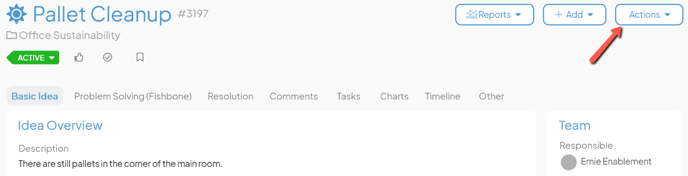
- Click Reset Panels in the resulting drop-down menu and the Item's "Reset Panel Heights" window will open.
- Click Reset. Every panel on this Item will be reset to its default height.
![]() If you'd like to reset the panel heights on all Items of a certain Template, rather than on just one Item, reach out to your Customer Success Manager for help!
If you'd like to reset the panel heights on all Items of a certain Template, rather than on just one Item, reach out to your Customer Success Manager for help!