Reset an Item's Nested Item Lists
Reset all Nested Item Lists on an Item to their default settings.
Each Nested Item List panel has two versions: public and personal. Changes made to the public version will be seen by everyone who accesses this list, while changes made to the private version will only be visible to the person who made the change.
After you or other users have made changes to the Nested Item List's public View settings or filters, you can return the List's public view to its original settings by resetting the Nested Item Lists.
Who can reset an Item's Nested Item Lists?
To reset an Item's Nested Item Lists, you must have permission to view and edit the Item:
Only the following people can view an Item:
- Anyone on the Item's Team.
- Potentially anyone on the parent's Team.
- If the Item is not private and not in the New status, anyone with the "View" permission for Items in its Location(s).
- If the Item is private, anyone with the "View Private" permission for Items in its Location(s).
- If the Item is in the New status and is not private, anyone with the "View New" permission for Items in its Location(s).
Only the following people can edit an Item:
- Anyone on the Item's Team except for Followers or Participants.
- Anyone with the "Edit" permission for Items in this Location(s).
- For Items using the Standard Team Type, anyone with the "Assign" permission for Items in this Location(s).
![]() For more information on Team Roles (like Authors, Facilitators, Participants, and more!) check out this article.
For more information on Team Roles (like Authors, Facilitators, Participants, and more!) check out this article.
Reset an Item's Nested Item Lists
![]() Only the public view of each Nested Item List will be reverted to its default settings. Your private view will remain unchanged.
Only the public view of each Nested Item List will be reverted to its default settings. Your private view will remain unchanged.
To reset all of an Item's Nested Item Lists to their default View settings and filters, open the Item with which you want to work, then:
- Click Actions in the top right corner of the page.
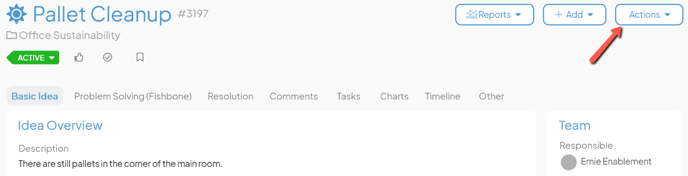
- Click Reset Item Lists in the resulting drop-down menu and the Item's "Reset Nested Item Lists" window will open.
- Check the I understand this cannot be undone checkbox.
- Click Reset. Every Nested Item List on this Item will be reset to its default settings and filters.