Request an account
If your organization uses KaiNexus but you don't have an account yet, request one from your organization's login page.
Who is notified when I request an account?
Your request will be sent to your organization’s support team or, if there is no such team, to the KaiNexus support team, who will pass it along to your organization.
If your request is approved, you will be added to the system.
Request an account
To request a KaiNexus account:
- Navigate to your organization's KaiNexus sign-in screen. This URL is unique to your organization.
- Click Can't access your account and the Help window will open.
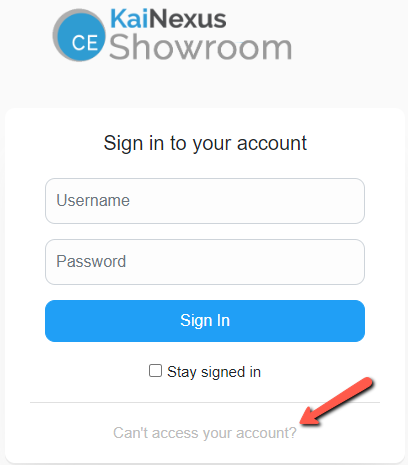
-
- Click Request Account and the Request Account window will open.
- Enter your First Name and Last Name.
- You can also enter your phone number, email, role/title within your organization, your department or location, and a comment. While you're not required to enter this information, it can be very useful to the people creating your account.
- Check the CAPTCHA checkbox.
- Click Request Account and you will be returned to the sign-in screen. A confirmation message will appear at the top of the screen, confirming that your request has gone through.
- Click Request Account and the Request Account window will open.