Received email: "KaiNexus: Multiple Accounts"
Learn about what you should do if you get the "KaiNexus: Multiple Accounts" email, saying that your email address is associated with multiple accounts.

If you’ve received the above email, “KaiNexus: Multiple Accounts," all of the following is true:
- You’ve recently requested that a password reset or account activation email be sent to you,
- You used your email address in that request, rather than your username, and
- That email address is affiliated with multiple KaiNexus accounts, so the system couldn’t tell which account you wanted to work with.
You will need to request a new password reset or account activation email using your unique username — included in the "Multiple Accounts" email — rather than your email address. To do so:
- Navigate to your organization's KaiNexus sign-in screen. This URL is unique to your organization.
- Click Can't access your account.
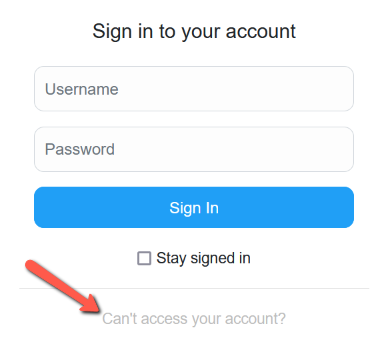
- In the resulting window:
- To reset your password, click Reset Password via Email and the Reset Password window will open.
- Enter either your username.
- Click the CAPTCHA checkbox.
- Click Reset password.
- To activate your account, click Activate Account via Email and the Activate Account window will open.
- Enter either your username.
- Click the CAPTCHA checkbox.
- Click Activate Account. Within a few minutes, you should receive an email containing account activation instructions. Follow the link in the activation email to begin the account activation process.
- To reset your password, click Reset Password via Email and the Reset Password window will open.