Quick filters on the Fields and Attributes administration pages
Quick filters make it easier for you to quickly search through and apply filters to your organization's lists of Fields and Attributes.
A list of all your organization's Fields can be seen on the Fields administration page. Likewise, a list of your organization's Attributes can be seen on the Attributes administration page.
Quick filters appear at the top of each of those pages so that you can quickly search through and apply filters to those lists.
Who can access the Fields and Attributes administration pages?
Anyone with the "Local User Administrator," "Global User Administrator," "Quality Administrator," and "System Administrator" permissions can access the Fields and Attributes administration pages.
Using the quick filters
To use the quick filters, navigate to either the Fields or Attributes administration page. The quick filters will appear at the top of the list as drop-down fields.
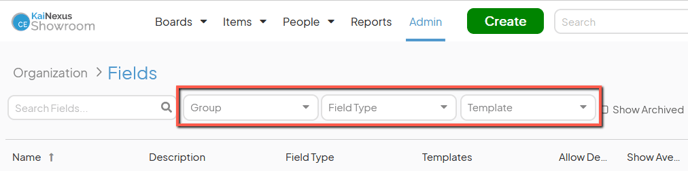
To apply a quick filter, expand its drop-down and select the value (or values) by which you want to filter the list. The list will automatically update to reflect this change.
If multiple quick filters are used, Fields or Attributes appearing on the list must meet the requirements of all those quick filters.
Both administration pages also have a Show Archived checkbox to the right of the quick filters. When checked, archived Fields or Attributes will also appear in the list. When unchecked, they will be hidden from the list.
The Field administration page's quick filters
The Field administration page includes the following quick filters:
- Group: Returns a list of Fields that are in a particular Group.
This quick filter will only be available if your organization has the Groups Module enabled. Additionally, users will typically only be able to filter by Groups they themselves are a part of.
![]() Fields inherit their Group(s) from the Templates on which they're configured to appear.
Fields inherit their Group(s) from the Templates on which they're configured to appear.
- Field Type: Returns a list of Fields of a particular type (e.g. text areas, number fields, etc.).
- Template: Returns a list of Fields that are included on a particular Template.
The Attribute administration page's quick filters
The Attribute administration page includes the following quick filters:
- Location(s): Returns a list of Attributes that are in a particular Network Location.
- Group: Returns a list of Attributes that are in a particular Group.
This quick filter will only be available if your organization has the Groups Module enabled. Additionally, users will typically only be able to filter by Groups they themselves are a part of.
 Attributes inherit their Group(s) from the Templates on which they're configured to appear.
Attributes inherit their Group(s) from the Templates on which they're configured to appear. - Attribute Type: Returns a list of Attributes of a particular type (e.g. Value, Location, etc.).
- Template: Returns a list of Attributes that are included on a particular Template.