Board Design: PICK Chart
A PICK Chart Board is a visual tool for organizing ideas, often used to help teams identify which Items can be easily implemented and have a high payoff.
![]() NOTE: To use a PICK Chart effectively, you need to have an “Effort” and an “Impact” Attribute present on all relevant Templates. Reach out to your Customer Experience Lead to create a new Attribute or to add existing Attributes to a Template.
NOTE: To use a PICK Chart effectively, you need to have an “Effort” and an “Impact” Attribute present on all relevant Templates. Reach out to your Customer Experience Lead to create a new Attribute or to add existing Attributes to a Template.
What is a PICK Chart?
An acronym for Possible, Implement, Challenge, and Kill, a PICK Chart allows you to categorize ideas and solutions into four distinct categories, based on a rough estimate of return on investment (ROI).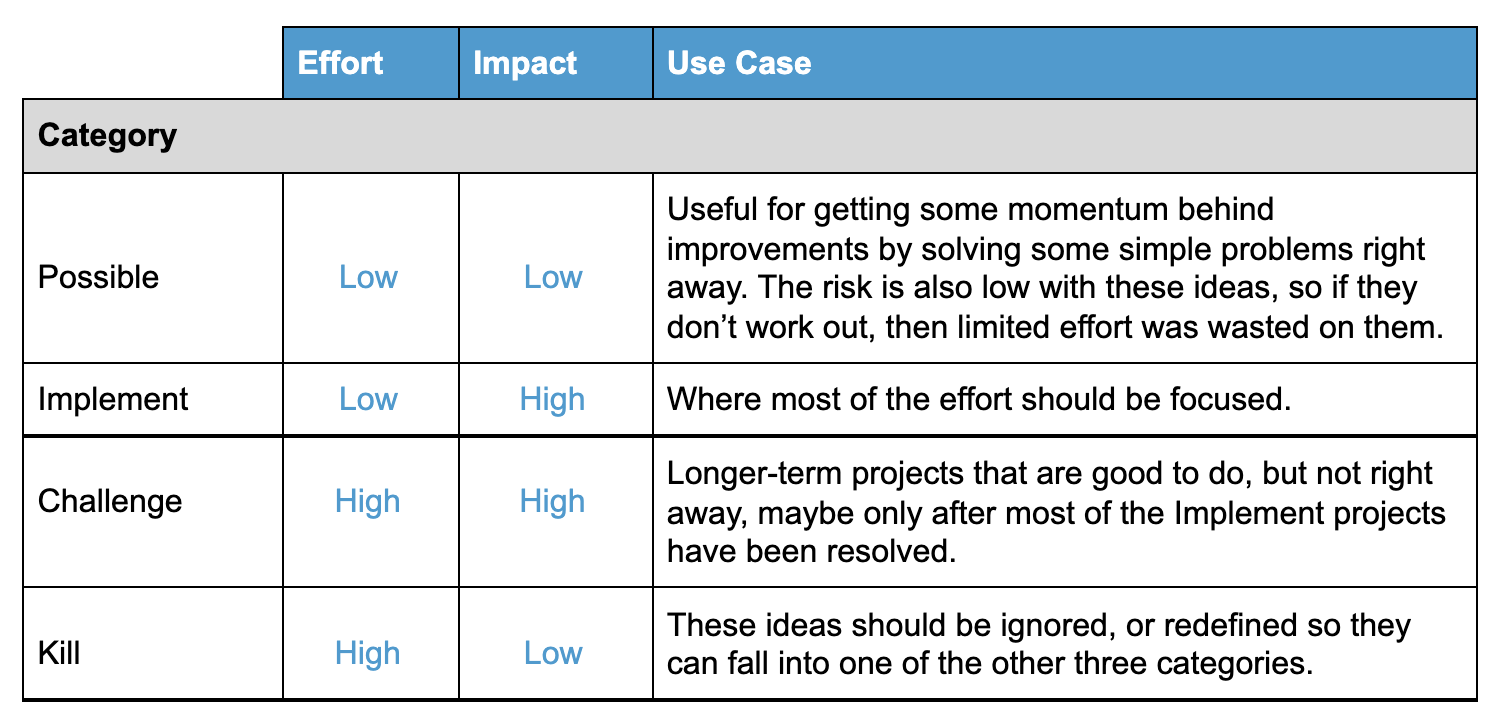
![]() PRO TIP: Instead of using "Kill" for High Effort, Low Impact Items, consider renaming the category "Kibosh" or "Kick Out".
PRO TIP: Instead of using "Kill" for High Effort, Low Impact Items, consider renaming the category "Kibosh" or "Kick Out".
How is a PICK Chart Board designed?
A PICK Chart Board is commonly designed to highlight the four PICK categories, like so:
/Boards/Board%20Designs/PICK%20Chart%20Board/PICK%20Chart%20Board.png?width=688&name=PICK%20Chart%20Board.png)
- PICK Chart Boards often have a two-section layout with two columns (½, ½) in each section.
- A Location filter is often included. Typically, the default Location is set to “User’s Current Location” (including the Location & below).
- If the Users who will be accessing the Board need to quickly check on the entire organization, setting a default Location may not be necessary.
What Cards are included in a PICK Chart Board?
Our customers typically include four Cards that correspond to the four PICK categories, although you can configure the Cards to reflect the precise interests of your team.
![]() PRO TIP: For many customers, it is best practice to filter for only New Items on their PICK Chart Cards, that way they know what improvement work to tackle next. Use the Card filter to add the Rule 'Status' + 'is any of' + 'New'.
PRO TIP: For many customers, it is best practice to filter for only New Items on their PICK Chart Cards, that way they know what improvement work to tackle next. Use the Card filter to add the Rule 'Status' + 'is any of' + 'New'.
Low Effort, Low Impact
- This Card is typically given a blue Secondary Header labeled “Possible."
/Boards/Board%20Designs/PICK%20Chart%20Board/Low%20Effort%20Low%20Impact%20Card.png?width=492&name=Low%20Effort%20Low%20Impact%20Card.png)
- This Card displays all Items that have been attributed with a “Low” effort and a “Low” impact, useful for getting some momentum by solving some simple problems right away.
Low Effort, High Impact
- This Card is typically given a green Secondary Header labeled “Implement.”
/Boards/Board%20Designs/PICK%20Chart%20Board/Low%20Effort%20High%20Impact%20Card.png?width=492&name=Low%20Effort%20High%20Impact%20Card.png)
- This Card displays all Items that have been attributed with a “Low” effort and a “High” impact, where most of the effort should be focused.
/Boards/Board%20Designs/PICK%20Chart%20Board/Low%20Effort%20High%20Impact%20Filter.png?width=688&name=Low%20Effort%20High%20Impact%20Filter.png)
High Effort, High Impact
- The Card is typically given a yellow Secondary Header labeled “Challenge.”
- This Card displays all Items that have been attributed with a “High” effort and a “High” impact, typically longer-term projects that are good to do, but not right away.
High Effort, Low Impact
- The Card is typically given a red Secondary Header labeled “Kill.” Some customers prefer to label the Card "Kibosh" or "Kick Out" instead of "Kill."
/Boards/Board%20Designs/PICK%20Chart%20Board/High%20Effort%20Low%20Impact%20Card.png?width=492&name=High%20Effort%20Low%20Impact%20Card.png)
- This Card displays all Items that have been attributed with a “High” effort and a “Low” impact. These ideas should be ignored, or redefined so they can fall into one of the other three categories.
/Boards/Board%20Designs/PICK%20Chart%20Board/High%20Effort%20Low%20Impact%20Filter.png?width=688&name=High%20Effort%20Low%20Impact%20Filter.png)
![]() PRO TIP: Remember, you can get creative with the Card filter! In the image below, the "Low Effort, High Impact" Card will show New Items of any Template Type in the Project Workflow that have 'Low' Effort and 'High' Impact Attribute Values.
PRO TIP: Remember, you can get creative with the Card filter! In the image below, the "Low Effort, High Impact" Card will show New Items of any Template Type in the Project Workflow that have 'Low' Effort and 'High' Impact Attribute Values.
/Boards/Board%20Designs/PICK%20Chart%20Board/PICK%20Card%20Filters.png?width=688&name=PICK%20Card%20Filters.png)
/Boards/Board%20Designs/PICK%20Chart%20Board/Low%20Effort%20Low%20Impact%20Filter.png?width=688&name=Low%20Effort%20Low%20Impact%20Filter.png)
/Boards/Board%20Designs/PICK%20Chart%20Board/High%20Effort%20High%20Impact%20Card.png?width=492&name=High%20Effort%20High%20Impact%20Card.png)
/Boards/Board%20Designs/PICK%20Chart%20Board/High%20Effort%20High%20Impact%20Filter.png?width=688&name=High%20Effort%20High%20Impact%20Filter.png)