October 7, 2017 Release Notes
New Features
- We have made a ton of changes to KaiNexus’s appearance:
- We’ve replaced the action bars and the gear icons throughout the system with a new ellipsis button -
 - to standardize the way you access your options.
- to standardize the way you access your options. - The formatting of tooltips have been updated to make them easier to read
- We’ve improved the overall appearance of template workpanels
- We’ve improved the interface when entering comments
- We’ve cleaned up the list of options under the “Create” button
- And we’ve made a whole lot of little changes that we think will make using KaiNexus a much better experience!
- New customization options - Reach out to your Customer Experience Lead to take advantage of this feature!
- We’ve given you more control over the layout of your templates.
For instance, you can now design your templates to match your traditional A3 layouts. This feature lets you create multiple cells based on the fields and attributes in your “Details” section, and arrange those cells and the existing panels (such as the “Team” or “Dates” panels) however you like.
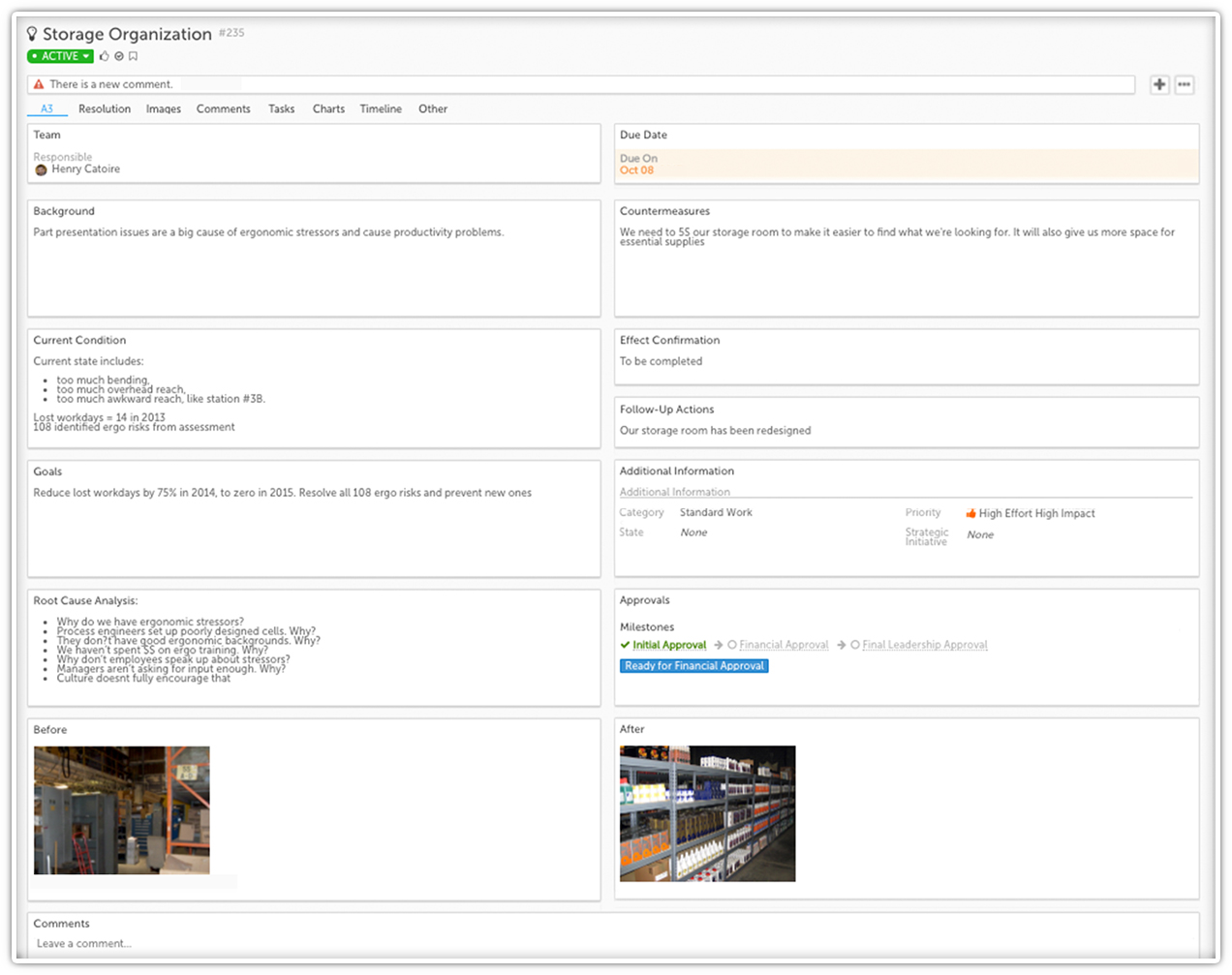
- You can now hide the labels of fields and Attributes on your templates.
- You can decide which templates are viable parents for any other type. This can help workflow. For instance, if you only put countermeasures in A3s, you can have that be the only option when you go to create a new nested Improvement from your A3.
- Gantt View
This was our most requested feature last spring when we surveyed everyone on what they wanted us to build. You asked for it… so we built it!
The new Gantt View provides a graphical illustration of your improvement schedule. This is super important for project management.
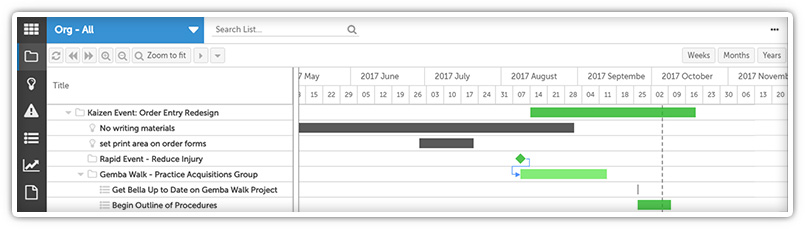
- Add images directly to certain text areas, rather than just saving them in the “Files” or “Images” area.
Reach out to your Customer Experience Lead to take advantage of this feature!
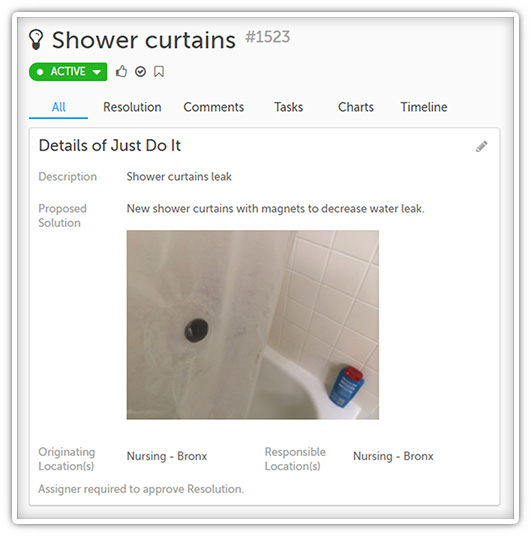
- “Like,” acknowledge, or bookmark Projects, Improvements, Tasks, or Charts, and “like” or acknowledge comments.
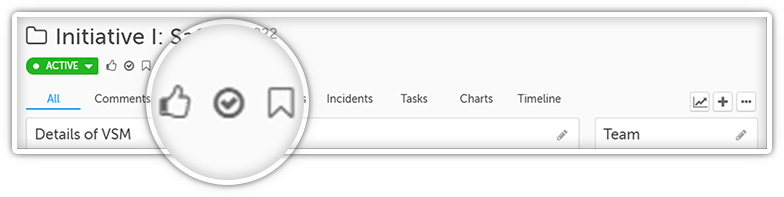
Complete Release Notes
Improvements
- We find ourselves living more and more in the Notifications & Updates window, so we’ve added more context to some of its flags. That way, you get the info you need without ever going into the item. It’s a huge time saver.
- On “New” flags, we’ve added the authored date.
- On “Overdue” and “Approaching Due” flags, we’ve added the due date.
- On “Draft” flags, we’ve added the last updated date.
- On “Resolution Submitted” flags, we’ve added the resolution submitted date.
- On “Review Reminder” flags, we’ve added the review date.
- You can now acknowledge and like comments directly from the Notifications & Updates window. We love this!
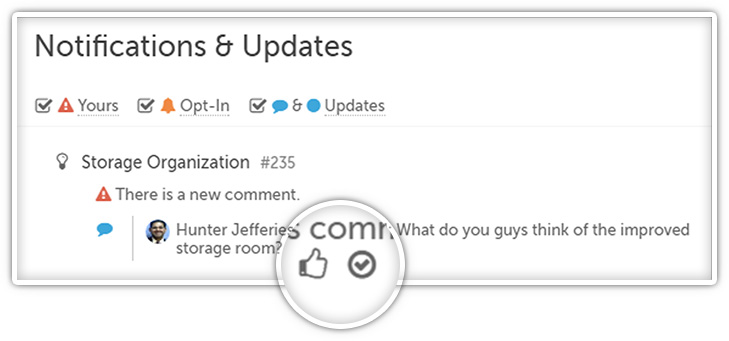
- Exporting data is really important for a number of our customers, so we continue to make that export more and more powerful. Here are the improvements we have made to Excel exports in this version:
- We added a “Parent ID” column
- The “Parent” column is now called “Parent Name.”
- There are 5 columns on each milestone tab: “ID,” “Name,” “Status,” “Notes,” and “Last Updated By.”
- A “Private” column was added to Excel exports - if the value is “TRUE,” the item is private. It the value is “FALSE,” the item is not private.
- The values on any “Custom Impact Schedule” tabs were flattened and displayed.
- We updated the columns for Products/Resources/Time Savings Person impacts: The “Value” column is now called “User Entered Amount.” The “Value Unit” column is now called “User Entered Amount Time Unit.” The “Per Unit” column is now called “Recurring Interval.”
We also added a new “Unit Value/Rate” column which refers to the value of the Time Savings Person/Product/Resource and a “Calculated Value” column which refers to the product of the User Entered Amount times the Unit Value/Rate. Both of these columns are shown only if you have the Quality Administrator permission. - 12 more columns were added to the “Custom Schedule” tab to more accurately convey the calculated value.
- You can control whether children and parent items should be included in the Tree or Gantt Views.
- Quality Administrators can now edit the start and completion dates of completed items.
NOTE: If you were to take a completed Project and change the completion date to a future date, the Project would stay complete. If you want it to become active again, you will need to manually reopen it . - If you try to plan an item by making it dependant on the completion of already completed items, it will go directly into the Active status.
- You can now control the order in which templates will be listed and group them into categories under the Create button into any categories you want. Reach out to your Customer Experience Lead to take advantage of this improvement.
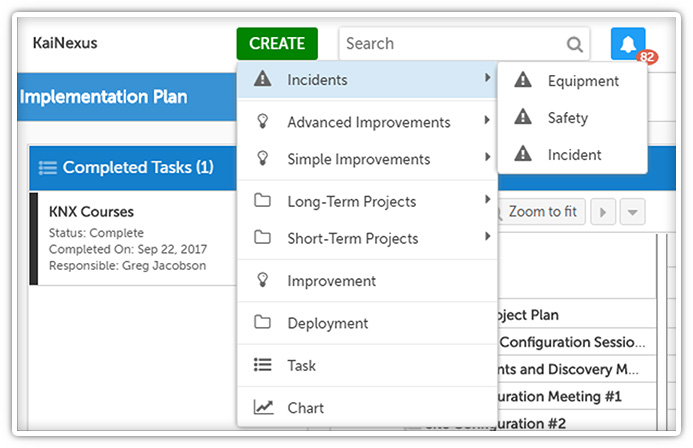
- Opening a chart from a Chart List Card now opens the full chart page.
- We’ve added start dates to Improvements that will work like the start dates on Tasks. If you give an Improvement a start date but it doesn’t have a responsible person, it will not be activated when it reaches that start date. If it has a responsible person, it will be automatically activated when it reaches that start date
For Improvements that existed before this release, we’ve populated the start date with the assigned date. - Clicking on an image itself on a template will display a larger version of the image (when possible). To edit the image file, you will need to edit it from the “Files” section of the page by clicking
 in the top right corner of that section, and then clicking
in the top right corner of that section, and then clicking  next to the file’s name.
next to the file’s name. - The latest comment will now always be shown in the Notifications & Updates window if the “New Comment” flag is present.
- All new Cards will now be added to Boards in the top left position.
Bugs
- A bug was fixed which prevented planned Projects from automatically becoming active when the start date was reached.
- Doing a hard refresh of an item no longer rebuilds the nested panels entirely when unneeded.
- A bug was fixed which prevented lists from refreshing correctly when switching from a custom list to one for the quick filters.
- Planning an Improvement without updating its duration now generates the correct timeline entry.
- A bug was fixed which allowed users to nest public Boards under private Boards.
- A bug was fixed which caused certain filters to be lost when copying a Board that contains a Chart List Card.
- A bug was fixed which caused certain Tree Views to fail to load when expanding nodes.
- A bug was fixed which caused charts to break when a Pareto’s “Accumulative %” series was deleted before the Pareto series was converted into a Bowling series.
- A bug was fixed which caused some Reports to be off by a month when accessed from a time zone west of the organization’s set timezone.
- A bug was fixed which caused data on charts to be pushed back by a day when the chart was edited in a time zone west of the organization’s set timezone.
- Your name will no longer be listed by default in the “Email Now” field when emailing a comment.
- A bug was fixed which caused the “Tasks - Custom” and “Incidents - Customer” filter header to be given the wrong names.
- A bug was fixed which caused the wrong text to be displayed on the Reports Snapshot’s Improvement status bar’s tooltip.
- A bug was fixed which caused a link to a Resolution to be included on the “Status changed to complete” alert on Tasks, despite there being no Resolution.
- A bug was fixed which caused an incorrect link to be included on some “Account Information” emails.
- A bug was fixed which caused Cards in the Tree View to get stuck loading after removing any status columns.