October 5, 2018 Release Notes
New Features
- We’ve added a new Add-On that enables users to easily submit select items from a Kiosk without logging into KaiNexus.
- Make notes on and link items to specific data points on any of your Charts with the new Chart Annotations.
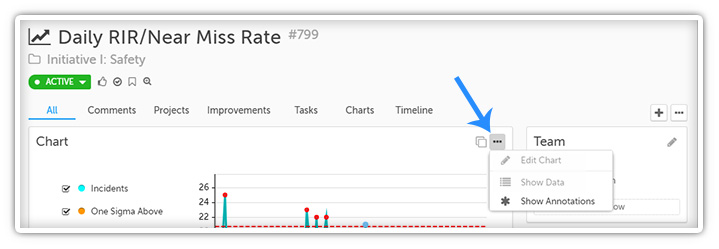
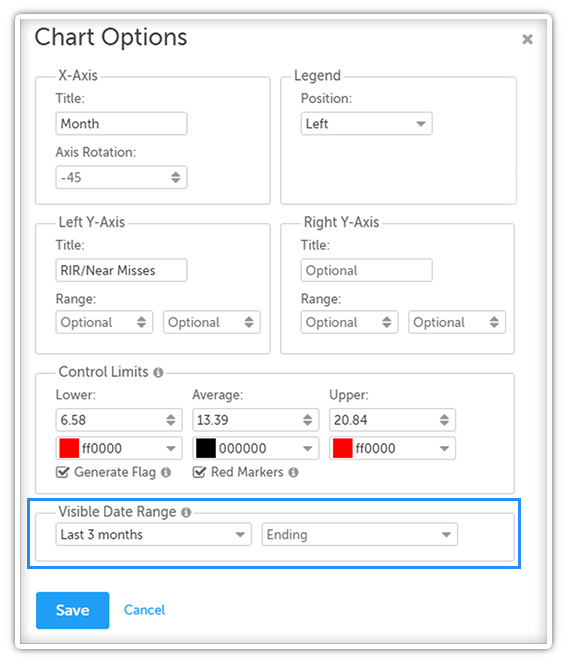
- A “Chart Status Bar” column showing the status of all nested Charts and a “Chart in Control %” column showing the percentage of nested Charts that are in control can now be added to the List and Tree Views.
- With Impact Credit Splitting & Allocation - a new feature of the Advanced ROI Add-On - you can recognize the impact of individual users on improvement work and assign impact with more granularity.
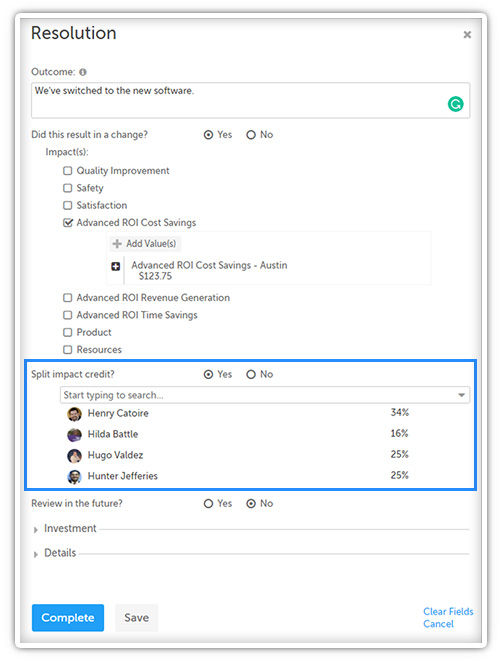
- We have completely redesigned the look and content of all emails and notifications.
- Bring critical functionality and features to Boards for easy access by adding Widget Cards with “Create” buttons. Each button can be configured so that only certain templates are available and/or so that every item created via that button is automatically nested under a particular parent.
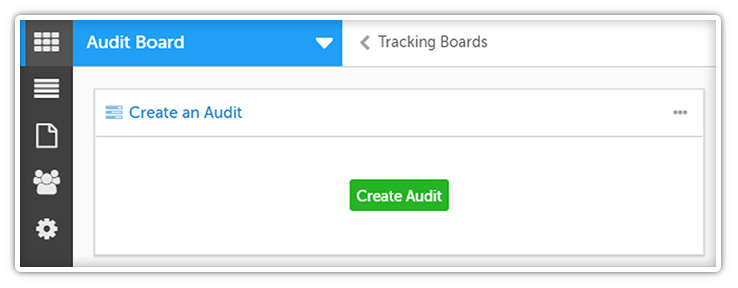
- Advanced filters have been added to the User Impact, Location Impact, Improvement Impact, Project Impact, User Activity, Location Activity, and Location Cycle Time Reports. Click
 on a Report to use the advanced filters.
on a Report to use the advanced filters.
Complete Release Notes
Improvements
- Several user statuses were renamed:
- Active Users are now called Full Access Users
- Offline Users are now called Capture Users
- Board Users are now called Wallboard Users
- When copying Projects and Charts, check the box next to “Copy Team” to add the original item’s team to the new copy. The copied item and all its nested Projects and Charts will be affected.
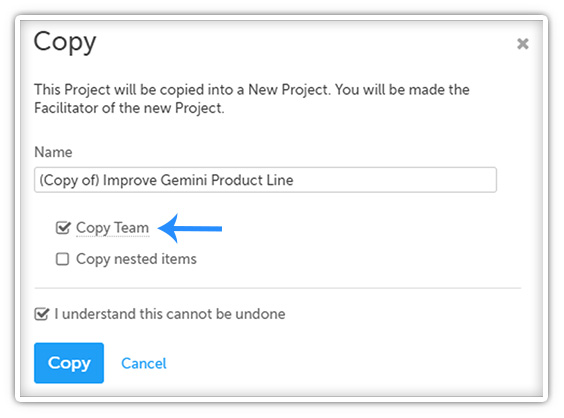
- Improvements were made to the appearance of the “Notifications & Updates” panel and additional information (such as information about each item’s team and key dates) was added.

- When an existing private Board is made public, the “Restrict Viewing To” field will be automatically populated with the user’s Locations, restricting access to people in those Locations by default.
- The team role selection at the top of the User Impact Report is now multi-select.
- Quality Administrators can now access the Standard Work and Weighted Scores admin pages.
- Click
 on the Standard Work admin page to quickly arrange the list of Standard Work Groups in alphabetical order.
on the Standard Work admin page to quickly arrange the list of Standard Work Groups in alphabetical order. - When deleting an item with one or more upstream or downstream dependency, users will now see a confirmation checkbox letting them know that that dependency will be deleted.

- If a user expands a Chart Card that has had one or more series hidden, the expanded view will initially have those series hidden from the legend as well. Click “Show All” to make all series visible on the legend.
- Users can now type any word that appears in a filter criterion into the criteria field on the “Filter” page to search for it in the drop-down menu.
For example, typing “Type” into the criteria field will search the drop-down for all options including that word in the name - “Type,” “Level Type,” etc.
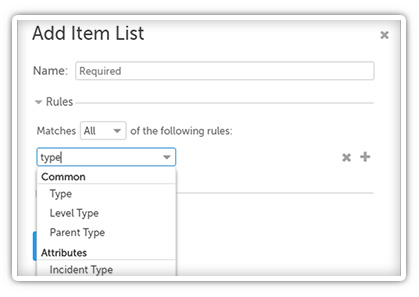
- Boards that have a description will now be marked with an
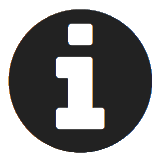 icon in the Board picker drop-down. Hover over that icon to see the Board’s description.
icon in the Board picker drop-down. Hover over that icon to see the Board’s description. - On the Location Impact and Location Engagement Reports, check the box next to “Aggregate Location & Below” to show all data rolled up to the top level Location.
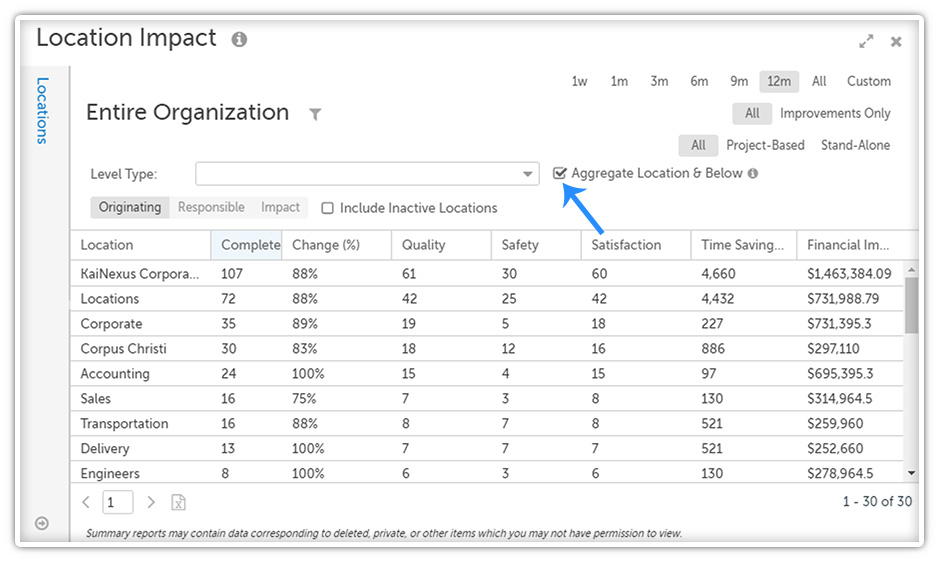
- An “Assigned Date” column can now be added to the List and Tree Views.
- After creating a new item, click “Create Another” on the “Success” window to quickly create another item of that type.
- Clicking on the username of a commenter now opens that user’s profile.
- The “Edit Data” option seen on a Chart’s ellipsis menu now reads “Edit Chart.”
- The tooltip seen when hovering over the sort order button on the “Notifications & Updates” panel was improved for clarity. For example, when the panel is displaying the oldest notifications first, the tooltip now reads, “Currently showing oldest first. Click to show newest first.”
- When sending a new comment immediately to certain users, click
 in the top right corner of the “Email Now” field to remove every user from the list at once.
in the top right corner of the “Email Now” field to remove every user from the list at once.
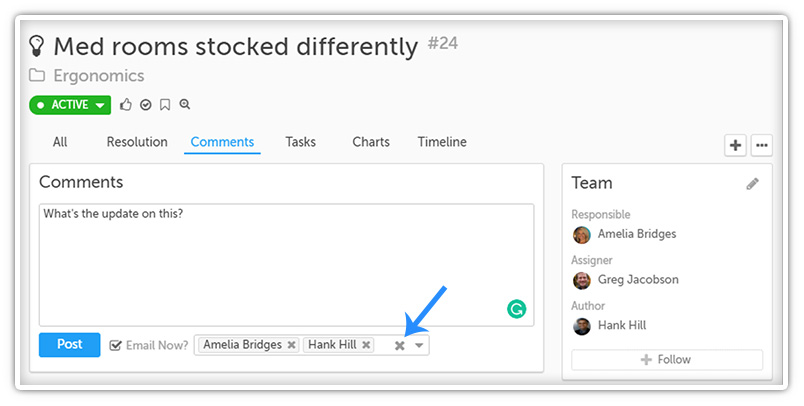
- The digest now indicates under which parent (if any) each item is nested under.
- Board Users have been added to the User Counts Over Time Report.
- The thumbnails of all Charts now accurately reflect the Charts’ colors.
- The appearance of the “New Link” window was improved.
- The loading speed after clicking a Board’s parent breadcrumb was improved.
- The performance of the bulk change feature was improved.
- The performance of item lists was improved.
Bugs
- Filtering by Location using the “Is all of” condition will now correctly only return items which meet all of the set criteria.
- When filtering a list of Charts, the “In Control” state filter will now correctly return all Charts which are presently in control.
- Users can now save a Threshold Chart with a value in the last row of the “Actual” series but no value in the corresponding “Baseline” cell.
- If a user indicates that there should be a review date during the Resolution process, they will now be required to enter that date before the item can be resolved.
- The order of the list of Standard Work Groups shown on a particular item now matches the order set on the Standard Work admin page.
- New Standard Work Groups will now consistently be added to the end of the list on the Standard Work admin page.
- A bug was fixed which occasionally caused Item List Cards on Boards filtered by Location to show items from other Locations.
- Partially saving a Widget Card will no longer cause the Board to enter a bad state.
- When editing the Resolution of a completed item, required fields will be enforced - if a required field has been left empty, users will be unable to save their changes.
- Using the value in a number field as a search term will now yield the correct results.
- Users in a Project’s Participating Location can now nest new items under it from the “Create” screen.
- A bug was fixed which prevented the conversion of a specific template into another specific template.
- Several issues involving TagFields were fixed:
- Clicking on a TagField’s trigger will now automatically grow or shrink the field correctly.
- Clicking on the label of a TagField will no longer focus the field.
- Clicking on the label of a TagField will now collapse the field if it was focused.
- When bulk changing a Task’s Responsible Person, the Task will only activate if it is not blocked by a dependency.
- A bug was fixed which occasionally caused newly added columns to become jumbled in the List View.
- Attribute Types with special characters in their names can now be included on any template.
- A bug was fixed which occasionally caused the “Last Comment” column to become distorted in the List View.
- Locations can now be nested under a Location with an ampersand in its name.
- A bug was fixed which caused an error when attempting to close certain Tasks.
- The people notified about a new item will now be listed correctly on the “Success” window.
- Users can now make any public Board accessible to Frontline users.
- Boards can now be nested under a Board with an ampersand in its name.
- The “Similar Items” tooltip will now be displayed correctly.
- The tooltip seen when hovering over flags on the Detail View will now be displayed correctly.
- Users can now completely remove the set icon when editing an existing Level Type or Attribute.
- A bug was fixed which prevented users from creating or editing API keys.
- Free Style Cards can no longer be created without a name.
- A bug was fixed which prevented users from reordering the lists of Titles, Positions, Employee Types, and Certifications.
- Weighted Attributes are no longer listed as an option when choosing which Attributes to include on an Attribute Report.
- When building a Threshold series on a Chart, clicking “Save and Create Actual” will now save the Threshold series and automatically begin the process of creating the corresponding “Actual” series.
- The “Scores” section can no longer be included on the PDF export of an item for which the template does not include a “Scores” section.
- When hovering over a Badge’s icon, any quotes included in the Badge’s name or description will now be shown correctly in the tooltip.
- The “Project Administrator” tooltip now displays the correct text.