Expand a Board
View a Board without any distractions by expanding it to full screen.
When you show a Board during a huddle or presentation, expanding the Board to full screen will help viewers focus on the Board content without any distractions.
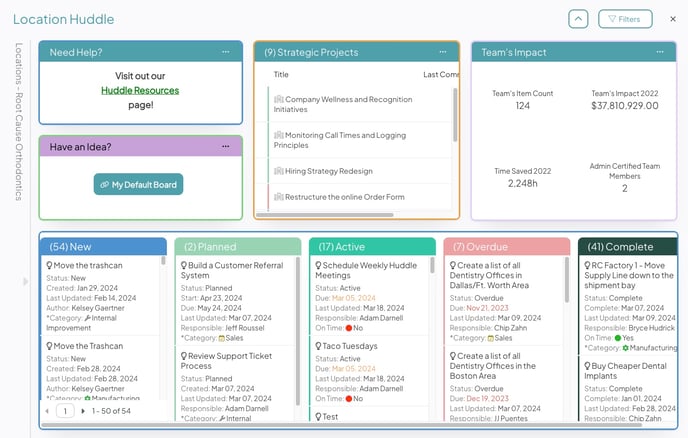
Example of an Expanded Board.
When the Board is expanded:
- Your browser will enter full-screen mode.
- You will no longer see the KaiNexus Navigation Bar.
- If the Board Filter is enabled, there will be a Filters button.
- Select the Filters button to update the Board Filter.

- Select the Filters button to update the Board Filter.
- If Quick Filters are enabled, they will be hidden by default.
- Select the caret button to reveal the Quick Filters. Select it again to hide the Quick Filters.

- Select the caret button to reveal the Quick Filters. Select it again to hide the Quick Filters.
Who can expand a Board?
Anyone who can access a Board can expand it.
Expand a Board
To expand a Board, open the Board with which you want to work, then:
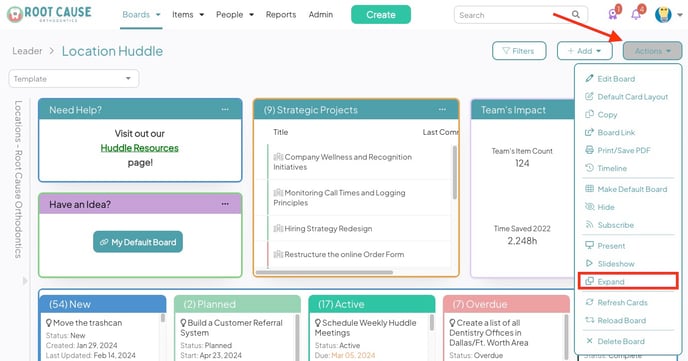
- Select Actions in the top right corner of the Board.
- Select Expand in the resulting drop-down menu.
Close the Expanded view
To return to the Board's default view, select the X at the top right of your Board.
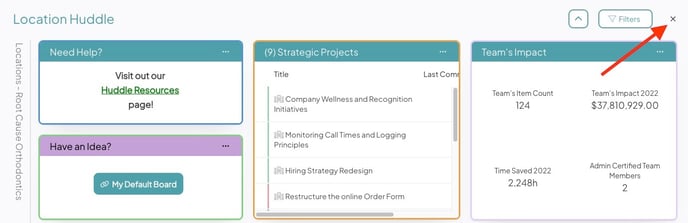
Recommended Reading
We recommend checking out the following support pages next: